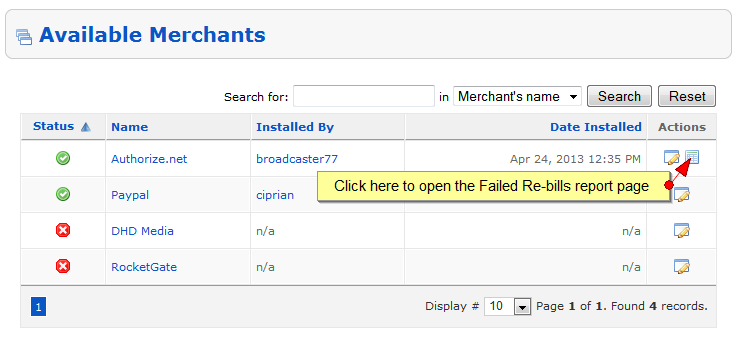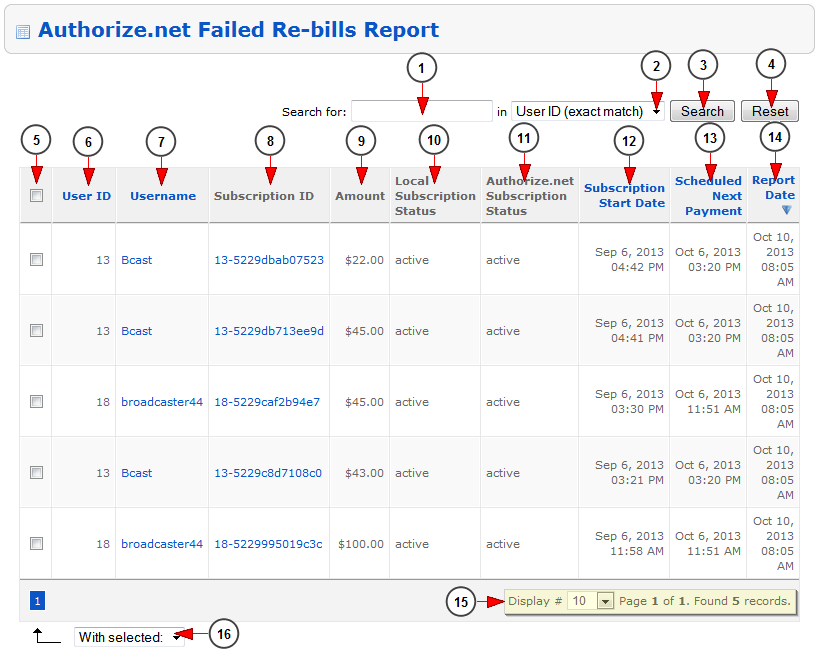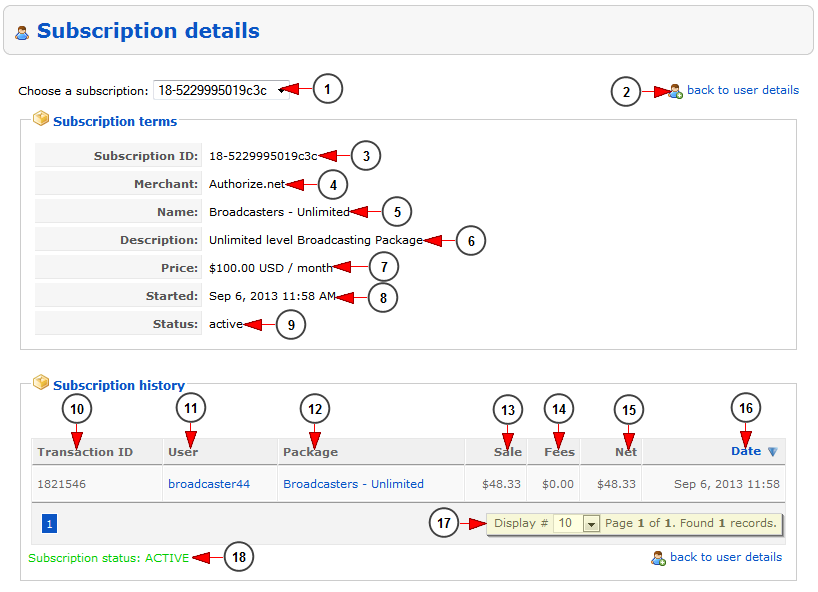In this page, the administrator can view the subscriptions that were expected to be re-billed during the last 72 hours. The website administrator will have to check each subscription and if he confirms that the subscription was billed, he needs to return to the reports list and mark that report as resolved. If the subscription was not billed, the admin will have to manually update user’s subscription. The admin can contact the user and inform him about the situation or remove his paid subscription rights.
Note: the items already reported will not be removed from the list even is the subscription is re-billed.
Logged in as website administrator, in admin dashboard, click on Merchant Setup link, under Pay Per View channel:
Once the page opens, click on the Failed Re-bills report icon from Authorize.net actions column:
When the page opens, the administrator can see all the transactions that failed re-billing on scheduled date:
1. Insert here the text you want to search.
2. Select where you want to perform the search: in user ID or username.
3. Click here to start the search.
4. Click here to reset the search criteria.
5. Check the boxes for the transactions you want to resolve.
6. Here you can see the user ID.
7. Here you can see the username of the user. Click on it and you will be redirected to Edit user details page.
8. Here you can see the subscription ID. Click on it to see the subscription details.
9. Here you can see the price of the subscription.
10. Here you can see the status of the subscription in Streaming platform platform.
11. Here you can see the status of the subscription in Authorize.net system.
- Active – The subscription is active on Authorize. The administrator can terminate the subscription or contact the user.
- Canceled – The subscription has been manually canceled by the merchant. Canceled subscriptions cannot be reactivated. If necessary, they can be recreated.
- Expired – The subscription has successfully completed its billing schedule. Expired subscriptions cannot be renewed.
12. Here you can see the start date of the subscription.
13. Here you can see the next scheduled payment date.
Note: In case the Next schedule payment date is a past one, the administrator must investigate the details of the subscription and manually terminate it.
14. Here you can see the date of the report.
15. Here you can see the pagination index, the number of records found and you can select how many items you want to see displayed on the page.
16. Click here to select from the drop-down menu to resolve the checked transactions.
Subscription details
1. Click here to select the subscription ID for which you want to see the details
2. Click here to go back to Edit user details page
3. Here you can see the subscription ID
4. Here you can see the merchant used in the transaction
5. Here you can see the name of the subscription
6. Here you can see the description of the package
7. Here you can see the price of the transaction
8. Here you can see the start date of the subscription
9. Here you can see the status of the subscription
10. Here you can see the transaction ID
11. Here you can see the username of the user. Click on it and you will be redirected to Edit user details page
12. Here you can see the name of the subscription. Click on it and you will be redirected to Edit group page
13. Here you can see the sale price of the subscription
14. Here you can see the fees for the transaction
15. Here you can see the net price of the subscription
16. Here you can see the start date of the subscription
17. Here you can see the pagination index, the number of records found and you can select how many items you want to see displayed on the page
18. Here you can see the status of the transaction.
Important: There are situations when notifications regarding some failed re-billed subscriptions are not received from Authorize.net. These subscriptions are expired or canceled on Authorize.net and still active on Streaming platform. The website administrator has to check this report on regular basis and the subscriptions that have the “Scheduled next payment” date in the past, must be manually terminated by the administrator.
For example:
A subscription that has completed its billing schedule will be set with the status Expired in Authorize.net and remain as Active on Streaming platform. Users who had purchased the subscription cannot perform any actions on their part as the subscription is no longer available. The administrator of the website has to manually Terminate the subscription from admin dashboard.