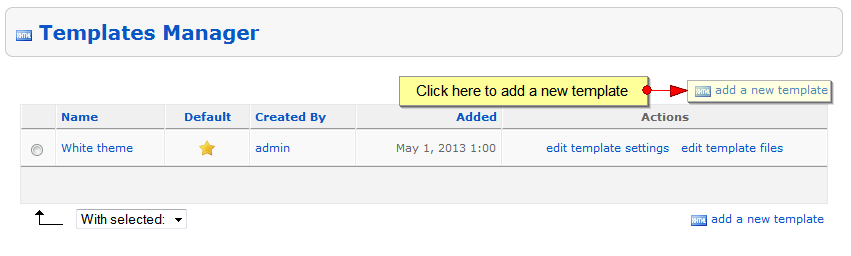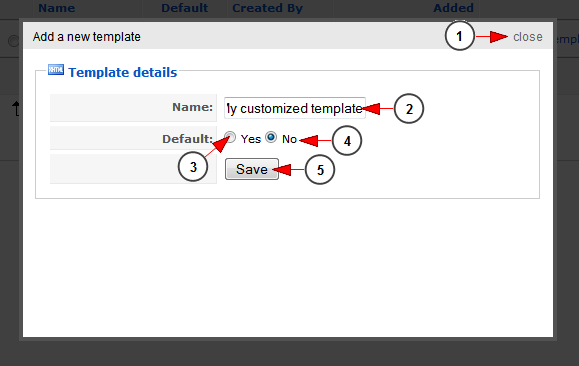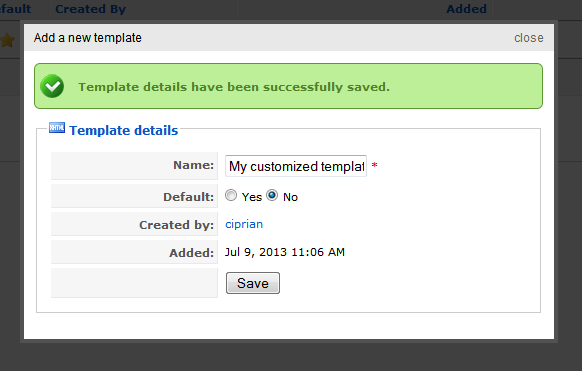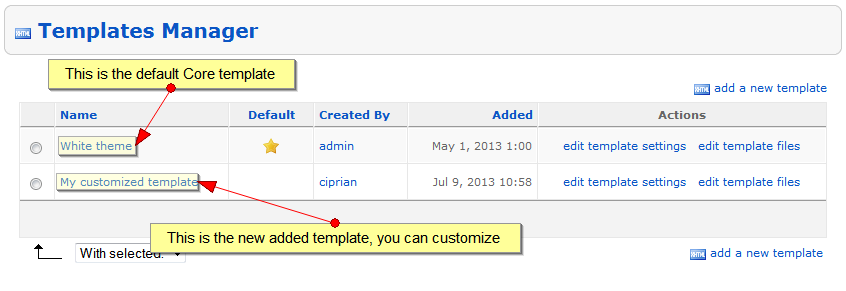Note: before starting to use Template Manager, please make sure you read the below IMPORTANT details.
These details will help you understand how the template manager works and the importance of Add new template option when you want to customize your template.
Please also check the Templates Workflow page for more technical details.
1. Do not to edit Core Template!
Your solution is delivered with a Core template (White Theme). These theme represents our default template and is mandatory not to edit it in order to receive default template fixes and updates. Any template related reports from your part need to contain testing steps also done on our Core Template.
Example: you performed a change on your Customized template and it’s not working. Try test it on our Core template and see if it works. If it doesn’t work write all testing steps from both templates in a report and send it to us.
2. How to build your own template
We encourage you to create your own template and edit it as you wish. For doing this, please use the Add new template option. Name your template as you prefer and start building your own design. If you ever find unexpected results on your template, please compare the files with our Core template and fix the issues encountered. If you do not manage to solve a problem with your template, please request our help using Support tickets system and we will advise you, under CSS/HTML billable consultancy program.
You can see the steps for creating a new template below.
Open Template manager page, from CMS chapter:
Once the page opens, click on Add new template link:
A pop-up window will open and you need to fill in the required fields:
1. Click here to close the pop-up window
2. Enter here the name of the new template
3. Check this radio button if you want to set this template as default one
4. Check this radio button if you don’t want to set this template as default one
5. Click here to save the new template
The new template will be created:
3. Why not edit the Core template?
You have the possibility to edit the Core template, but we recommend you not to do that.
If you edit the Core template, it becomes a Customized Template (even the name will be White Template as the Core template) and the issues are treated as explained on point 2 above – on billable terms
4. How can you find the Core template, if you previously edited it from Template Manager?
If you edited the Core template, it becomes a Customized Template. In order to see and test on Core template, all you have to do is to Add a new template again. This template will be created using the default template and will not have any custom work you performed so far.
Important: if you edited the files from _default_ folder into FTP, there will be no Core template on your site anymore and all support for your templates becomes billable. In this case, please add a new ticket system and inform us about your actions and we will find a solution to help you.