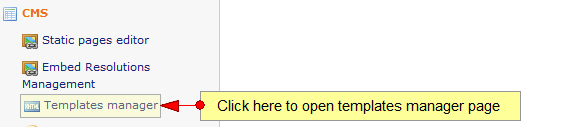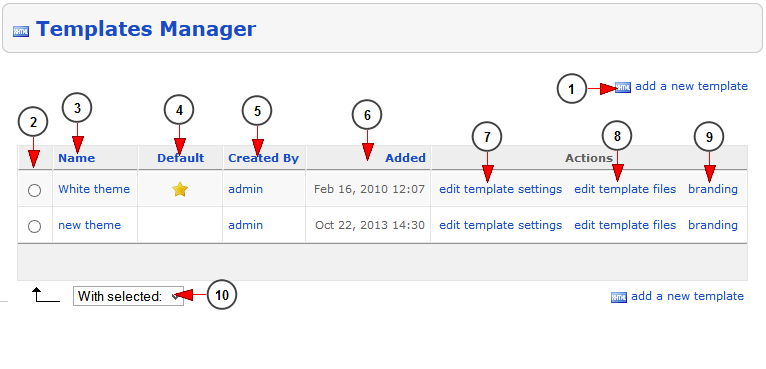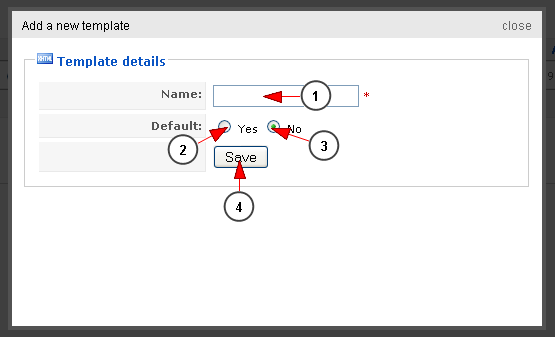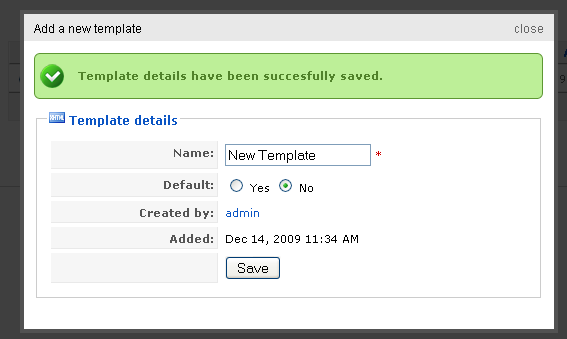Logged din as administrator of the website, click on the Templates Manager link, under CMS menu:
In this page are listed the templates of your system:
1. Click here to add a new template
2. Check this radio button if you plan to remove or set as default a specific template
3. Here you can see the name of the template. By clicking on it you can edit the template settings
4. Here you can see which template is default one – it will have the star on the row of the default template
5. Here you can see the administrator user that created the template
6. Here you can see when the template was added into the system
7. Click here to edit the template settings
8. Click here to edit the template files
9. Click here to open Branding templates page
10. From here you can select to delete or set as default the selected templates
New Template
If you want you can add a new template and edit the pages as you like
1. Enter here the name of the new template
2. Check this radio button if you want to set this template as default one
3. Check this radio button if you don’t want to set this template as default one
4. Click here to save the new template
After the template was saved, click on close text to close this pop-up window.
Important Note: Please do not apply changes to the Core theme. With the upgrade to v 4+ you have the possibility to add a new theme and customize it as you wish.
The Core theme is the White Theme
Notes: 1. If changes are done on Core theme billable work will be involved to fix any design issues or problems with the system caused by editing our theme.
2. All QA tests will be performed on our Core theme. If issues are encountered with your custom template functionality on the Streaming platform solution, time to investigate and fix them is billable for your company.