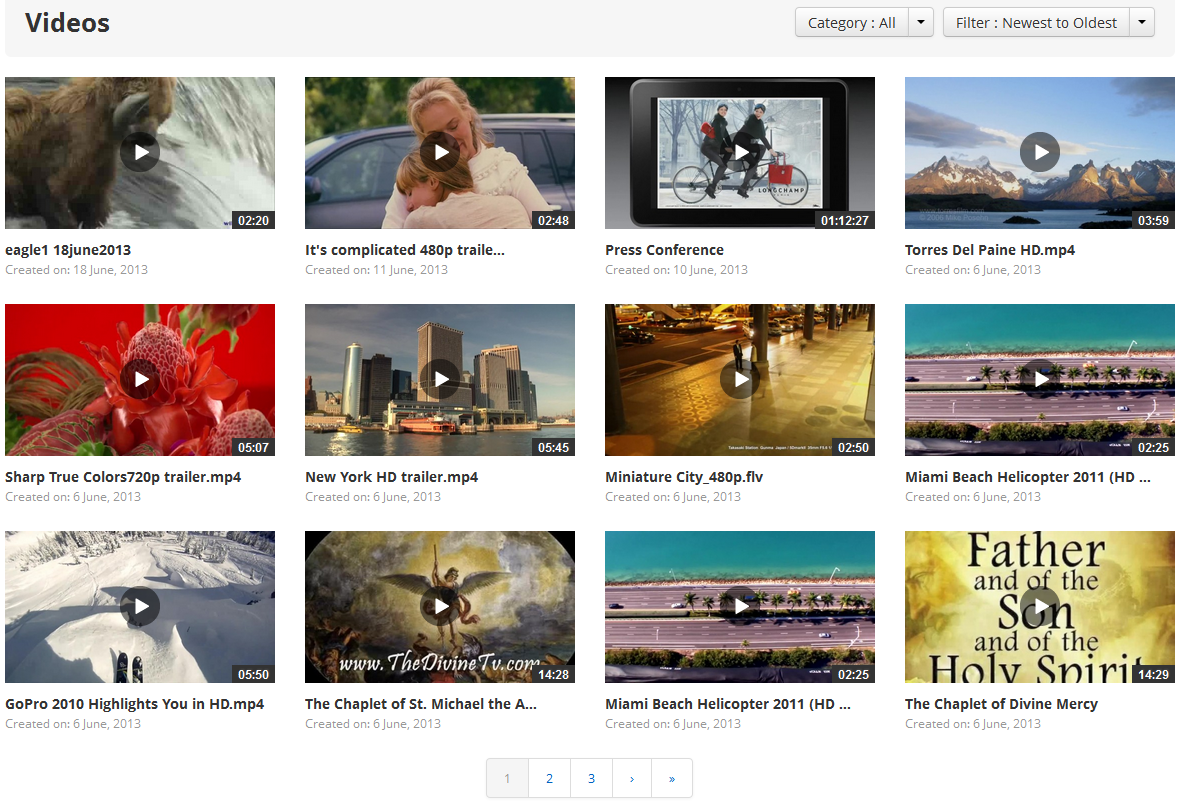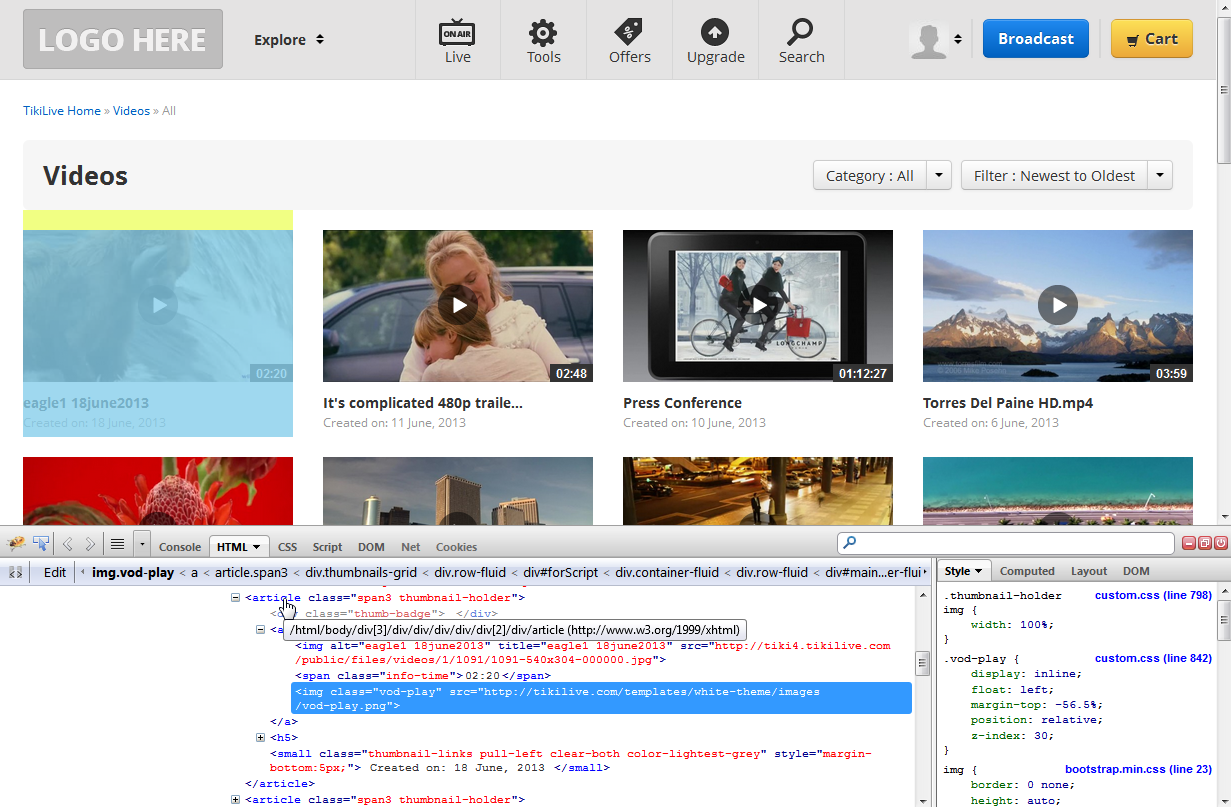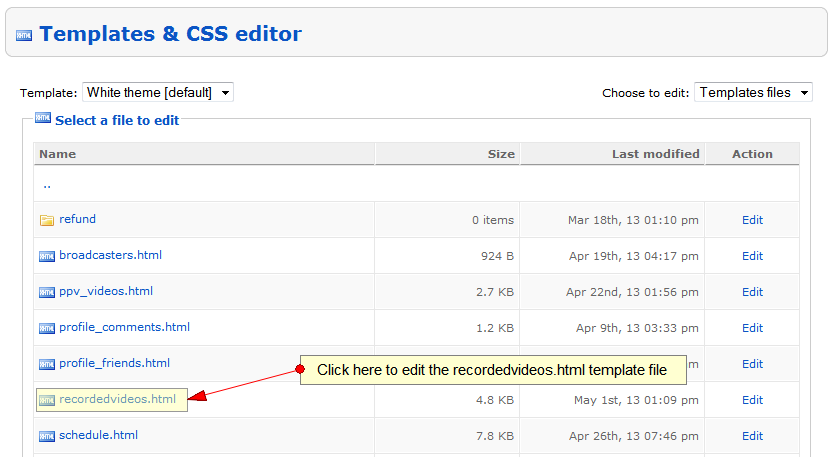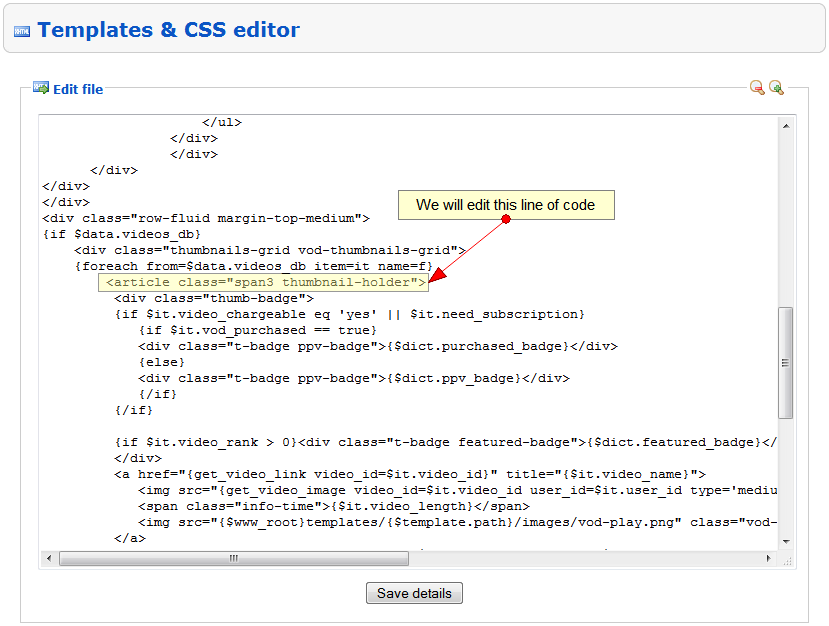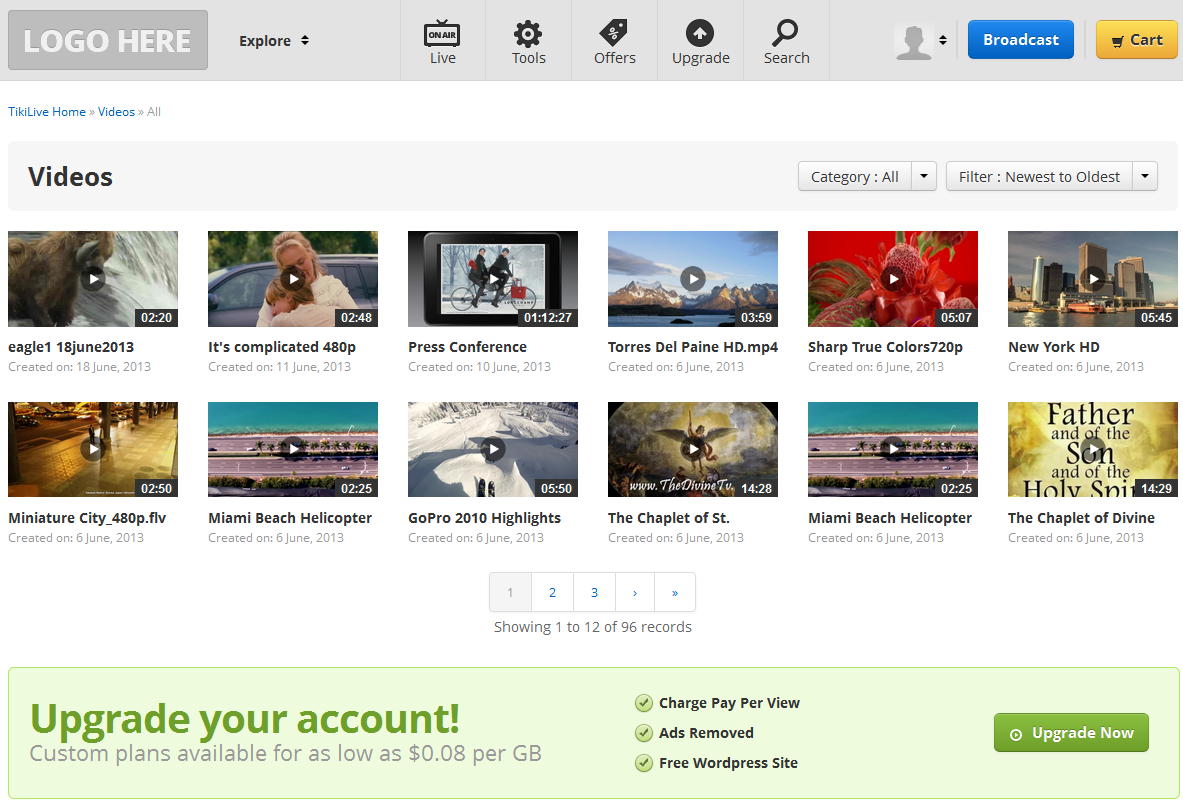Warning: You will need advanced HTML, CSS, Ajax and Bootstrap knowledge in order to edit the templates
NOTE: You are responsible for maintaining ALL custom themes. If Customizations or Advancements are added to your License, any and all time to add them to your Custom Templates is considered Exploratory and approval will be required for the time to add those features.
NOTE: You are also responsible for BACKING UP all custom templates.
NOTE: We recommend you document your customizations to templates, and ALWAYS maintain the CORE template as is. Apply all changes to NEW themes and document where and how you made them. That way you can add those changes to New CORE Supported Themes as your Streaming platform.com License advances.
We will give you an example on how to use Template Manager to update video thumbnails on the Videos Listing page:
1. We will use Firebug inspector – which is a Firefox extension – to identify the changes we need to perform. You can use any similar Developer Tool available on your favorite browser.
If we inspect a Video listing item, we see the following HTML code:
<article class=”span3 thumbnail-holder”>
<img class=”vod-play” src=”http://tikilive.com/templates/white-theme/images/vod-play.png”>
This means that we will have the following options on updating the thumbnails of the videos:
- replace type= ‘medium’ with type=’custom’
- replace <article class=”span3 thumbnail-holder”> with <article class=”span2 thumbnail-holder”>
2. Go to Admin Template Manager and edit the recordedvideos.html template file (path for this template file is templates/shared/recordedvideos.html:
You will have to change this code:
<article class=”span3 thumbnail-holder”>
to:
<article class=”span2 thumbnail-holder”>
Save the Template file
3. Go back to front-end and refresh the page. The images will be updated and you can view the changes: