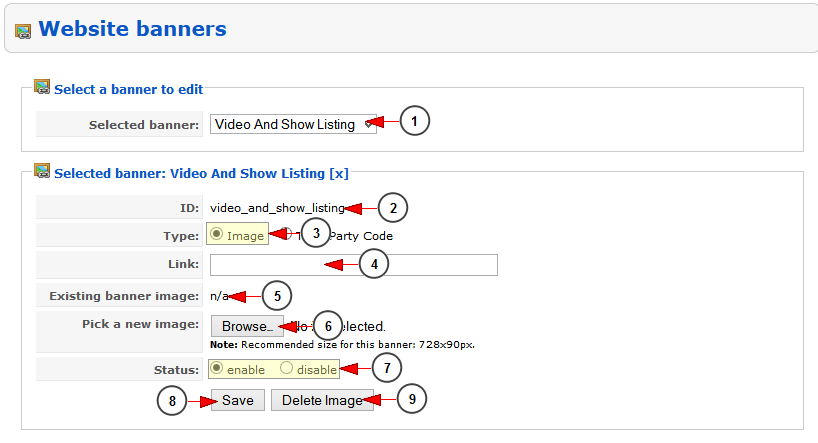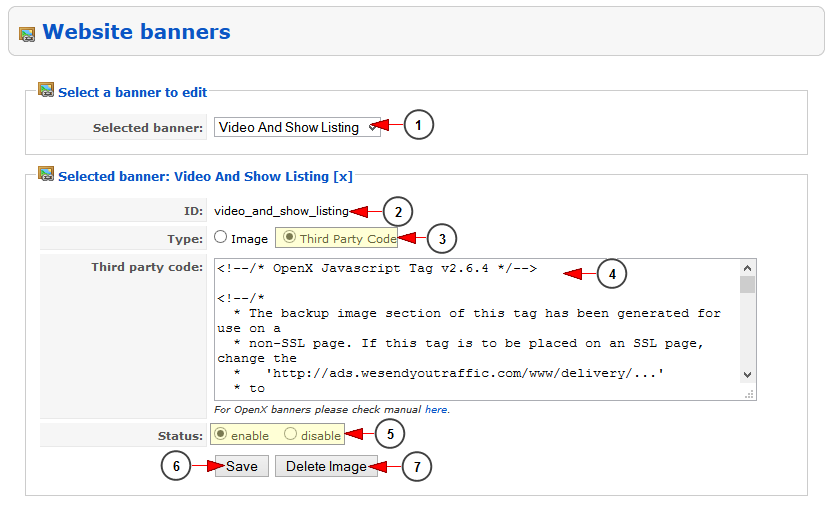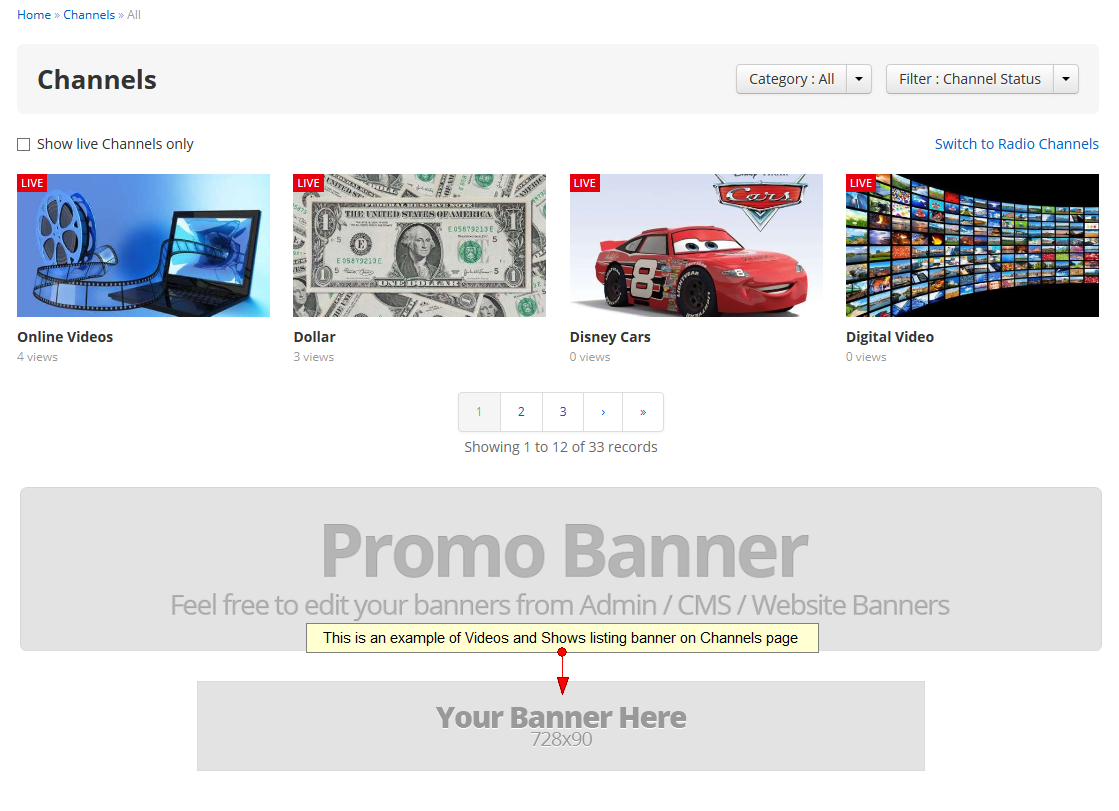As website administrator you can can edit the Video and show listing banner on your website.
Logged in admin dashboard, click on Website banners link, under CMS menu:
Once the page opens, you can:
- add an image for the banner
1. From this drop-down menu you can select Videos and show listing banner.
2. Here you can view the ID of the banner that you are editing – in this case the ID is videos_and_show_listing.
3. Check this radio button if you want to add an image as banner.
4. Here you can view and edit the URL where the banner will redirect.
5. Here you can view the image that you uploaded for this banner.
6. Click here to browse and upload another image for this banner.
Note: the recommended size for this banner is 728x90px.
7. Check the radio button to enable or disable the banner.
8. Click here to Save the details.
9. Click here to delete the image you uploaded for the banner.
- add an third party code for the banner
1. From this drop-down menu you can select Videos and show listing banner.
2. Here you can view the ID of the banner that you are editing – in this case the ID is videos_and_show_listing.
3. Check this radio button if you want to add a third party code as banner.
4. Here you can view and edit the third party code that the banner contains – the banner will be displayed into a box on front-end area.
5. Check the radio button to enable or disable the banner.
6. Click here to save the banner.
7. Click here to delete the banner.
Video and Show listing banner preview