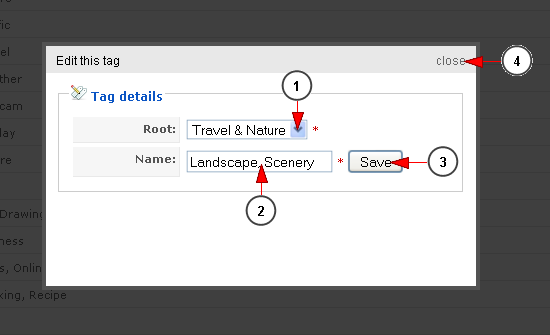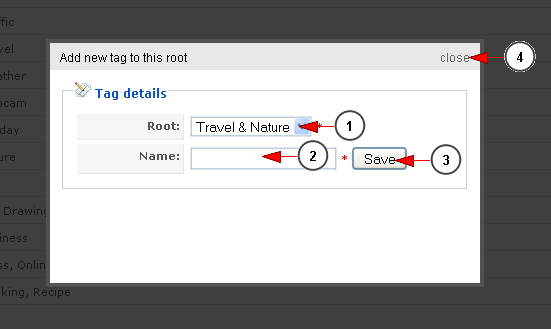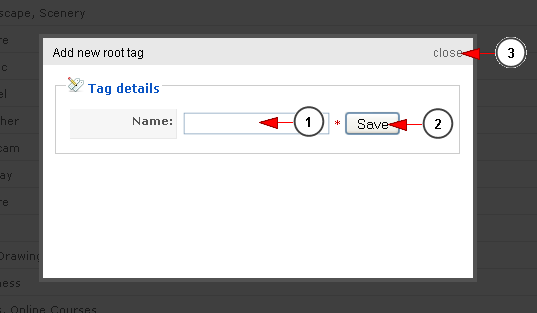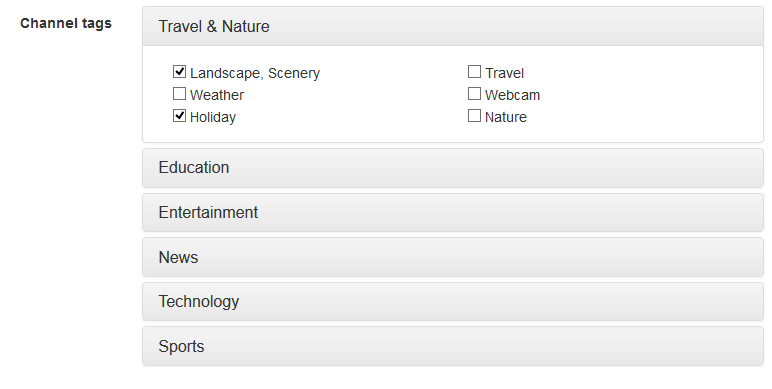In this page you can view and edit the system predefined tags:
1. Click here to add a new root tag.
2. This is the root (parent) tag.
3. Here you can view the tag.
Note: Here you can view the root tag and tags into front-end.
4. Click hereto add a new tag into this root tag.
5. Click here to view the channels or videos that use this tag.
6. Click here to edit this tag.
7. Click here to delete this tag. By deleting a root tag, you will delete all tags that the root tag contains.
8. Click here to clear the redundant tags – the tags that are no more used will be deleted.
Edit Predefined Tag
If you want to edit a predefined tag, the following pop-up window will open:
1. From this drop-down menu you can select another root tag for this tag.
2. Here you can view and edit the name of the tag.
3. Click here to save the tag details.
4. Click here to close the edit tag pop-up window.
Add Predefined Tag
If you want to add a predefined tag, the following pop-up window will open:
1. From this drop-down menu you can select a root tag for this tag.
2. Enter here the name of the tag.
3. Click here to save the tag details.
4. Click here to close the add new tag pop-up window.
Add Root Tag
If you want to edit a predefined tag, the following pop-up window will open:
1. Enter here the name of the new root tag that you want to add.
2. Click here to save the new root tag.
3. Click here to close the add root tag pop-up window.
This is how the root tag and tags are displayed on the website, in the broadcaster dashboard account, on Edit channel page: