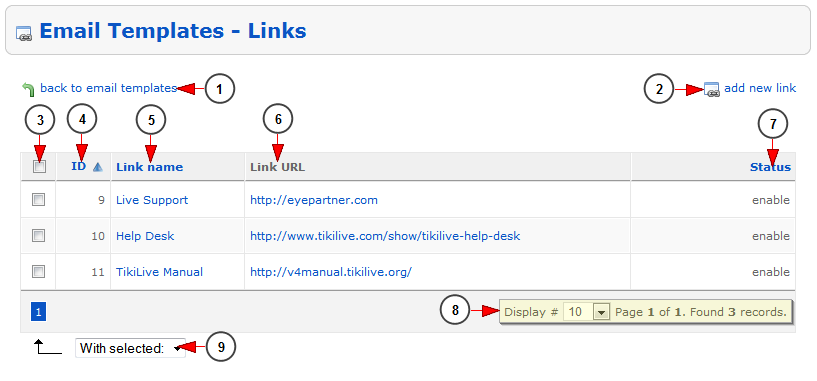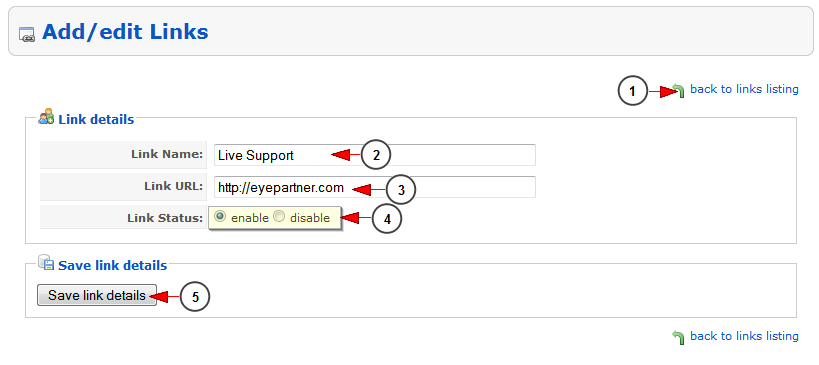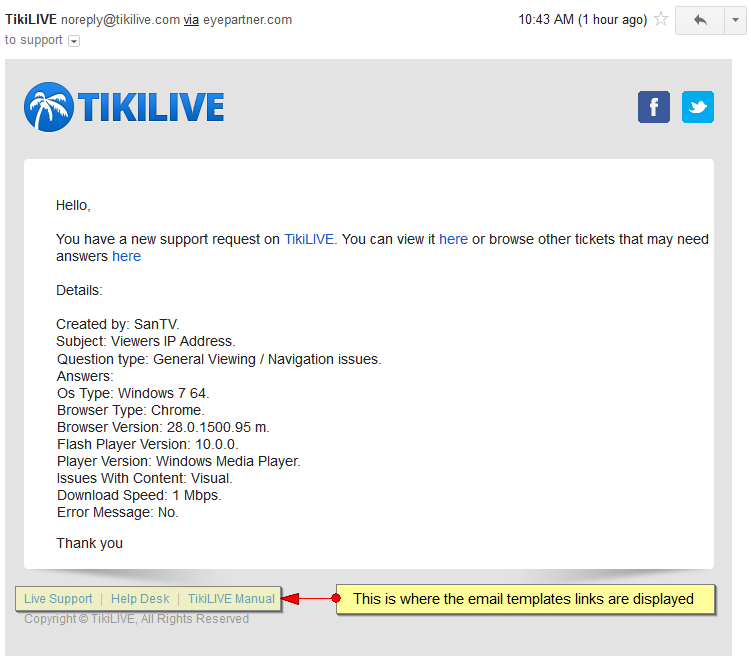The administrator of the website can edit the footer links that will be displayed in the email messages sent to users, by clicking on the Email templates link from User email notifications page:
When the page opens you can edit the links that will be displayed in the email messages sent to users:
1. Click here to go back to Email templates page.
2. Click here to add a new link.
3. Here you can select the links you want to enable, disable or delete.
4. Here you can see the ID of the link.
5. Here you can see the name of the link. Click on it to edit the link details.
6. Here you can see the link URL.
7. Here you can see the status of the link: enabled or disabled.
8. Here you can see the pagination index, the number of records found and you can select how many items you want to see displayed on the page.
9. Select from the drop-down list to enable, disable or delete the checked links.
Add/edit links
1. Click here to go back to links listing.
2. Here you can insert or edit the link name.
3. Here you can insert or edit the link URL.
4. Check the radio button to enable or disable the link status.
5. Click here to save the link details.
The email templates links are displayed on the bottom the email message as you can see in the example below: