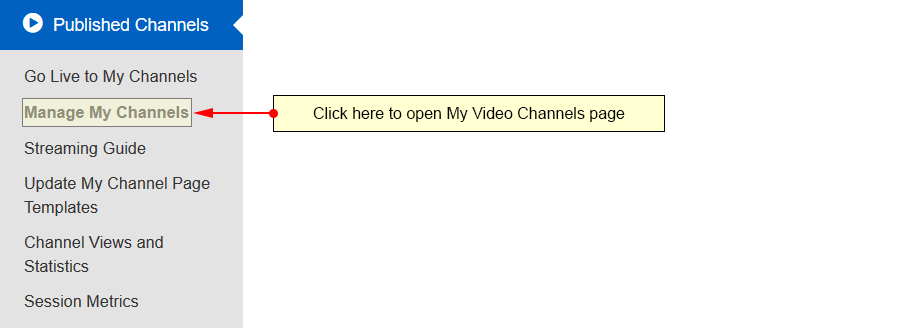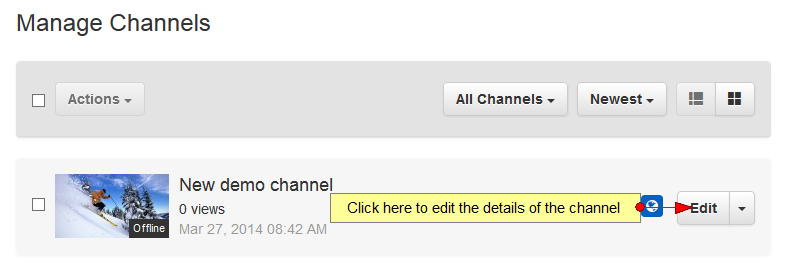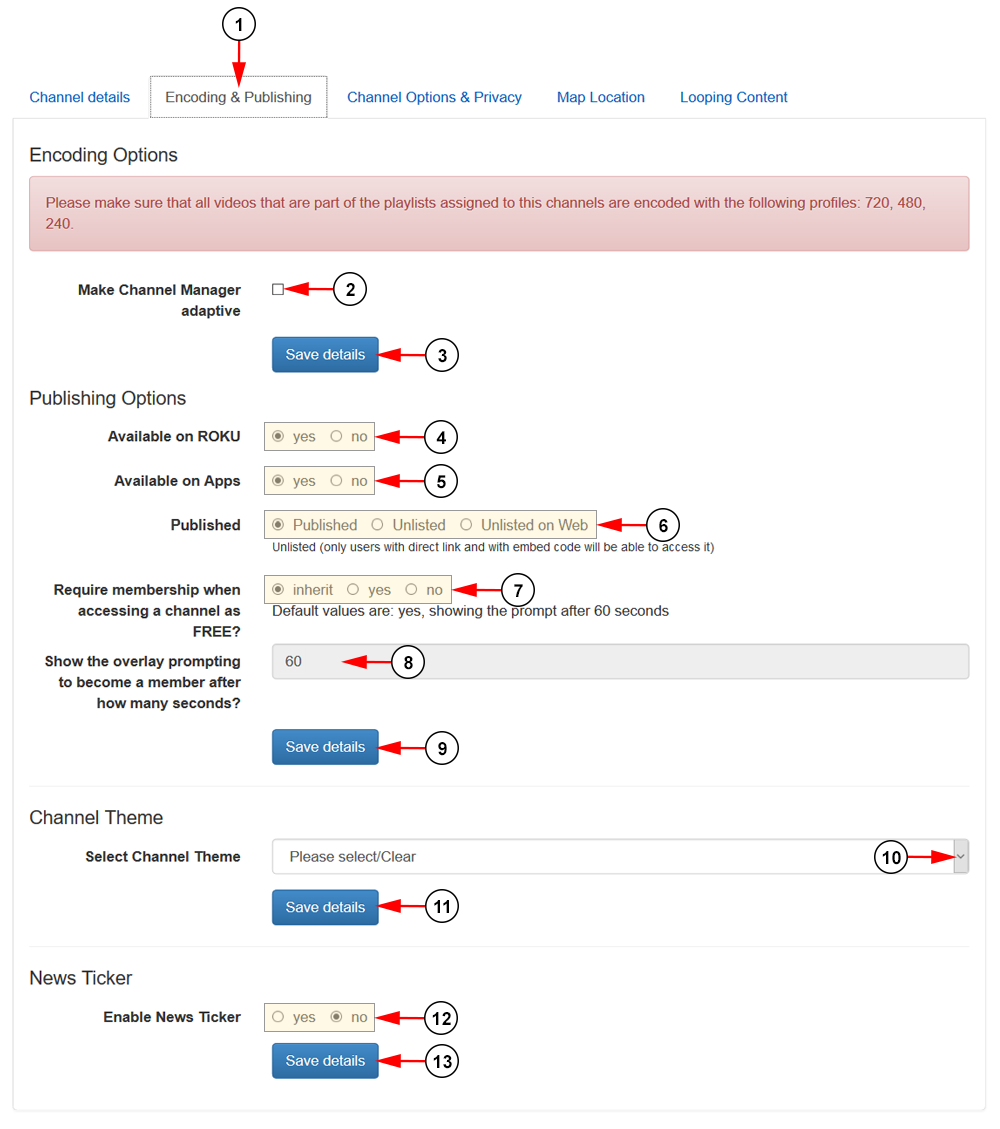Important: All the channels are available on Flash and HTML5 devices once published.
In Channel publishing page you can edit the publishing options and theme of the selected channel.
Click on the Manage My Channels link, under the Published Channels chapter:
On Manage Channels page, click on Edit button for the channel you want to edit:
On edit channel page, click on the Encoding & Publishing tab to view and edit the publishing options:
1. Click here to open Publishing details page.
2. Check the box to enable adaptive encoding for video playlists published through the Channel Manager.
Important: Please make sure that all videos that are part of the playlists assigned to this channel are encoded with the following profiles: 720, 480, 240.
3. Click here to save the details.
4. Check Yes radio button if you want to make the channel available on Roku, or the No radio button if you don’t want the channel to be available on Roku.
5. Check Yes radio button if you want to make the channel available on the Streaming Platform’s apps, or the No radio button if you don’t want the channel to be available on apps.
6. Check the options in this section if you would like your channel published, unlisted, or unlisted from the web. If you set the channel as unlisted, only users with the channel URL or embed code will be able to watch the channel.
Note: If the channel is unlisted, it will not be displayed on the website and it will not show up in search results.
7. Check the options in this section if you would like the channel require a membership or not to be viewed.
8. If the Yes option was selected in point 7, enter here the number of seconds it will take for an overlay to appear prompting users to sign up. If Inherit was selected in point 7, this will use the default values for the site.
9. Click here to save the details.
10. Select from the drop-down menu a theme you want to attach to the channel.
11. Click here to save the details.
12. Check Yes radio button if you want to enable the News Ticker or the No radio button if you don’t want to enable the News Ticker.
13. Click here to save the details.