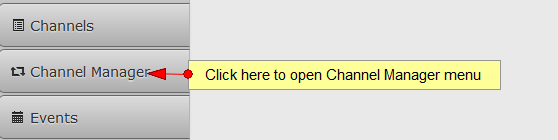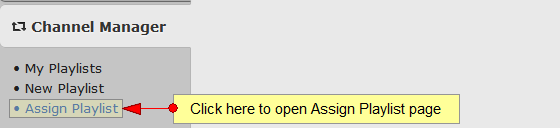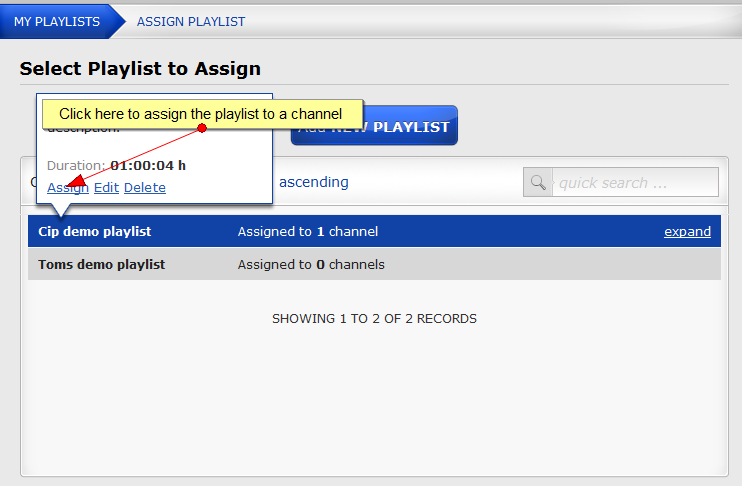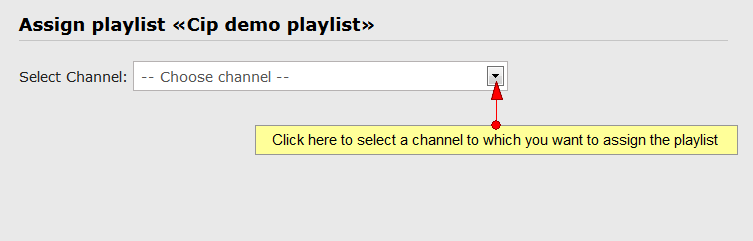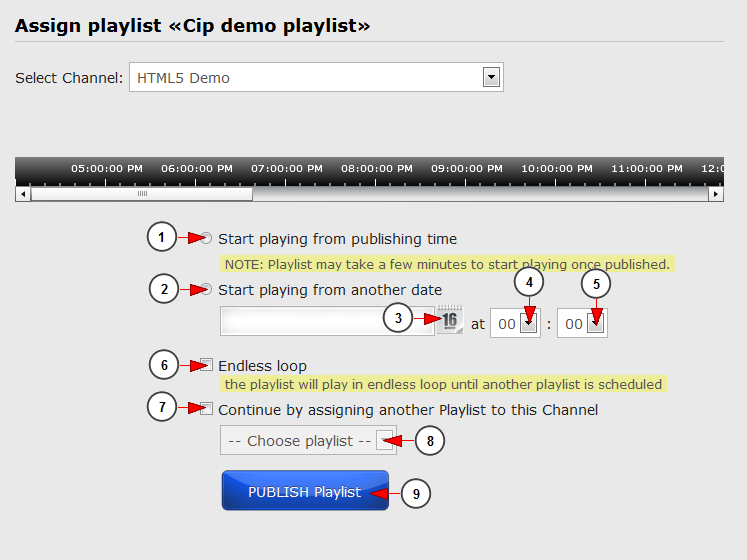A user can broadcast live on a channel, when the event is set to take place. He will broadcast live using one of the broadcasters from the platform
Or a broadcaster can create a playlist and assign it to a channel that will play when the event is scheduled
In order to assign a playlist, you will have to click on Channel Manager button from the left side of the DashBoard area:
After the Channel Manager menu tab opens, you will have to click on the Assign Playlist link:
The My Playlists page will open and on the first step you will need to select the playlist that you want to assign to a channel. Hover the mouse over the playlist name and a tool-tip will appear:
On the tool-tip you will need to click on Assign link
The Assign Playlist page will open and on the first step you will need to select the channel to which the playlist will be assigned:
After you have selected the channel, the following page will appear:
1. Check this radio button if you want to start playing the playlist from the time you publish it
2. Check this radio button if you want to start playing the playlist from a specific time
3. Click here to open the calendar and select the date when the playlist will start playing
4. From here you can select the hour when you want the playlist to start playing
5. From here you can select the exact minute when you want the playlist to start playing
6. Check this box if you want to play the playlist in endless loop until another playlist is scheduled to play on the selected channel
Note: only one looping playlist is supported per channel – once you assigned a playlist to play in endless loop it will substitute the already assigned one
7. Check this box if you want to assign another playlist to this channel
8. From this drop-down menu you will select the playlist that you will assign to this channel
Note: If you assign another playlist to the channel, after you will publish the current playlist, the assign playlist page will open and you will be able to assign the selected playlist.
9. Click here to publish the playlist
Notes:
1. The broadcaster must not fail during recording (Internet connection or improper use of the broadcaster). Failed recordings will be recovered in Admin dashboard, Admin can enable them and set a price manually, but the video will not have PPV price automatically
2. If a second PPV event starts after the first PPV event, broadcaster must be stopped before the second event starts. This logic applies so that the system applies the right Video Ticket price to set (the same as the LIVE event price)
3. In the event the recording starts during one PPV event and ends during another event, the broadcaster will be notified by email that the event created was not set to PPV, and must be set manually (this can be edited from email notifications in admin)
4. All videos that are recorded during a LIVE PPV event are granted free access to users who purchase the live event. Exception will apply when the user will purchase the ticket to the live event and there are videos recorded and published before the time of the purchase, as the access to videos is granted in the moment when the record of the video will finish.