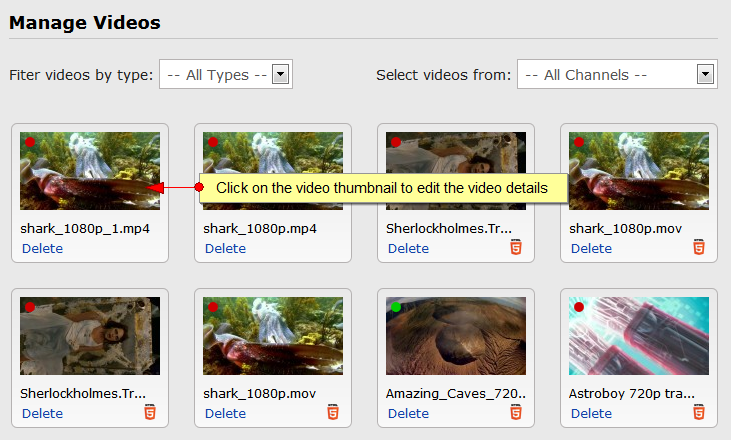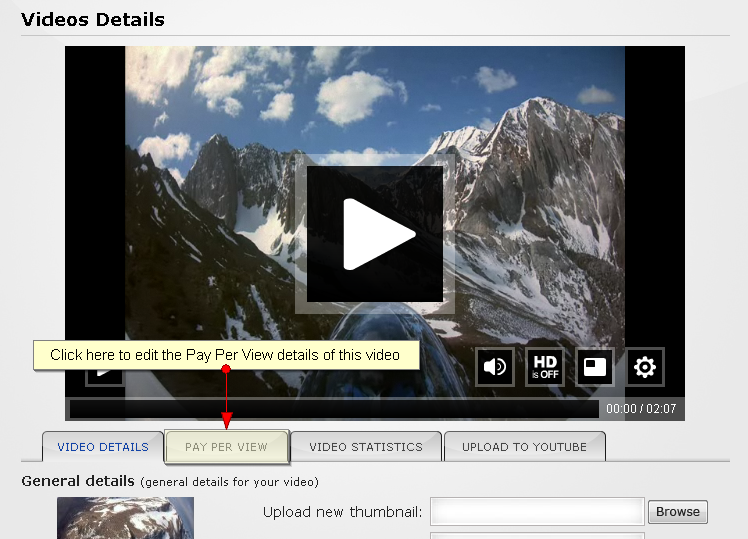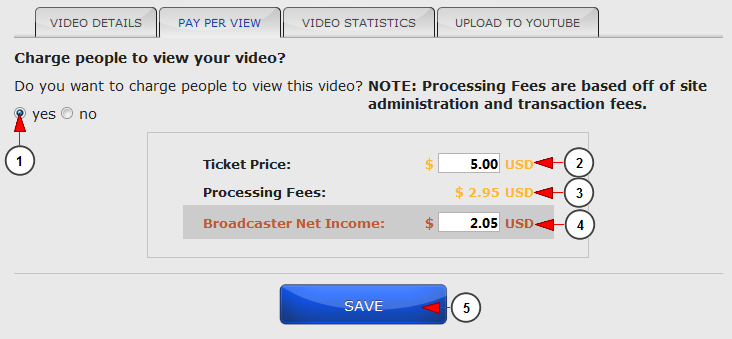Broadcasters can set a price for all videos from Upload Media: the uploaded videos, encoded videos or auto-recorded videos
In order to set a price for a video, you will need to edit that video
Logged in as a user, you will need to click on Upload Media button from the left side of the DashBoard area:
After the Upload Media menu tab opens, the user will have to click on the My Videos link:
This is how the My Videos page looks like and you will need to click on the thumbnail of the video:
From Edit Video page you will click on the Pay Per View tab in order to set a price for this video. This is how the Pay Per View page looks like and below we will explain each field:
This is how the Pay Per View page looks like and below we will explain each field:
1. Check this radio button to charge users who want to view this video
2. Enter here the price (in USD) that the users will have to pay in order to view this video. This field is active only if the radio button from point 1 is checked
3. Here you can view the processing fees. They are automatically calculated when you enter a value on Price for Admission field (point 3)
4. Here you can view the amount of money that you will receive. This is automatically calculated when you enter a value on Price for Admission field (point 3)
5. Click here to save the pay per view settings