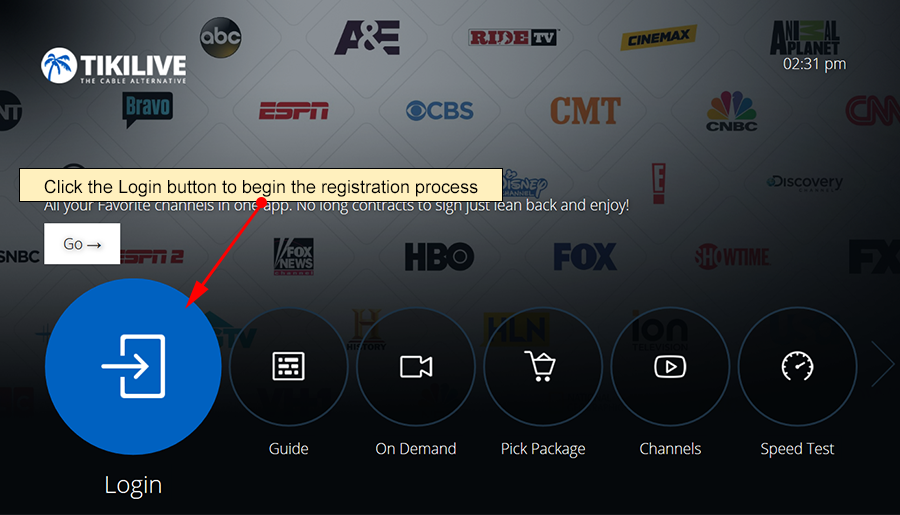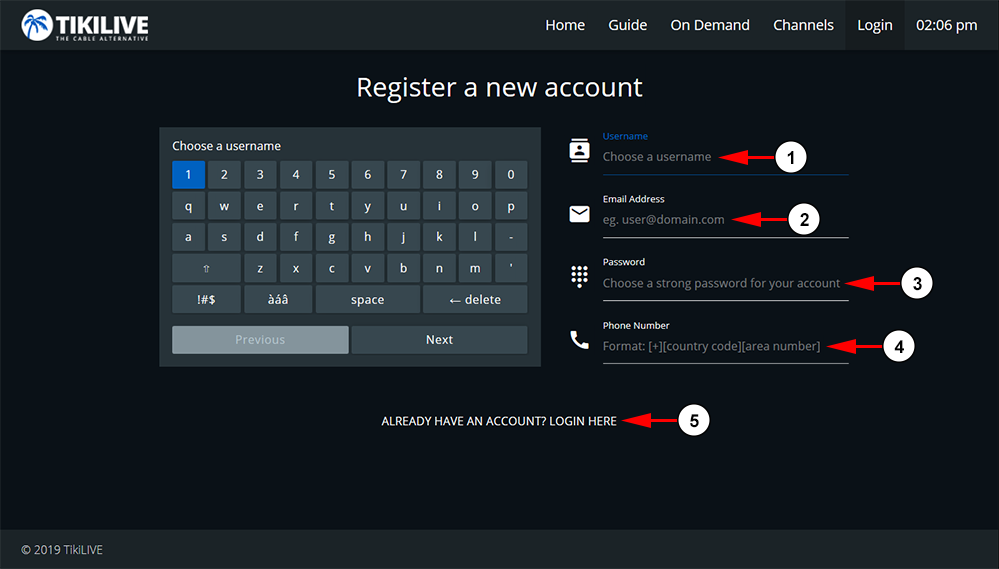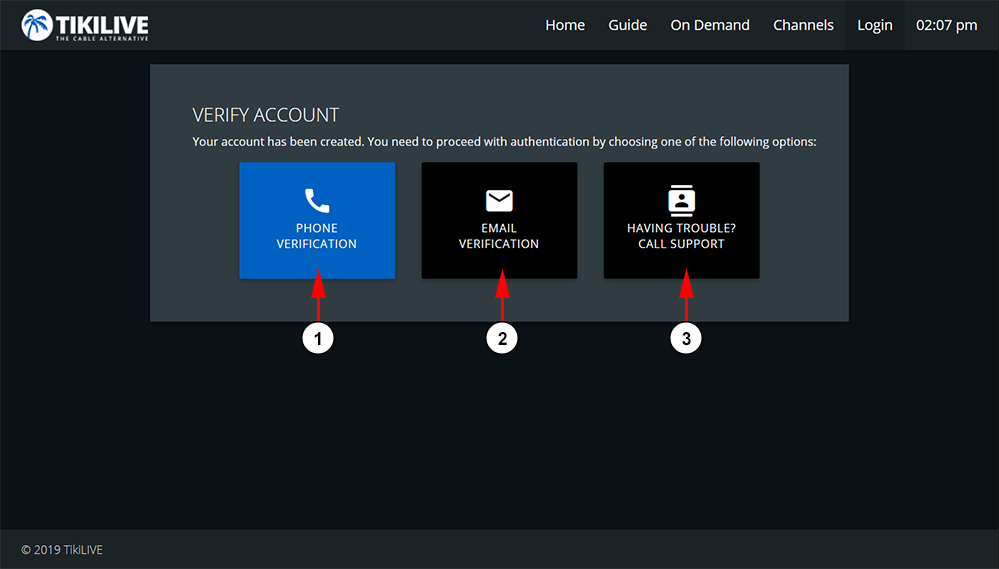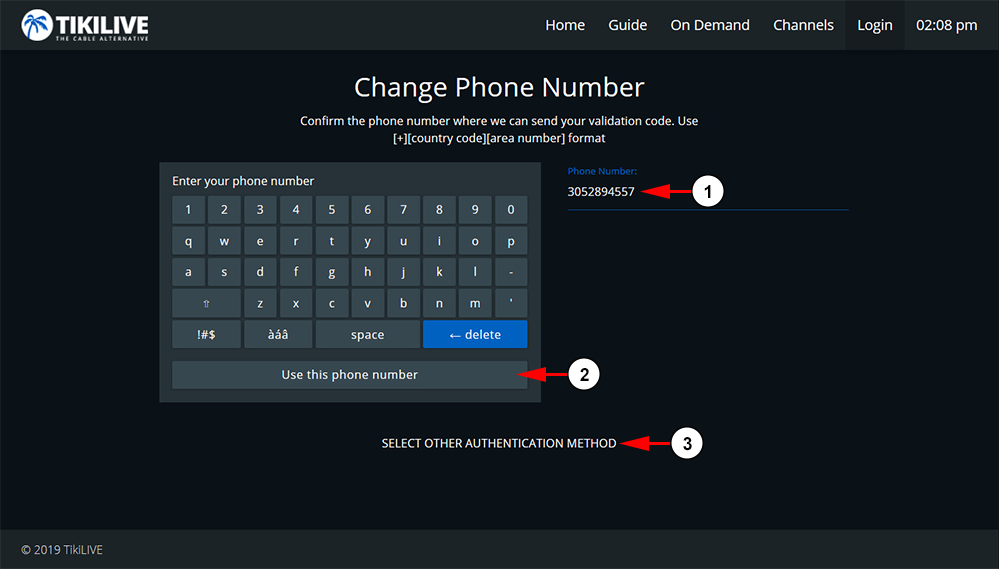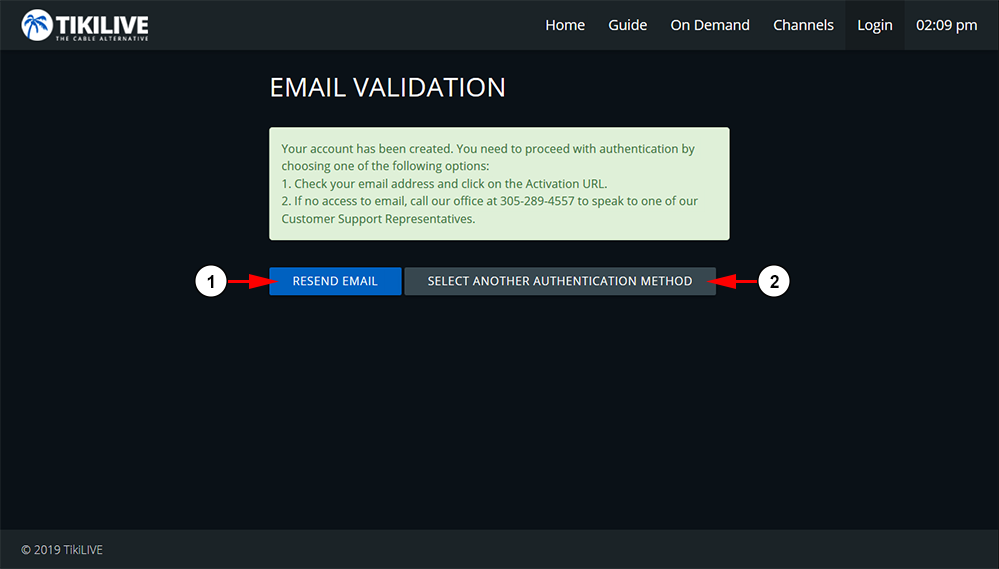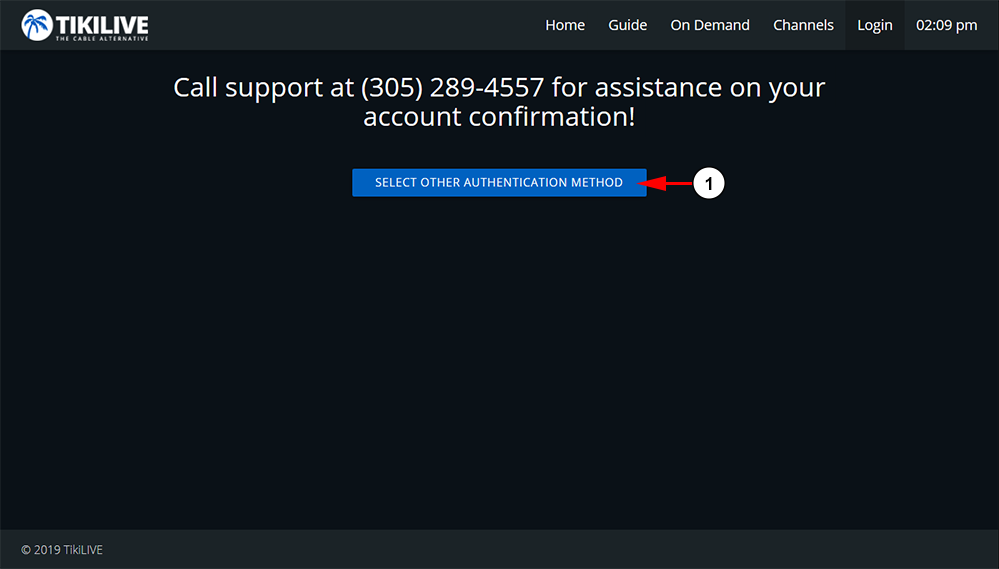Users are able to register an account right from their LG TV. Click the Login button on the TikiLIVE app homepage to get started:
If you have an account, you can enter your TikiLIVE username and password, otherwise, you will need to create one:
1. Click the button here to register and account.
You will be able to create a username and fill in your account details you wish to use:
1. Enter here a username for your account. It will need to be one that is not already in use.
Note: This is what you will user to log into your account and not your email address.
2. Enter here the email address you want to use for your account.
3. Enter a password for your account here. This needs to be a minimum of six characters.
4. Enter here your phone number to be used with the account.
5. Click the button here to return to the login page if you already have an account.
Next you will need to verify your account before you are able to login and start watching channels:
1. Click the button here to verify your account via phone.
2. Click the button here to verify your account via email.
3. Click the button here to verify your account via our support line.
Verify Your Account via Phone Number
On this page you can confirm your account via phone. You will be sent a number code to your phone to enter on the next page:
1. Here you can see the phone number your entered during registration. If you need to change it, enter the new number here.
2. Click the button here to confirm your phone number and send a confirmation text.
3. Click the button here to choose another verification method.
Verify Your Account via Email
An activation email will be sent to the email you used when you created your account. Click the link in the email to activate your account:
1. Click the button here to resend the email.
2. Click the button here to choose another verification method.
Verify Your Account via Our Support Team
If you have tried to activate your account via phone and email and were not able to. Please feel free to call our number listed in the app so one of our support members may assist you:
1. Click the button here to choose another verification method.