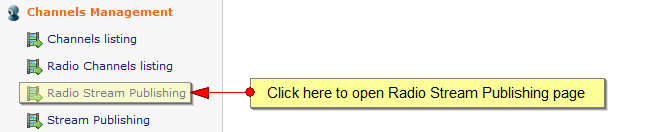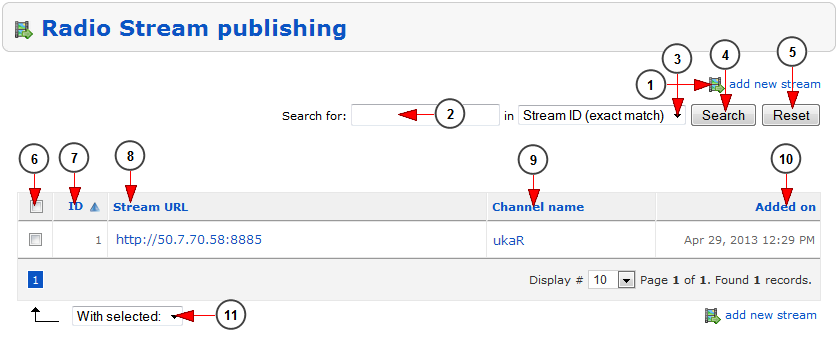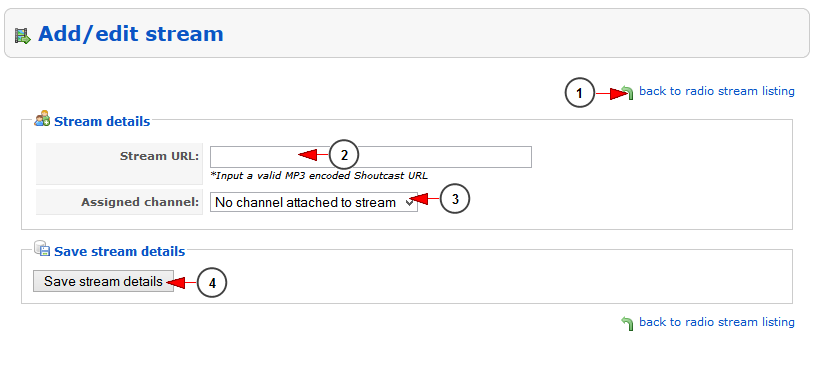Logged in as administrator, click on Radio Stream Publishing link, under Channels Management section:
Once the Radio Stream Publishing page was opened the admin can manage the radio streams:
1. Click here to add a new stream.
2. Type here the search items you want.
3. Select where you want to perform the search: in stream ID or in channel name.
4. Click here to start the search.
5. Click here to reset the search criteria.
6. Here you can select the stream you plan to delete.
7. Here you can see the stream ID.
8. Here you can see the stream URL. Click on it to edit the stream URL details
9. Here you can see the channel name. Click on it and you will be redirected to the Edit channel page.
10. Here you can see the date when the stream URL was added.
11. Select from the drop down menu to delete the checked stream URLs.
Add/Edit stream
1. Click here to go back to stream listing.
2. Here you can add or edit the stream URL.
Note: the stream URL must be a valid MP3 encoded Shoutcast URL.
3. Click on the drop down to assign the stream to a channel.
4. Click here to save the details.