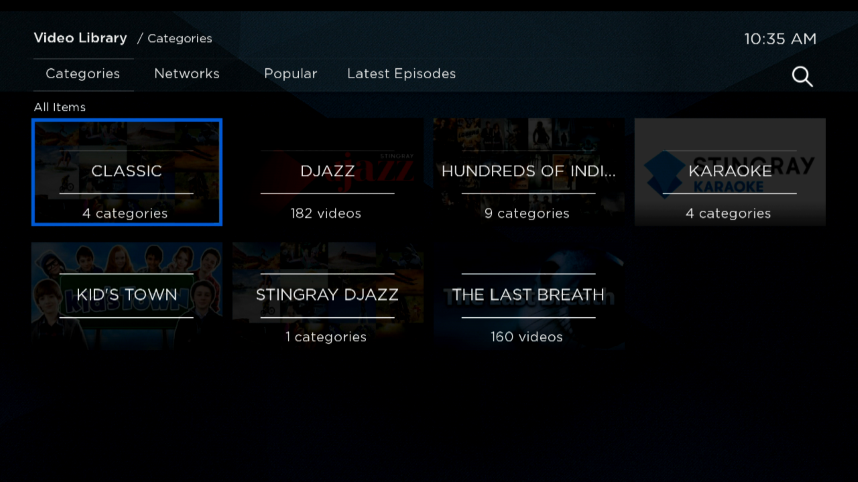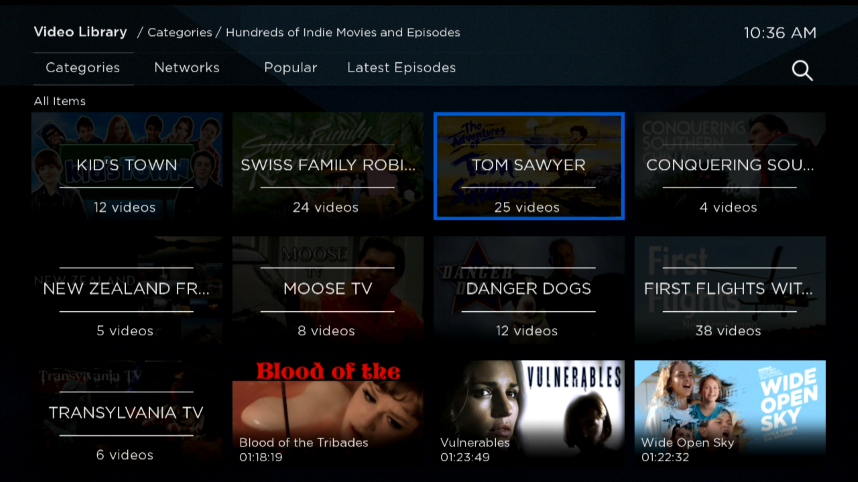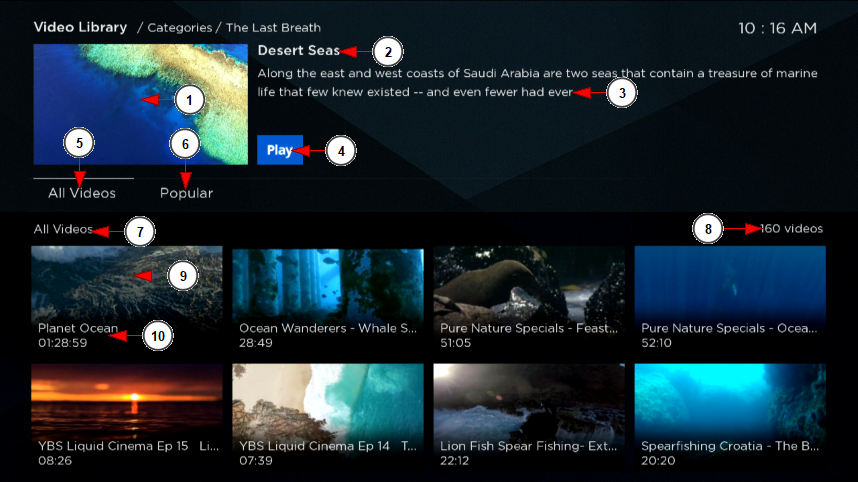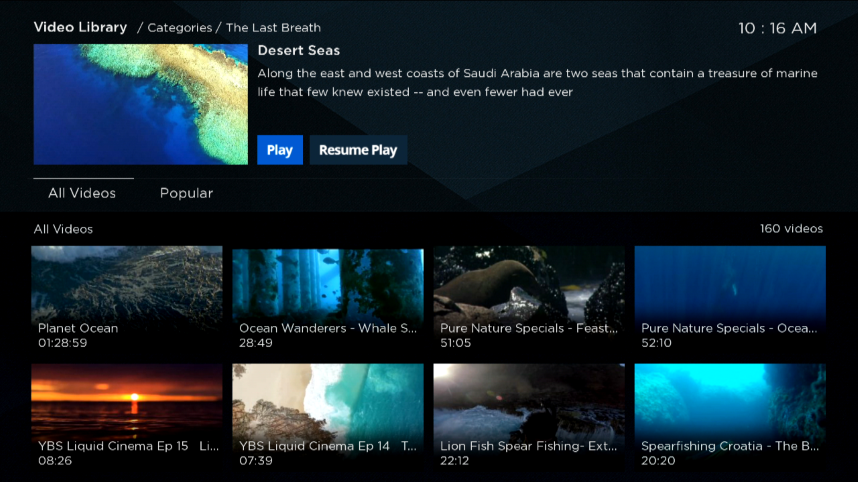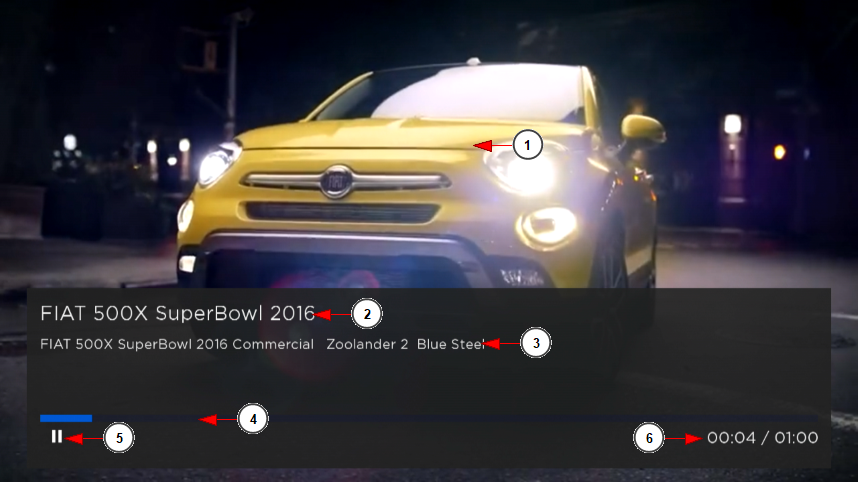Once you accessed On Demand section on Roku, you will view the list of the videos and categories that are published on Roku:
If you select to access the videos from a specific category, you will see the list of videos and sub-categories that are assigned to the main category:
Note: on a category the sub-categories are listed the first and after that the videos are displayed.
Once you selected the desired video, you can view the video details and play the content:
1. Here you can see the thumbnail of the video
2. Here you can see the title of the video
3. Here you can see the description of the video
4. Click here to start playing the video
5. Click here to view all the videos from the category
6. Click here to view the popular videos
7. The text is informing you that you are viewing the list of all videos
8. Here you can view the number of videos that are displayed below
9. Here you can see the thumbnail of the video
10. Here you can see the title and the length of the video
Once you started to watch a video, you can resume the playing of the video next time when you will access the video:
Click on Resume Play button if you want to resume the playing of the video; otherwise click on Play and start watching the stream from beginning.
Once you selected the desired video, you can view the video details and play the content:
1. Here you can view the video feed playing
2. Here you can see the title of the video
3. Here you can see the description of the video
4. Here you can see the play progress bar
5. Click here if you want to pause the playback of the video; once the video is paused the button will change to Play and you can click on it to continue the playback of the video
6. Here you can see the current playing time and total length of the video