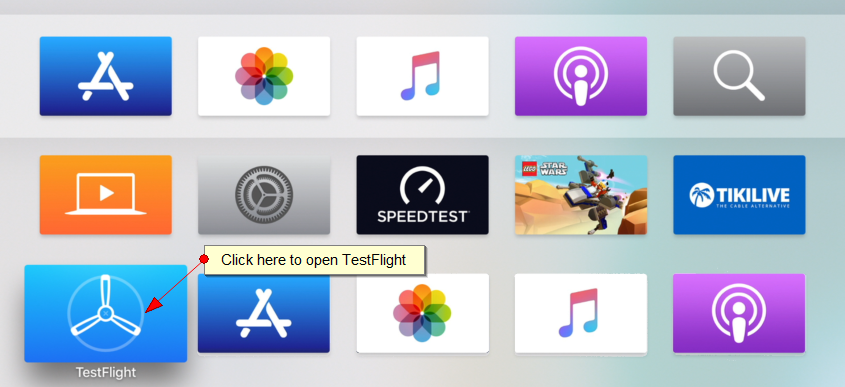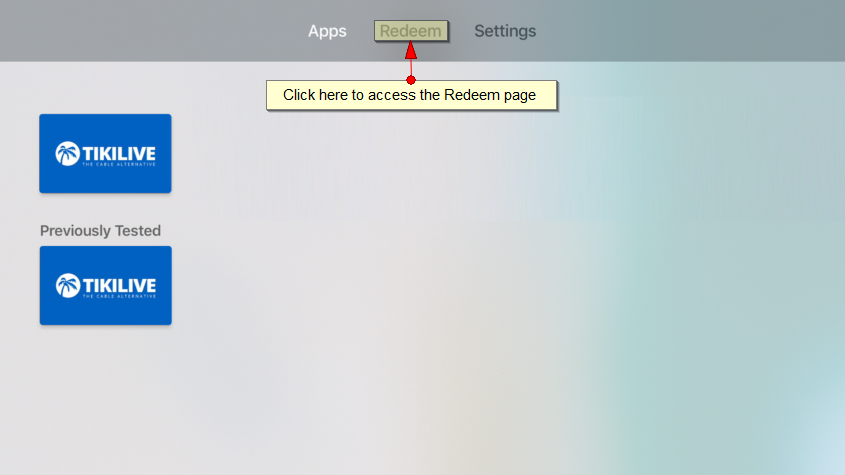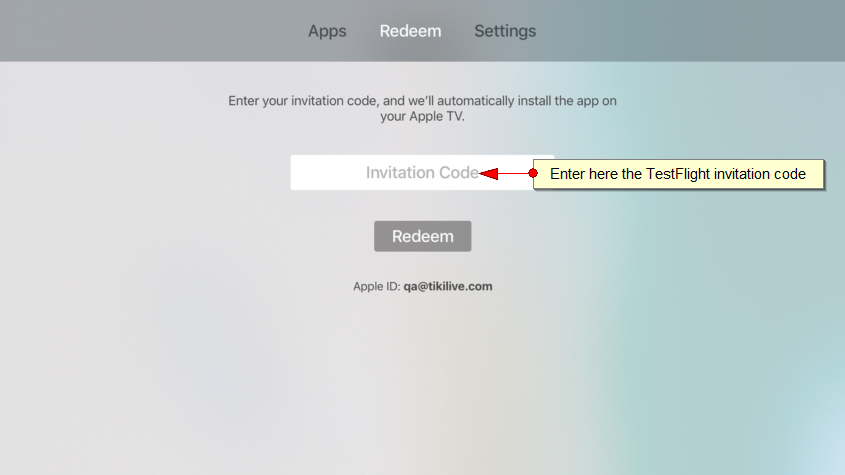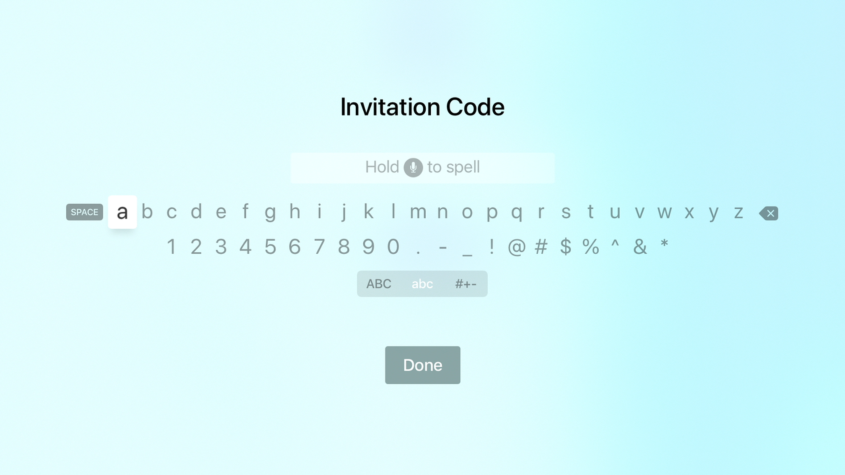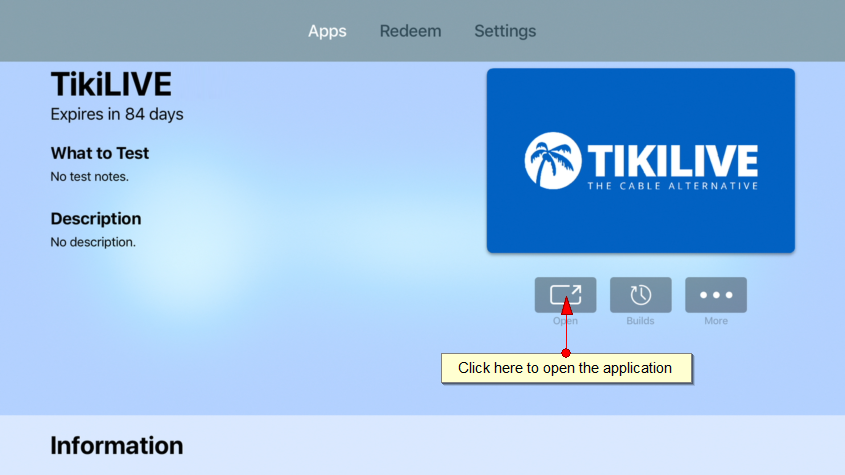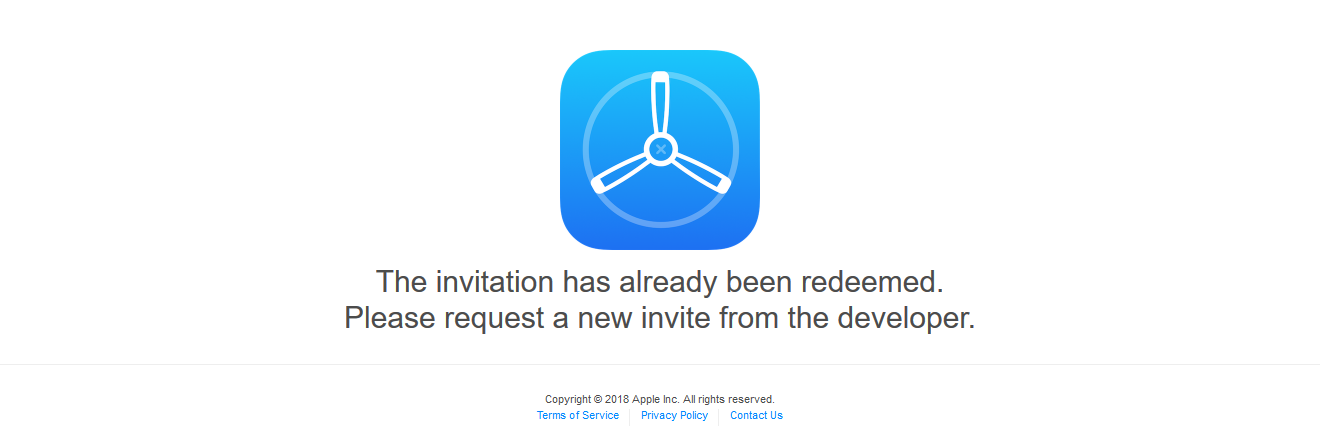Before submitting the Apple TV to be published on the Apple Store, we recommend to install the Apple TV application and test it on your Apple TV box.
In order to install the application on the Apple TV you will need to perform the following steps:
1. Set Apple ID on Apple TV
2. Install TestFlight application on Apple TV
3. Configure Apple Developer account
4. Send TestFlight Invitation
5. Install the application on Apple TV device
Each step will be detailed below with screens in order to help you test the Apple TV application.
1. Set Apple ID on Apple TV
Power the Apple TV and navigate to Settings -> Accounts -> iTunes and App Store and click on Sign In.
Using the remote control insert your Apple ID and password and Sign into the account.
2. Install TestFlight application on Apple TV
After you set the iTunes account you will have to navigate to App Store and click on Search icon. Enter the term that you want to search for “TestFlight” and once you find it install on the Apple TV
3. Configure Apple Developer account
Access the iTunes Connect page and login into your Apple developer account.
Once you are connected click on Users and Roles
Click to add new user and use the email of the iTunes Account that you logged into the Apple TV. Fill in the details like first name, last name and click on Next.
Choose the application from the list and select the role that you want to set for the account (e.g.: developer / tester)
An email will be sent to user email address to confirm his account. After the account is confirmed go to step 4
4. Send TestFlight Invitation
From the iTunes Connect account navigate to My Apps and select the application that you want to be tested. Go to Test Flight and then click on App Store Connect Users.
On testers area click on ADD Testers (or the + icon) and select the users from the list.
An email will be sent to the user with instructions on how to
5. Install the application on Apple TV device
You can install beta apps on up to 30 devices.
To install beta apps from an invitation email on your iOS device:
Open your invitation email.
Tap View in TestFlight.
The code will be used on the Apple TV device as described below.
Important: the code from the image is for demo purpose and it will not work if you enter it in TestFlight. Use the code that you will get by email.
Power the Apple TV and open Test Flight application:
On the Test Flight application you can view the applications that you previously tested; click on Redeem link in order to access the page where you can redeem the code:
On the redeem page click on the text entry
Using the touch pad of the remote enter the code exactly as you got it from the Test Flight email:
After you have entered the code click on Done button. You will be informed that the code was redeem to your account:
After the application will be installed you will see the details of the application:
You can open the application and start testing it.
If you will try to open the email from TestFlight after you have redeemed it then you will be informed that the invitation is no longer valid:
If you already have the live version of the app installed on your device, the beta version of the app will replace the live version. When you’ve downloaded the beta app, you’ll see an orange dot next to its name that identifies it as a beta.
Notes to consider:
Each build is available to test for up to 90 days, starting from the day the developer uploads their build. You can see how many days you have left for testing in the app’s details page in TestFlight. TestFlight will notify you each time a new build is available and will include instructions on what you need to test.