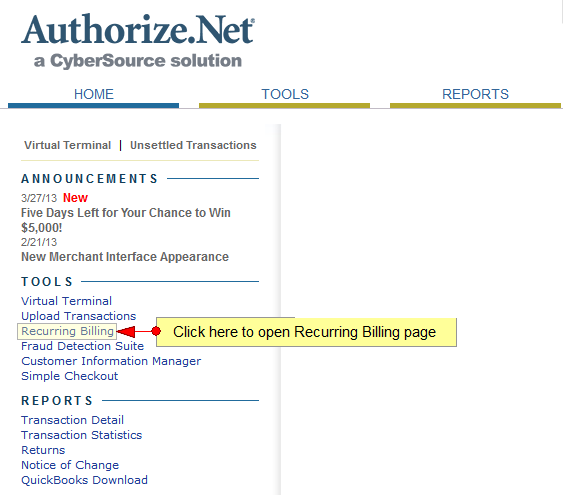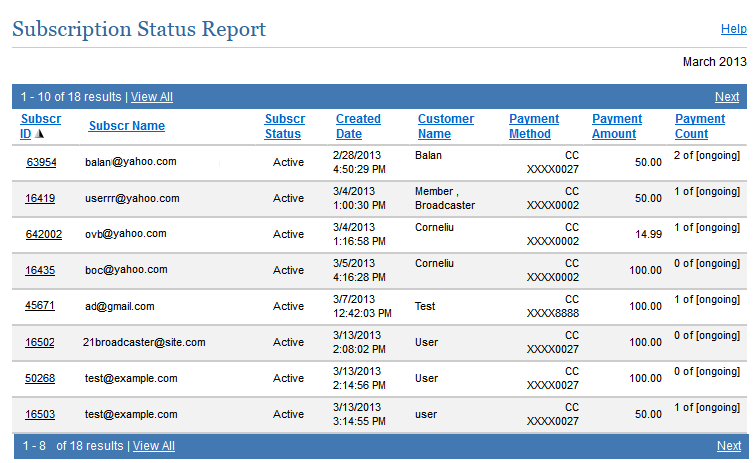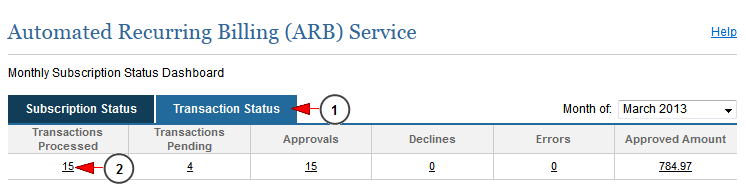In Recurring Billing section, the admin can check the status of all subscriptions and transactions. On Tools page, click on Recurring Billing link , on the left sidebar menu:
Subscription Status report
Once the page opens you can see the Subscription status chart:
Click on the link for the active subscriptions and you will see the report of all transaction.
The Subscription Status report page displays: the subscription ID, the subscriber email address, the status of the subscription, the date of the subscription, the name of the customer, the payment method, amount and count:
Transaction Report
1. Click here to view the Transactions Status page
2. Click on the number of processed transactions to view the report
The Transactions Status report page displays: the subscription ID, the status of the subscription, the number of payments, the transaction ID, the invoice number, the status of the transaction, the date of the transaction, the name of the customer, the payment method and amount:
Important: the Automated Recurring Billing Subscription details page allows you to review the complete details of a subscription.This service allows you to create and manage recurring billing transactions, or “subscriptions,” for the sale of products or services to your customers. You no longer need to manually submit an individual transaction each time you need to perform a recurring billing, the ARB can do it for you automatically.