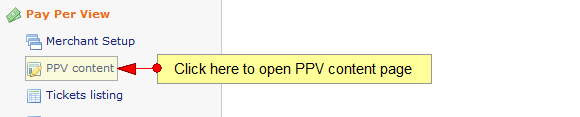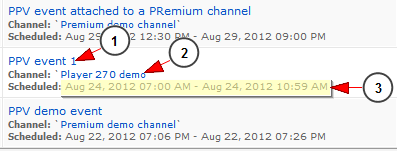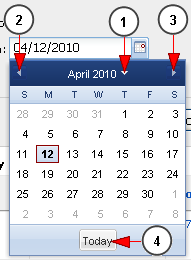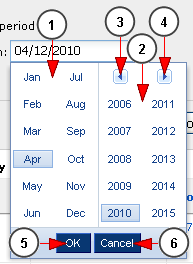Note: this section is related to Pay Per View optional module
Logged in your admin account, click on PPV Content link under Pay Per View menu:
Here you can view the pay per view content from the system:
1. Check this radio button if you want to view the report for a pre-selected period of time
2. From this drop-down you can select the pre-selected period of time for which you want to view the report
3. Check this radio button if you want to view the report for an exact period of time
4. Click here to open the calendar and select the start date for reports
5. Click here to open the calendar and select the end date for reports
6. From this drop-down menu you can select the broadcaster which sold tickets you want to view
7. From this drop-down menu you can select the media type for which you want to view the reports: events or videos
8. Click here to view the reports for the selected period of time
9. Here you can view the period of time for which the reports are listed
10. Check this box if you want to delete the ticket – this option is disabled for the moment
11. Here you can view the ID of the ticket
12. Here you can view the name of the media – by clicking on the name you will be able to edit the media details: event or video
13. Here you can view the type of the media: video or event
14. Here you can view the name of the broadcaster that sold the ticket; by clicking on it you can edit the user account
15. Here you can view the price of the ticket
16. Click here to grant user ticket – this option allows admin to give free tickets to users registered on the platform
17. Here you can view the pagination index
18. Here you can see the pagination index and you can select how many items you want to see displayed on the page
Event Details
Below we will explain the listed details for an event:
1. Here you can view the name of the event
2. Here you can view the name of the channel to which the event is attached; by clicking on it you can edit the channel details
3. Here you can see the date and the time when the event was scheduled
Calendar
If you click on the calendar icon, the pop-up calendar will open and you will be able to select the date:
1. Click here to view the month and year part and select the desired month and year
2. Click here to go to previous month
3. Click here to go to next month
4. Click here to go to current day
If you click on the arrow from previous point 1 (the arrow near year), you will be able to select the month and the year for the reports period:
1. From here you can select the month
2. From here you can select the year
3. Click here to view the years before 2006
4. Click here to view the years after 2015
5. Click here to select the highlighted month and year
6. Click here to close the pop-up calendar