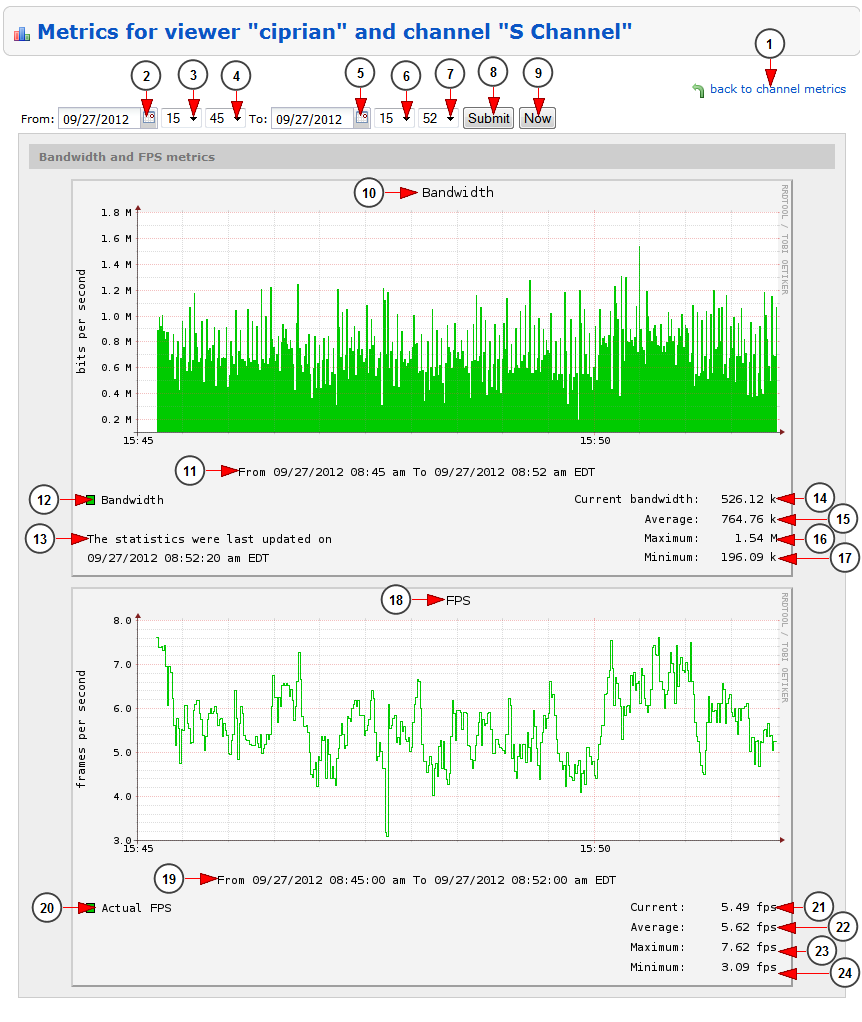On the Metrics page of channel, the admin can also see the metrics reports for Viewers playback quality
1. Click here to go back to channel metrics page
2. Click on the calendar to select a filtering start date
3. Click on the drop down list to choose the exact starting hour
4. Click on the drop down list to choose the exact starting minute
5. Click on the calendar to select a filtering end date
6. Click on the drop down list to choose the exact hour
7. Click on the drop down list to choose the exact minute
8. Click here to submit the selected time filters
9. Click here to view the metrics for the current time
10. Here you can see the bandwidth graphic
11. Here you can see the period of time for which the bandwidth graphic is displayed
12. The green area shows the actual downstream bandwidth
13. Here you can see the date when the statistics were last updated
14. Here you can see the current bandwidth expressed in kilobytes per second
15. Here you can see the average bandwidth expressed in kilobytes per second
16. Here you can see the maximum bandwidth expressed in kilobytes per second
17. Here you can see the minimum bandwidth expressed in kilobytes per second
18. Here you can see the FPS graphic
19. Here you can see the period of time for which the FPS graphic is displayed
20. The green area shows the actual playback FPS
21. Here you can see the current FPS
22. Here you can see the average FPS
23. Here you can see the maximum FPS
24. Here you can see the minimum FPS