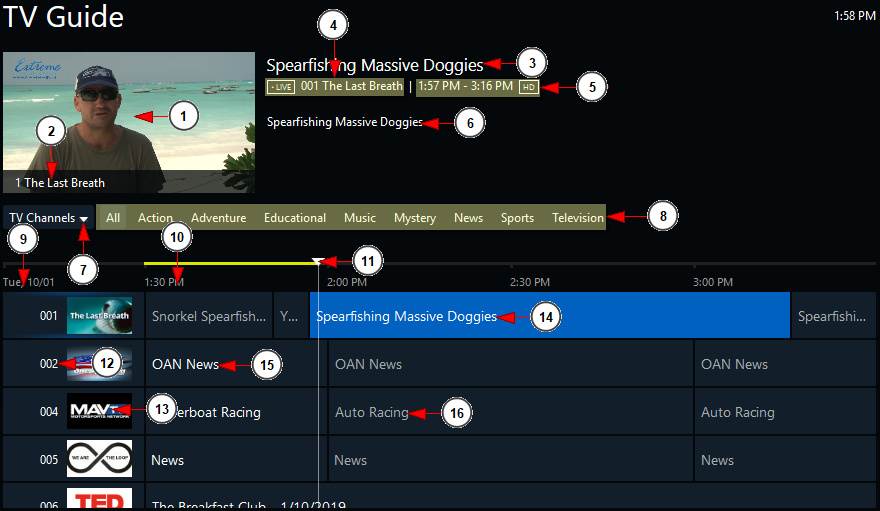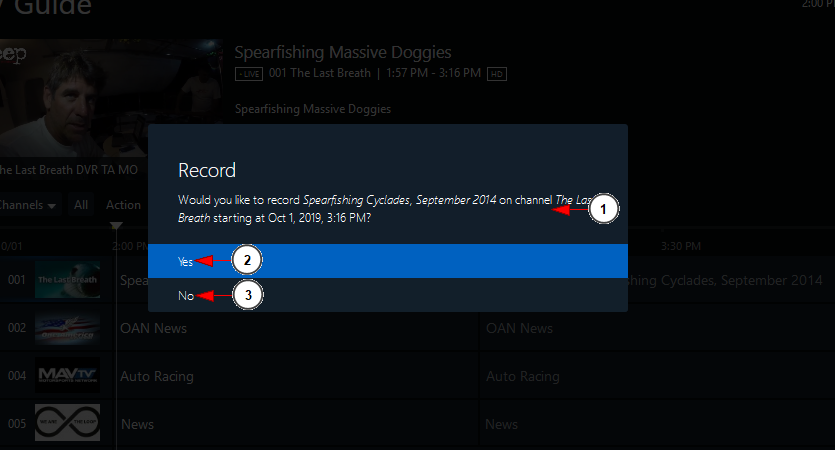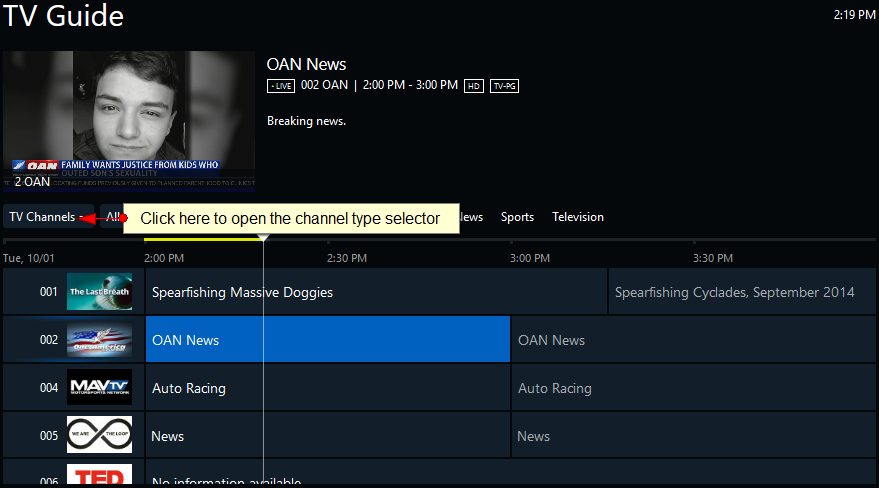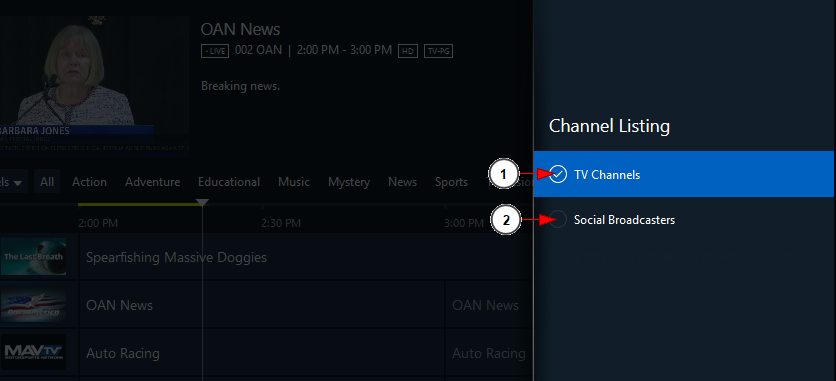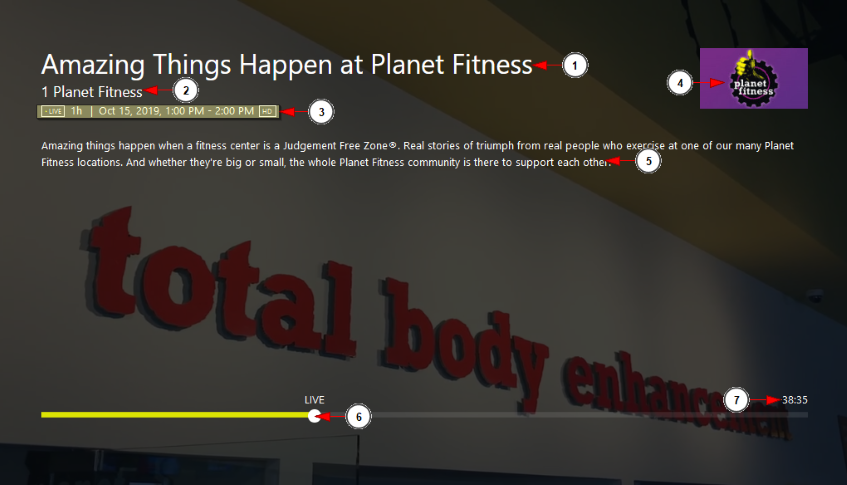You can access the Guide from the TV application and view the channels and programs that are scheduled on them.
In order to do that, you will have to open the left menu and click on Guide:
You will land on the Guide page:
1. Here you can view the stream playing – the stream that is playing is from the first channel from the list
Note: when you will first open the TV application the stream that is playing is from the first channel from the list; when you will re-open the application the last playing channel will automatically load on the Guide
2. Here you can view the name of the channel that is playing on the player
3. Here you can view the title of the program that you have the focus on – the program that is highlighted with the blue background
4. Here you can view the channel number and name that you have the focus on
5. Here you can view the time when the program is scheduled
6. Here you can view the description of the scheduled program
7. From here you can change the type of the channels that are listed on the guide:
- TV Channels
- Social Broadcasters
8. Here you can view the categories of the channels that are available on the Guide
9. Here you can view the date for which the guide is currently displayed
10. Here you can view the hour interval for which the guide is currently displayed
11. Here you can view the live progress of the programs -the cursor indicates the actual playing time on the channels
12. Here you can view the EPG number of the channel
13. Here you can view the channel thumbnail
14. Here you can view the program that you have the focus on it – the program is highlighted with a blue background
15. Here you can view the program that is playing in this moment on the channel – the programs are highlighted by having the program title written with bold
16. This is a future program scheduled on the channel
Clicking on a future program you can select to record it:
1. Here you can view the title of the program, the channel and the scheduled date and hour interval
2. Click here if you want to record the program
3. Click here if you don’t want to record the program
You can navigate and view the other types of channels published on the EPG by clicking on the TV Channels button as displayed on the following image:
The channel type selector will open:
1. Click here to open the list of TV channels
2. Click here to open the list of Social Broadcasters channels
Choosing the TV Channels option you will view the channels that are published on the EPG; choosing the Social Broadcasters option you will view the list of the channels set as Social broadcasters.
If you click on a program that is currently running on the channel, the channel feed will open in full screen and you can watch it:
1. Here you can view the title of the program that is currently running on the channel
2. Here you can view the channel number and title
3. Here you can view the program duration and scheduled time
4. Here you can view the channel thumbnail
5. Here you can view the description of the program
6. Here you can view the live time cursor – this indicates the playing time from the total of program duration
7. Here you can view the time remaining from the current scheduled program