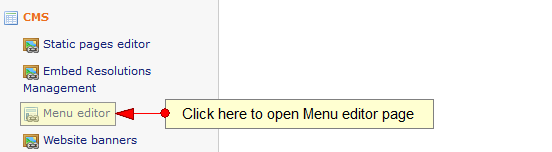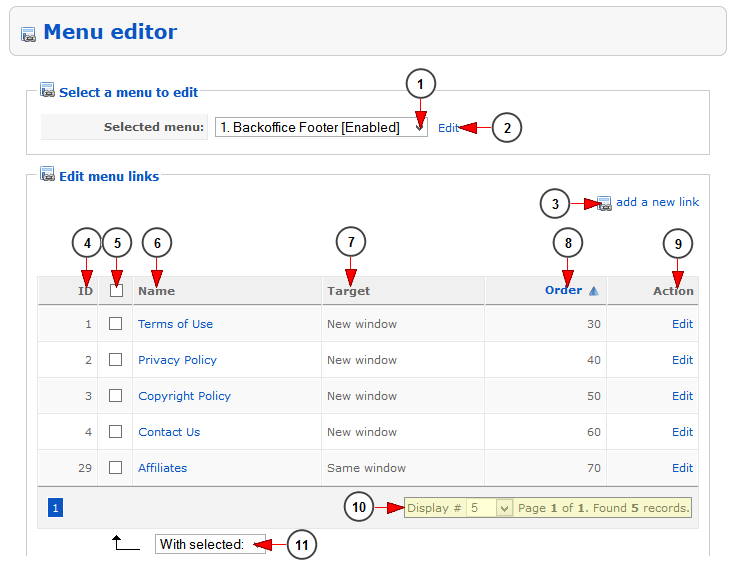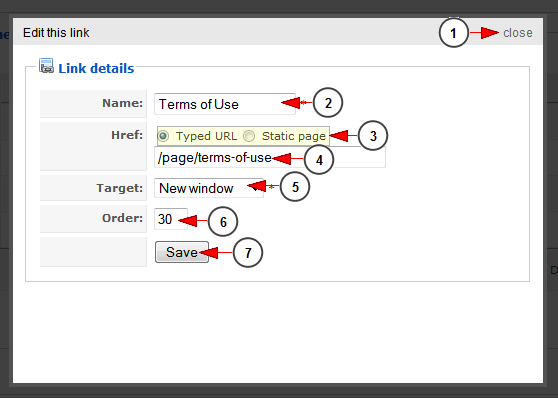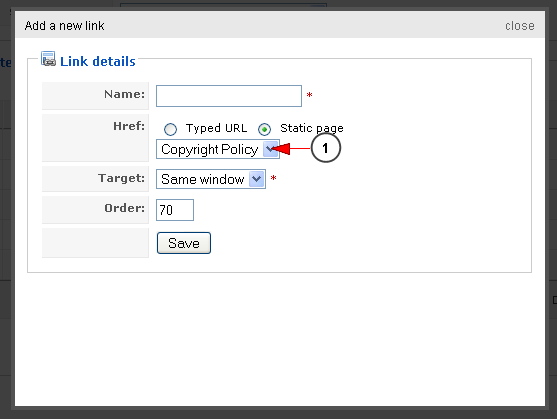In this page you can edit the links located in the footer of your system – they are classified into predefined menus.
Logged in your admin account, click on Menu Editor link, under CMS menu:
Once the page opens, you can select the menu link you want to edit:
1. From this drop-down menu you can select which menu do you want to manage. The following menus are predefined when you buy your system:
- Backoffice Footer
- Help
- About Us
- Info
- Mobile Application
2. Click here to edit the selected menu; the menus are predefined when you buy your system.
3. Click here to add a new link into the existing menu.
4. Here you can see the ID of the links.
5. Check this box if you plan to delete the links.
6. Here you can see the link title; by clicking on the name the page will open into a new window.
7. Here you can see how the link will open: into a New window or in the Same window.
8. Here is listed the link order..
9. Click here to edit the link.
10. Here you can see the pagination index, the number of records found and you can select how many items you want to see displayed on the page.
11. From this drop-down menu you can choose to delete the selected links.
Add/Edit menu link
When you click on the add new link or you want to edit an existing link, a pop up window will be displayed:
1. Click here to close the window.
2. Here you will enter the name of the new link that you want to add.
3. Check this radio button if you want to add an URL as reference for this link or if you want to add a static page as reference for this link.
4. Enter here the URL of the link.
5. From this drop-down menu you can select how the link will be opened: in the same window or in a new window.
6. Here you will enter the order of the link. A smaller number will place the link on top of the list.
7. Click here to save and add the link.
Add/edit a static page as reference
If you have checked the Static Page radio button, the following drop-down menu will appear instead of the text input area presented on point 4:
1. Select form the drop-down menu the static page that you want to add to this link.
Note: The static pages are defined on Static Pages Editor page.