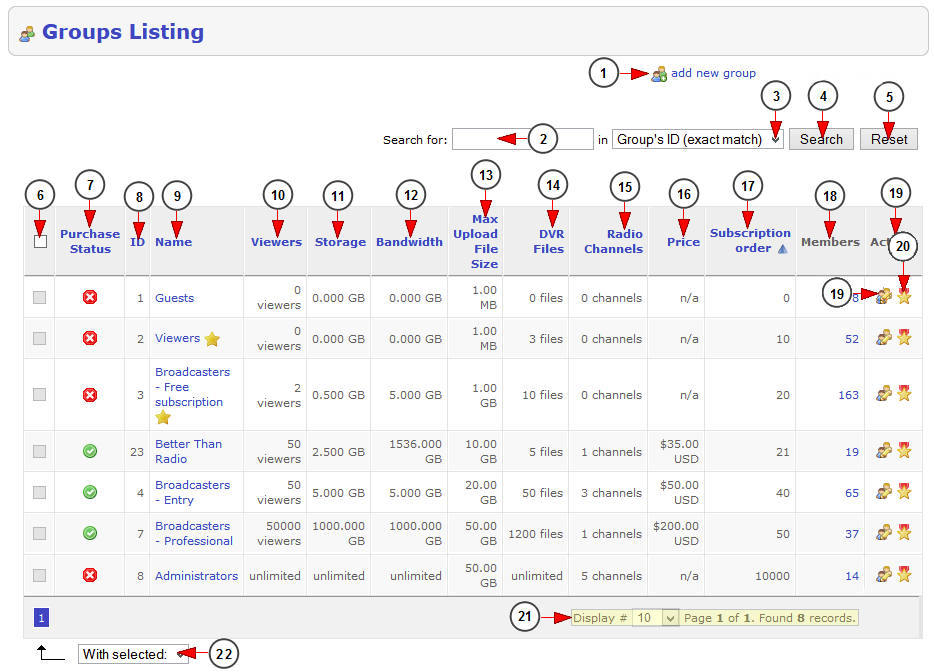The website administrator can manage the subscription groups existing on the platform.
Logged in as website administrator, click on Groups link under, Users & Groups section:
In this page are listed the groups used into the system:
1. Click here to add a new group.
2. Insert here the search for specific groups.
3. Select where you want to search: group’s ID, group’s name.
4. Click to search for the desired group.
5. Click here to reset the search criteria.
6. Check the box if you plan to delete the selected groups.
Note: only groups that have no members assigned can be deleted. If a group has at least one member attached, the check box is disabled and cannot be marked. This functionality was implemented in order to avoid user accounts remaining attached to inexistent groups and their malfunctioning.
7. Here you can see the group’s purchase status – available for purchase or not.
8. Here you can view the ID of the group.
9. Here you can view the name of the group; by clicking on the name you will be able to edit the group.
Note: the default groups at the registration process are marked with a star after the name.
10. Here you can view the maximum number of viewers available for the user group.
11. Here you can view the storage available for the user group.
12. Here you can view the bandwidth available for the user group.
13. Here you can view the maximum upload file size available for the user group.
14. Here you can view the number of DVR files available for the user group.
15. Here you can view the number of radio channels available for the user group.
16. Here you can view the price that the users will pay in order to buy the group.
17. Here you can view the subscription order of the group – this is the display order of groups in front-end area.
Important: Please make sure that the groups with lower prices should have a subscription order smaller than the groups with higher prices; also the guests and viewers groups should have smaller order than the broadcasters groups.
18. Here you can view how many members have this group; by clicking on the number you will land on Users List page and see the list of the users that have this group.
19. Click here to edit this group details.
20. Click here to manage the permissions of this group.
21. Here you can see the pagination index and you can select how many items you want to see displayed on the page.
22. From this drop-down menu you can select to delete the selected groups.