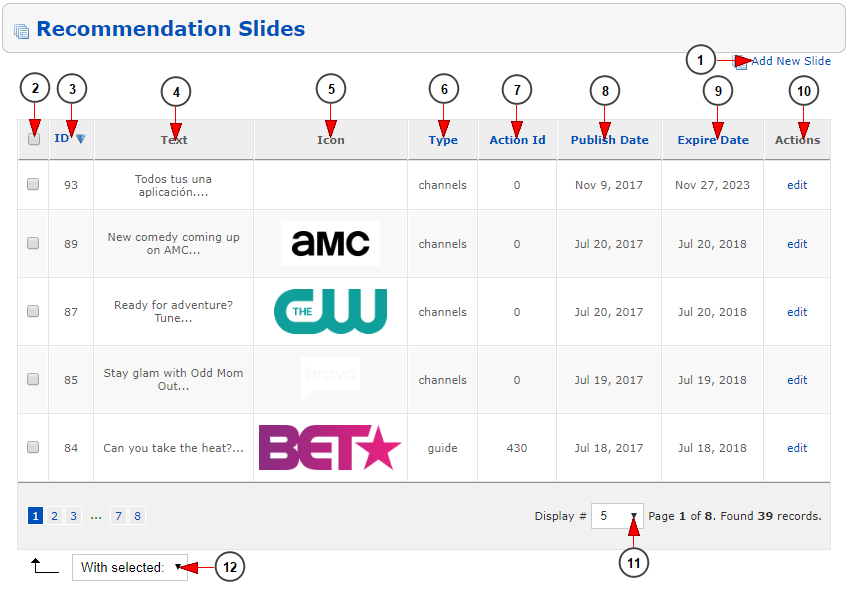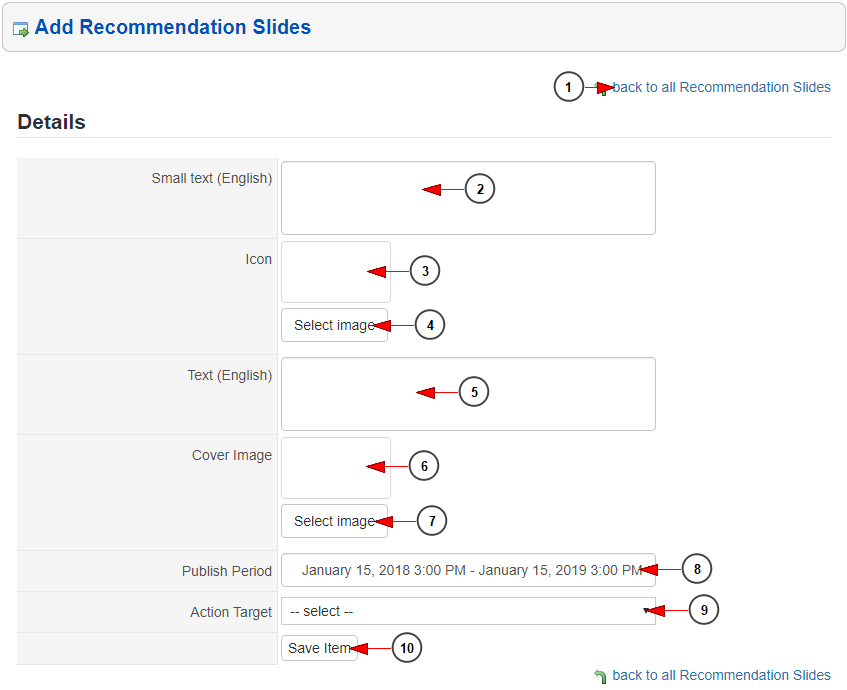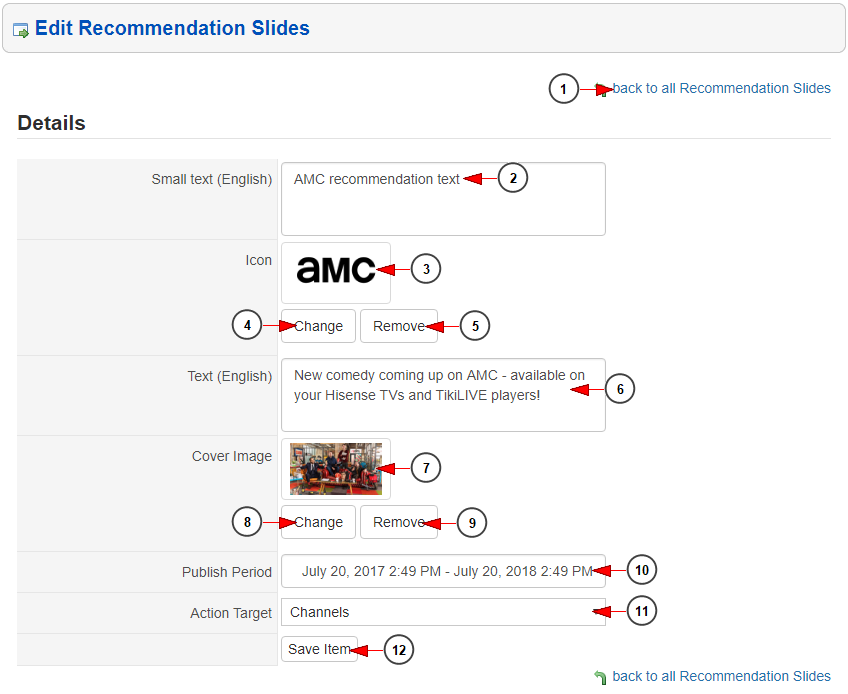The owner of the TikiLIVE application can manage the recommendation slides that will appear on the Android mobile applications.
If the administrator did not added any recommendation slide, then nothing will be displayed on the mobile applications.
We will explain on the manual page how admin can manage the recommendation slides.
Logged into admin account, click on the Recommendation Slides from the Application Configuration menu area:
The list of recommendation slides will appear:
Note: in this case we have recommendation slides on the platform; by default there is no recommendation slide present.
1. Click here to add a new recommendation slide
2. Check this box if you want to select a recommendation slide
3. Here you can view the ID of the recommendation slide
4. Here you can view the text that will be displayed on the recommendation slide – not all the text is displayed on admin interface, to view all text you need to edit the recommendation slide by pressing on the Action presented on point 10
5. Here you can view the icon of the recommendation slide
6. Here you can view the type of the recommendation slide: channel, guide. This is the action that will be done when the user will click on the recommendation slide button
7. Here you can view the action ID of the recommendation slide – this applies to guide (EPG) type only and the ID represents the channel EPG ID listing
8. Here you can view the date when the recommendation slide starts to be displayed on the mobile applications
9. Here you can view the date when the recommendation slide will stop displaying on the mobile applications
10. Click here to edit the recommendation slide
11. From here you can select how many menu items will be displayed on the admin page
12. From the drop-down menu select the option to delete the selected recommendation slides
If you want to add a new recommendation slide, you will land on the following page where you can select the details of the recommendation slide:
1. Click here to go back to the list of all recommendation slides
2. Enter here the small text (title) of the recommendation slide
3. Here you can view the icon of the new recommendation slide
4. Click here to browse your computer and select the icon of the new recommendation slide
5. Enter here the text in English for the recommendation slide
6. Here you can view the cover image of the new recommendation slide
Note: The file should have a recommended size: 1920×1020 px
7. Click here to browse your computer and select the cover image of the new recommendation slide
8. Select the publish period (start and end) for the recommendation slide
9. Select the action target for the recommendation slide
10. Click here to save the new recommendation slide
If you want to edit a recommendation slide, you will land on the following page where you can modify the details of the recommendation slide:
1. Click here to go back to the list of all recommendation slides
2. Enter here the small text (title) of the recommendation slide
3. Here you can view the icon of the new recommendation slide
Note: The file should be a transparent png with a height of 54 pixels
4. Click here to browse your computer and select the icon of the new recommendation slide
5. Click here to remove the icon of the recommendation slide
6. Here you can view the text in English for the recommendation slide and you can modify it
7. Here you can view the cover image of the new recommendation slide
Note: The file should have a recommended size: 1920×1020 px
8. Click here to browse your computer and select the cover image of the new recommendation slide
9. Click here to remove the cover image of the recommendation slide
10. Select the publish period (start and end) for the recommendation slide
11. Select the action target for the recommendation slide
12. Click here to save the recommendation slide