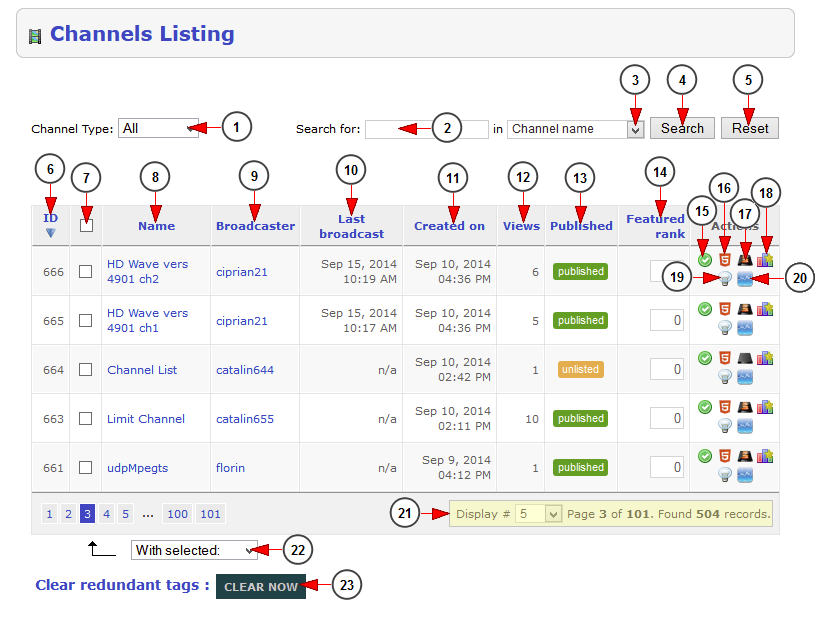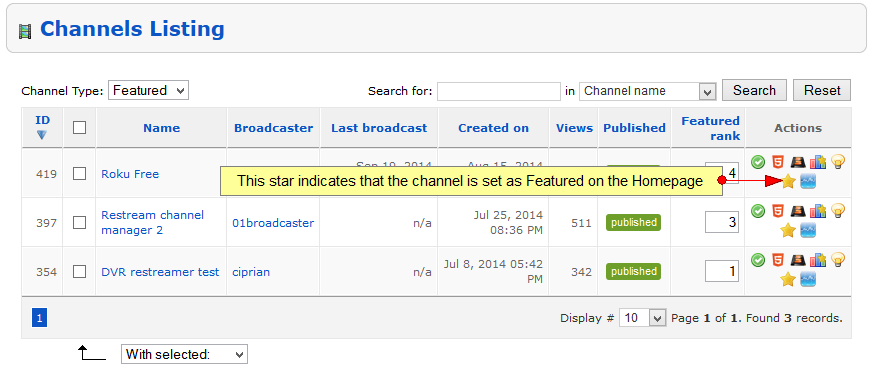Logged in as administrator, click on Channels listing link, under Channels Management chapter:
Once the page opens, you can search for a desired channel by using the following filters: channel name, channel description, user’s name or channel ID:
1. From this drop-down menu you can select to filter the displayed channels: all, regular, premium, homepage, featured, Roku, STB.
Note: the filter may be different depending on what optional modules are purchased.
2. Enter here the text that you want to search.
3. Select from the drop-down where you want to search: in channel name, channel description, user’s name, channel ID.
4. Click here to start the search.
5. Click here to reset the search criteria.
6. Here you can see the channel ID.
7. From here you can select the channels that you want to enable/disable.
8. Here you can see the name of the channel; by clicking on it you can edit the channel details.
9. Here you can see the broadcaster name; by clicking on it you can edit the user account.
10. Here you can see the date and time of the last broadcast on the channel.
11. Here you can see the date when the channel was created.
12. Here you can see the number of channel views.
13. Here you can view the status of the channels: published or unlisted.
14. From here you can view and set the featured rank of the channel.
Note: The importance ranking is in ascending mode. The highest number attached to a channel will be the most important and it will be listed as the first channel on the Featured Channels section of your website homepage.
15. Here you can view if the channel is enabled or disabled.
16. This is informing you if HTML5 streaming fallback is enabled on the channel – this means that the stream can be viewed on the Applications
17. Here you can see if the channel is published or not on Roku.
18. Click here to see the bandwidth statistics for the desired channel.
19. This is informing you if the channel is live or not at the moment.
20. Click here to view the Channel metrics.
21. Here is the pagination index, you can select how many channels will be listed on page and you can also see the number of page that you are currently viewing from the total pages.
22. From this drop-down you can choose to enable or disable the selected channels.
23. Click here to clear the redundant tags.
Note: A redundant tag is a tag that is not attached to any channel. This kind of tags can appear when the user deletes a channel and that channel had tags attached to it.
Featured channel
The administrator can select a number of channels that he wants to promote and set them as featured. Featured channels are displayed on Homepage section: