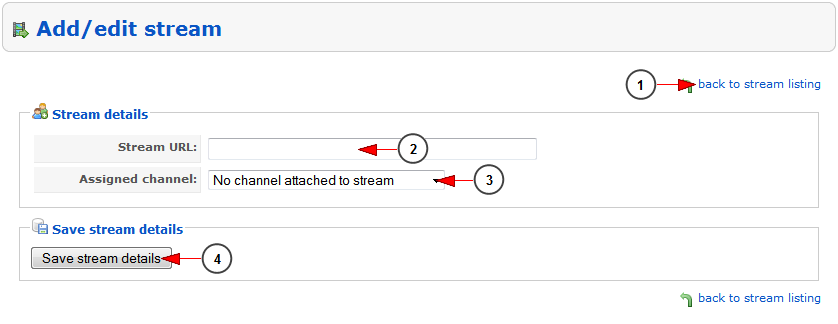Note to consider: Only rmtp and rtmpe addresses are allowed to be set as IP re-streams!
Logged in as administrator you will have to go to IP Re-streamer page, under Channel Management chapter:
After the IP re-streamer page opens, the administrator can manage the existing external streams or add a new one:
1. Click here to add a new stream.
2. Type here the search items you want.
3. Select where you want to perform the search: in stream ID or in channel name.
4. Click here to start the search.
5. Click here to reset the search criteria.
6. Here you can select the stream you plan to delete.
7. Here you can see the stream ID.
8. Here you can see the stream URL. Click on it to edit the stream URL details.
9. Here you can see the channel name. Click on it and you will be redirected to the Edit channel page.
10. Here you can see the date when the stream URL was added
11. Select from the drop down menu to delete the checked stream URLs.
Note: once the stream URL is deleted, the channel will no longer play the content from the external RTMP Address.
Add/edit stream
Important: you cannot assign a stream URL to a channel of a broadcaster who has reached the bandwidth limit. The following message will be displayed: “The broadcaster owning the channel has reached his bandwidth limit. He needs to upgrade his account first!”
1. Click here to go back to stream listing.
2. Here you can add or edit the stream URL.
3. Click on the drop down to assign the stream to a channel.
4. Click here to save the details.
Important details:
Any streaming rtmp URL is composed of:
- the connection URI
- the stream name
When added into Streaming platform platform they should be separated by a forward slash (/)
E.g.:
rtmp://cp10xxxx.live.edgefcs.net/live/YyyyChannelNorthAmerica_1@52768
In URL above the 2 components are as following:
- rtmp://cp10xxxx.live.edgefcs.net/live
- YyyyChannelNorthAmerica_1@52768
By default, the Streaming platform ingest system separates the connection URI from the stream name at the second slash after the host name (4th slash in the URL)
However, there are times when the URL is composed differently:
rtmp://fms.tikilive.com/view/25503_000/stream25503
In the case above the stream name is “stream25503”, however the Streaming platform system will, by default, incorrectly split the rtmp URL as following:
- rtmp://fms.tikilive.com/view
- 25503_000/stream25503
To correct this you may indicate the split position by using a double slash, as following:
rtmp://fms.tikilive.com/view/25503_000//stream25503
In this situation the URL will correctly be split as following:
- rtmp://fms.tikilive.com/view/25503_000
- stream25503