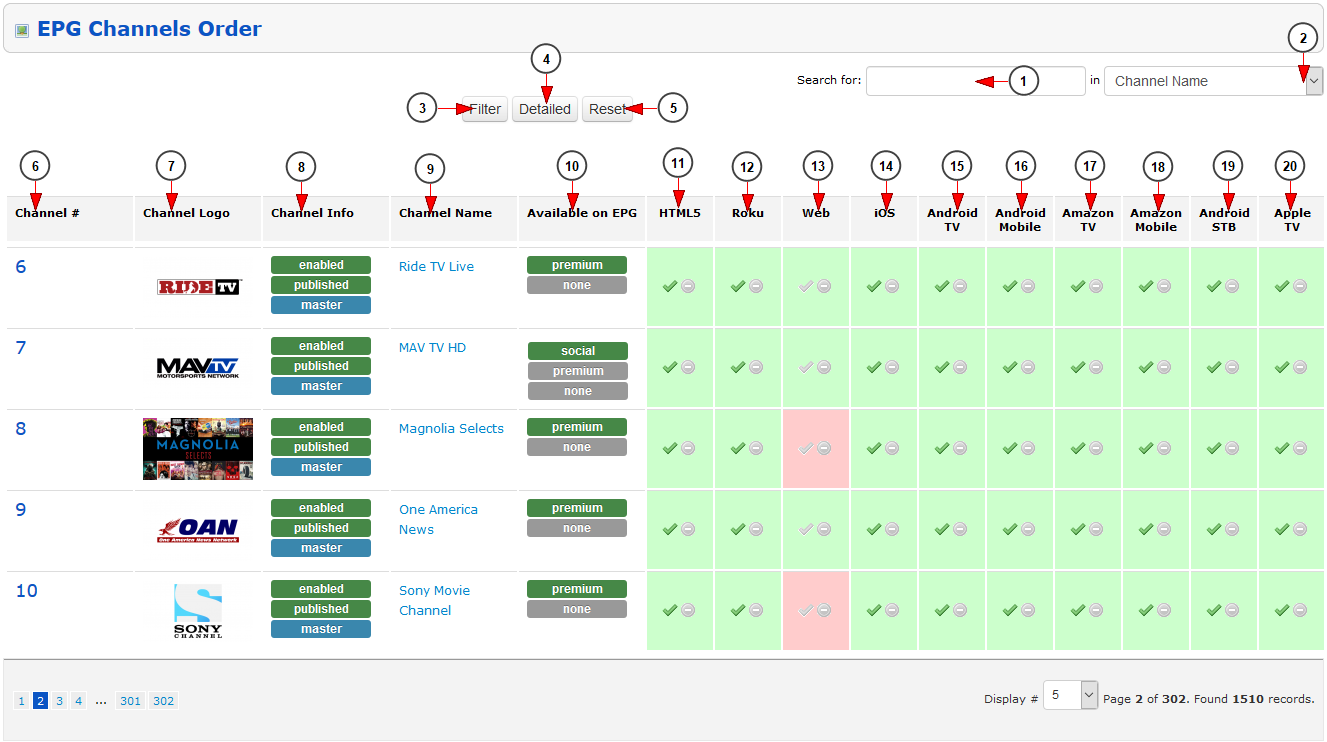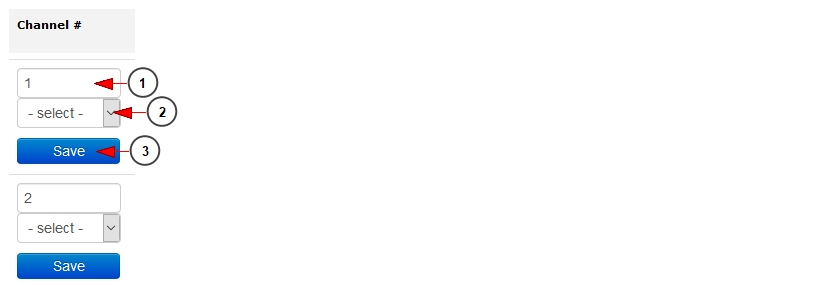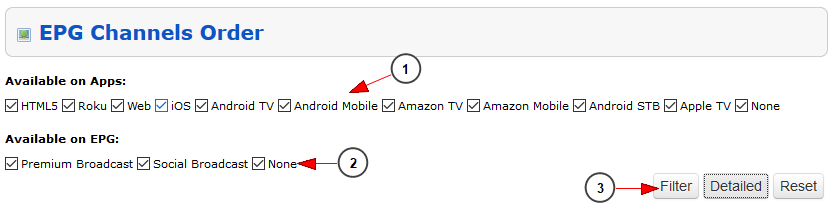The administrator can manage and adjust the order of the channels that are displayed on the EPG. In order to do that he will have to access the EPG Channels from admin menu:
The list of channels will be displayed and the administrator can adjust the order as described below:
1. Enter here the term that you want to search for
2. Select where you want to search: Channel Name, Channel ID, Channel EPG Number
3. Click here to perform the search on the EPG channels order
4. Click here to open the detailed filter for the EPG channels order
5. Click here to reset the custom filter for EPG channels orders
6. Here you can view the channel EPG number; clicking on iot you can update the number
7. Here you can view the logo of the channel
8. Here you can view the info of the channel: enabled/disabled, published/unpublished, master/live
9. Here you can view the name of the channel – clicking on it you will land on edit channel page
10. Here you can view where the channel is available: on premium or social tab from EPG or on none of them
Note: If you want to quickly publish a channel you will simply click on the Premium, social or none button and the channel will be published to the respective area (clicking on none it means that the channel will not appear on EPG)
11. Here you can view if the channel is published on HTML5 application – clicking on the check icon you will publish the channel on the environment and by clicking on the not allowed icon you will unpublish the channel on the environment
12. Here you can view if the channel is published on Roku application – clicking on the check icon you will publish the channel on the environment and by clicking on the not allowed icon you will unpublish the channel on the environment
13. Here you can view if the channel is published on Web – clicking on the check icon you will publish the channel on the environment and by clicking on the not allowed icon you will unpublish the channel on the environment
14. Here you can view if the channel is published on iOS application – clicking on the check icon you will publish the channel on the environment and by clicking on the not allowed icon you will unpublish the channel on the environment
15. Here you can view if the channel is published on Android TV application – clicking on the check icon you will publish the channel on the environment and by clicking on the not allowed icon you will unpublish the channel on the environment
16. Here you can view if the channel is published on Android mobile application – clicking on the check icon you will publish the channel on the environment and by clicking on the not allowed icon you will unpublish the channel on the environment
17. Here you can view if the channel is published on Amazon TV application – clicking on the check icon you will publish the channel on the environment and by clicking on the not allowed icon you will unpublish the channel on the environment
18. Here you can view if the channel is published on Amazon mobile application – clicking on the check icon you will publish the channel on the environment and by clicking on the not allowed icon you will unpublish the channel on the environment
19. Here you can view if the channel is published on Android STB application – clicking on the check icon you will publish the channel on the environment and by clicking on the not allowed icon you will unpublish the channel on the environment
20. Here you can view if the channel is published on Apple TV application – clicking on the check icon you will publish the channel on the environment and by clicking on the not allowed icon you will unpublish the channel on the environment
If you click on the EPG channel number you will be able to select another number for the channel:
1. Here you can view the actual EPG channel order and you can enter a new channel order number
Note: make sure that the new EPG order number that you want to set for the channel is available
2. Select from the drop-down menu the new EPG channel order number – on the list are displayed the available numbers
3. Click here to save the EPG channel order
You can filter the list of channels that will be displayed:
1. From here you can select the apps in which the channels are published: HTML5, Roku, Web, iOS, Android TV, Android Mobile, Amazon TV, Amazon Mobile, Android STB, Apple TV, None
2. From here you can select on which EPG area the listed channels are available: Premium Broadcast, Social Broadcast, None
3. Click here to filter the EPG channels order using the custom filters