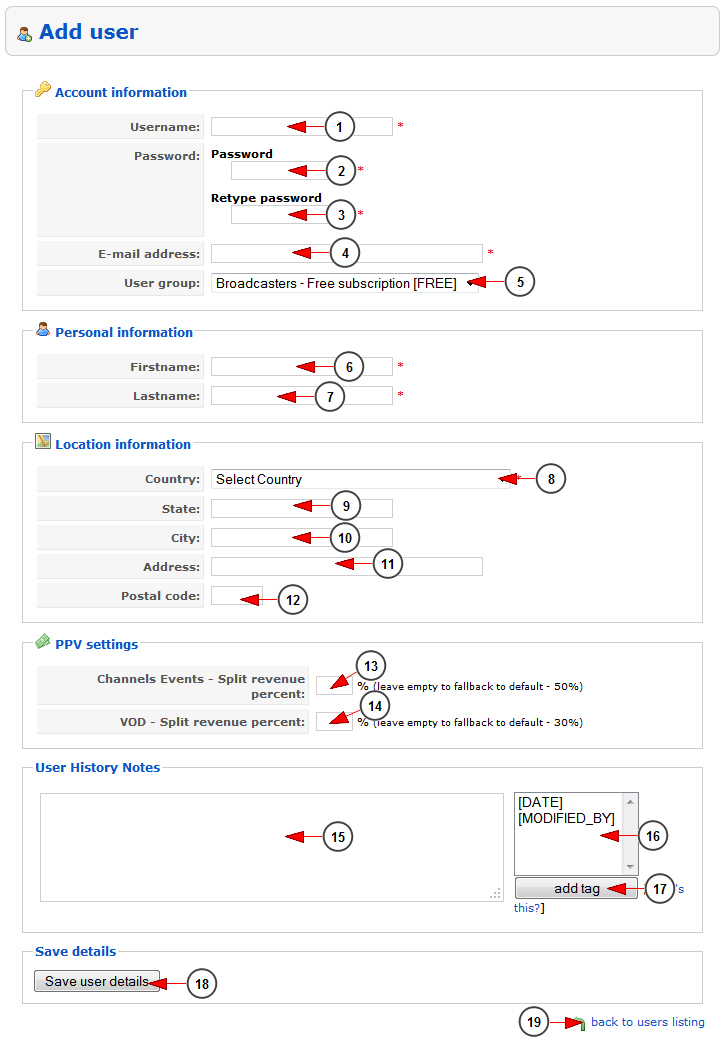The website administrator can add a new user account on the platform:
1. Enter here the username for the account.
2. Enter here the password for the account.
3. Re-enter here the password for the account.
4. Enter here the email address for this user.
5. From this drop-down menu select the user group for this user.
6. Enter here the user’s first name.
7. Enter here the user’s last name.
8. From here you can select the country for this user.
9. Enter here the state for this user.
10. Enter here the city for this user.
11. Enter here the address for this user.
12. Enter here the postal code for this user.
13. Type here the split revenue percent for channel events. If you leave the space empty it will fallback to default, that is 40%.
14. Type here the split revenue percent for VOD. If you leave the space empty it will fallback to default, that is 40%.
15. Here you can see the user history notes. This is used so the administrators will know what modifications were made on the user profile.
16. Here are the tags that the admin can add on User History Notes. The [DATE] tag will be replaced with the day, year and hour when the admin modified the profile; the [MODIFIED_BY] tag will be replaced with the name of the admin that made the modification.
17. Click here to insert the selected tag.
18. Click here to add the new user.
19. Click here to go back to users listing page.