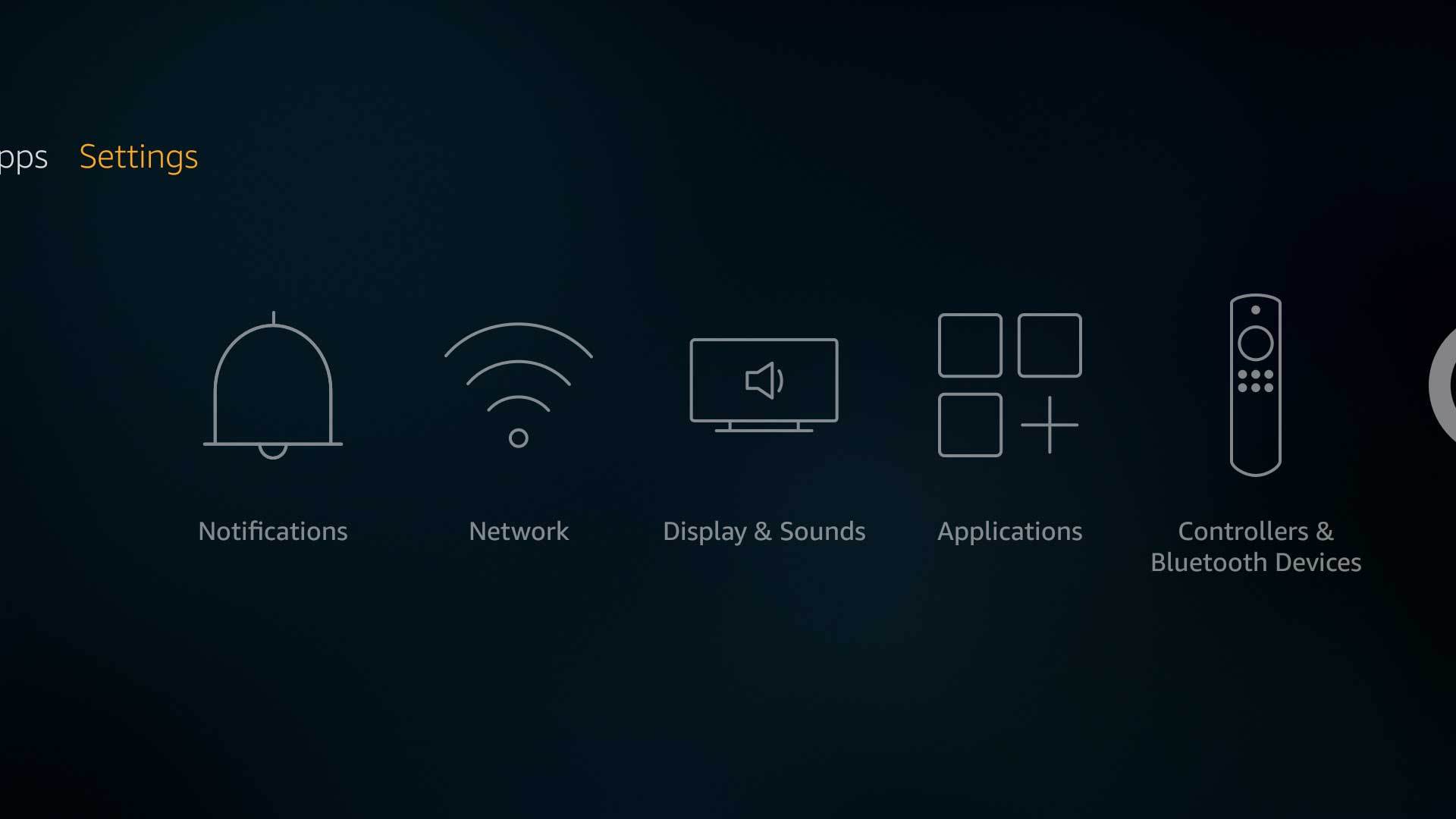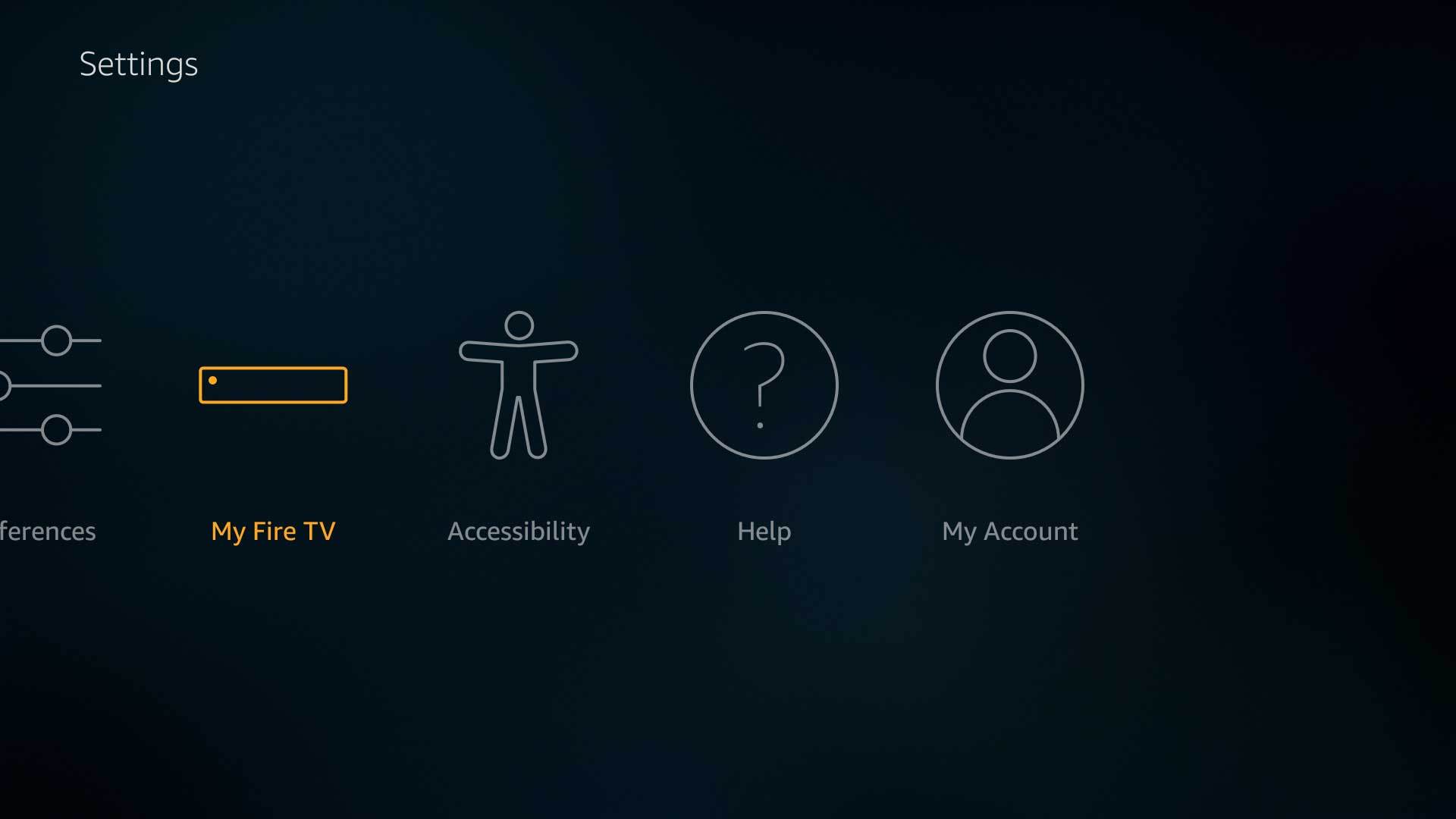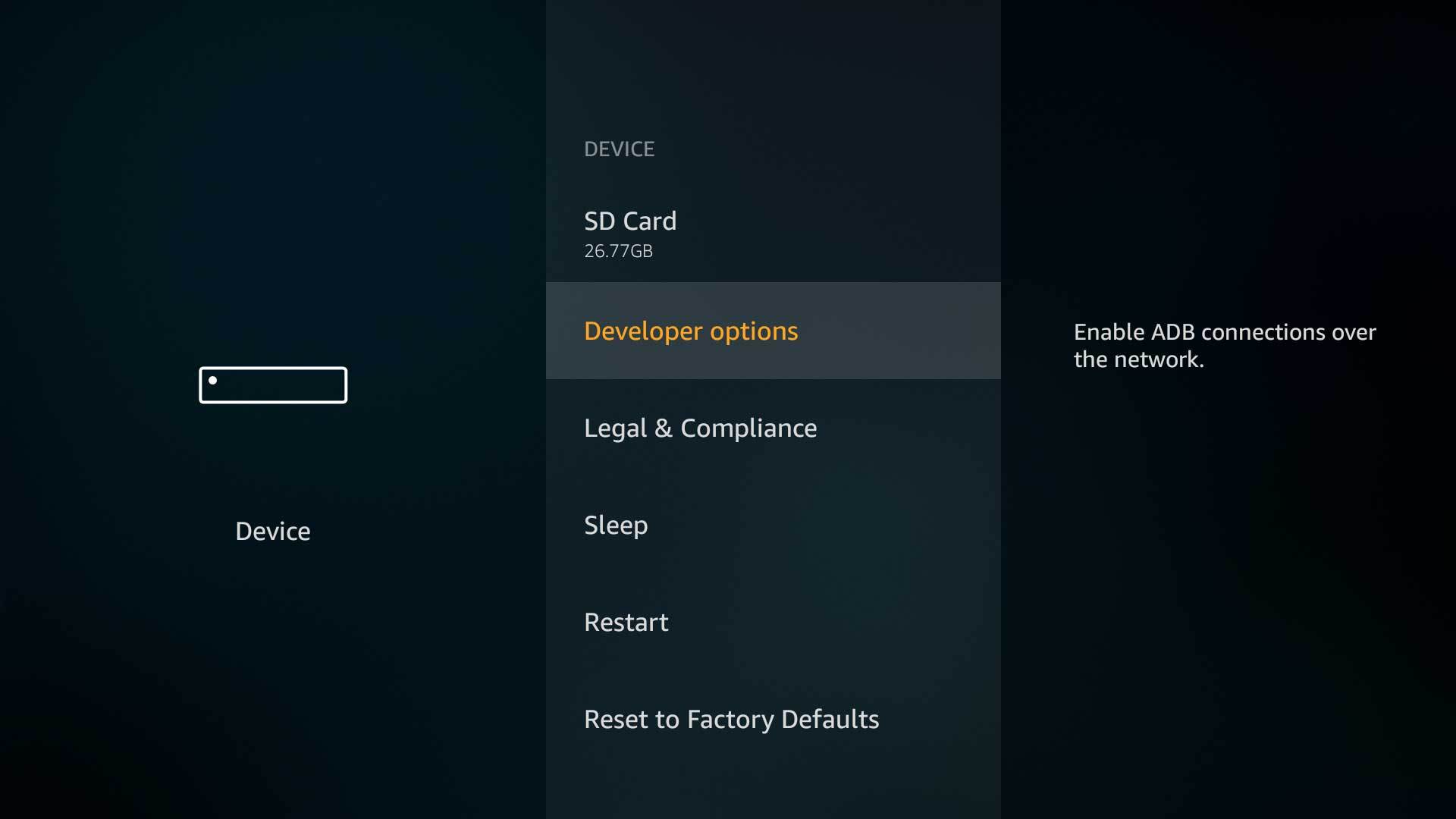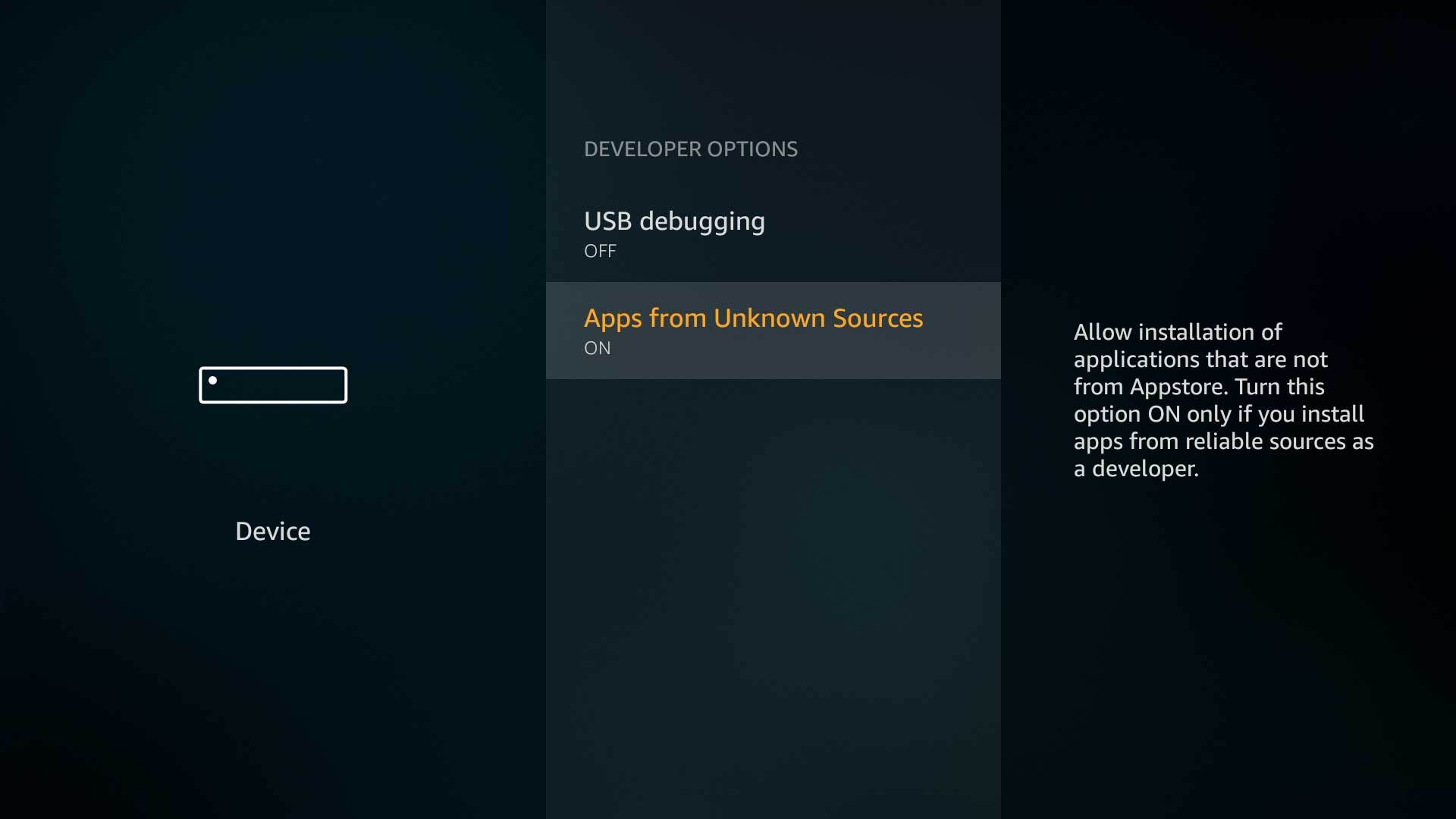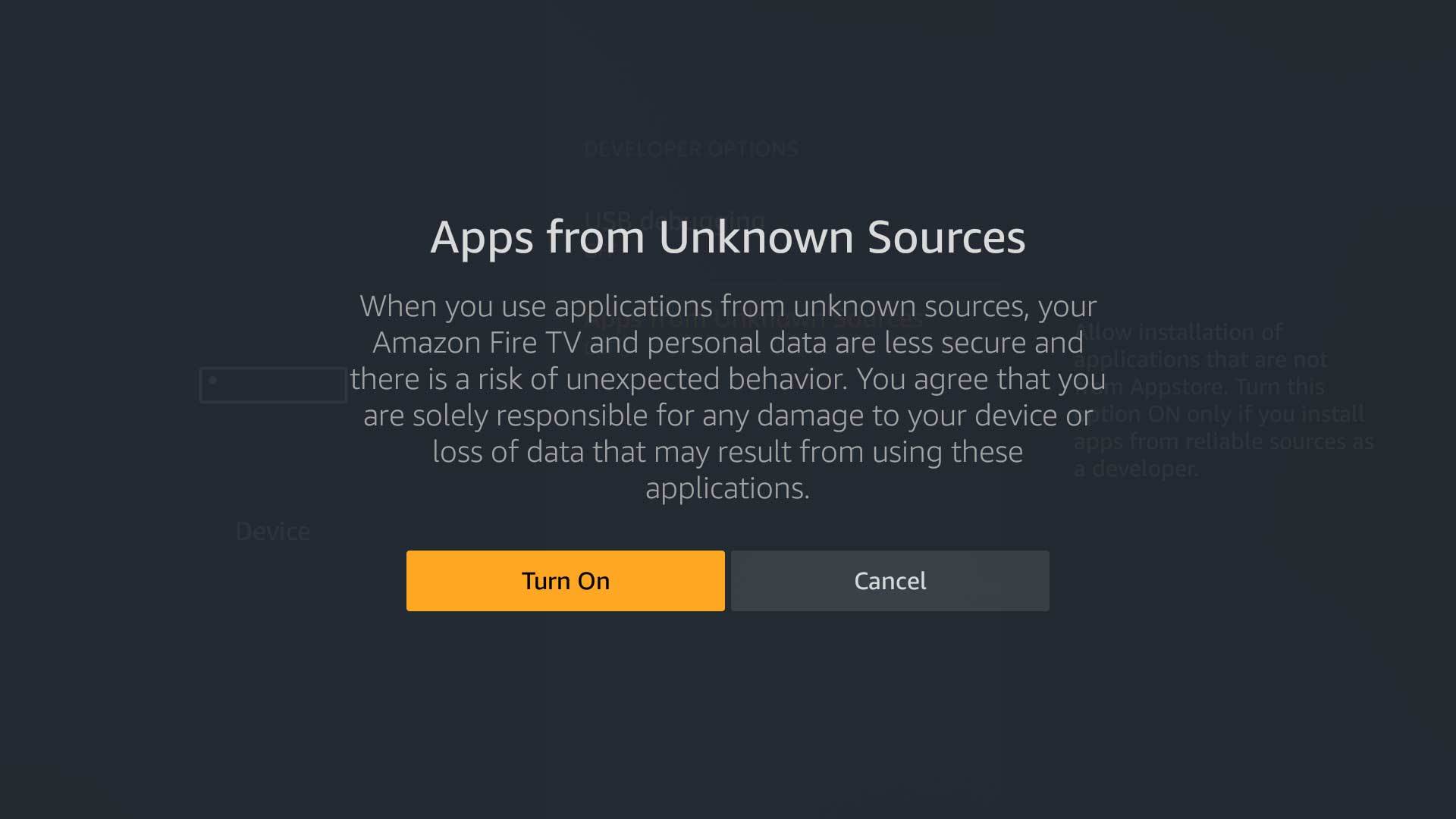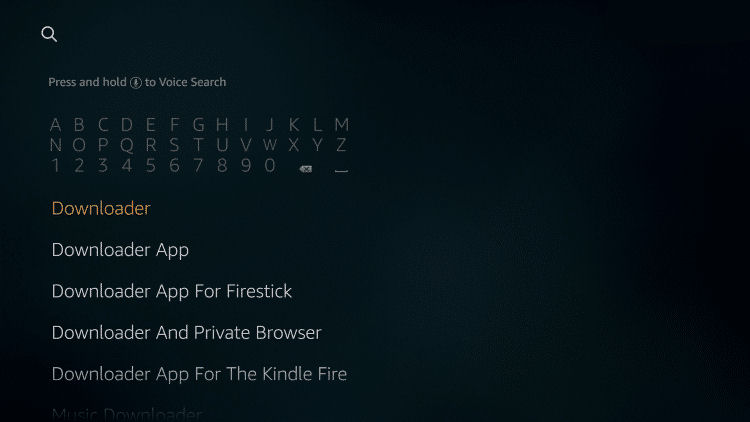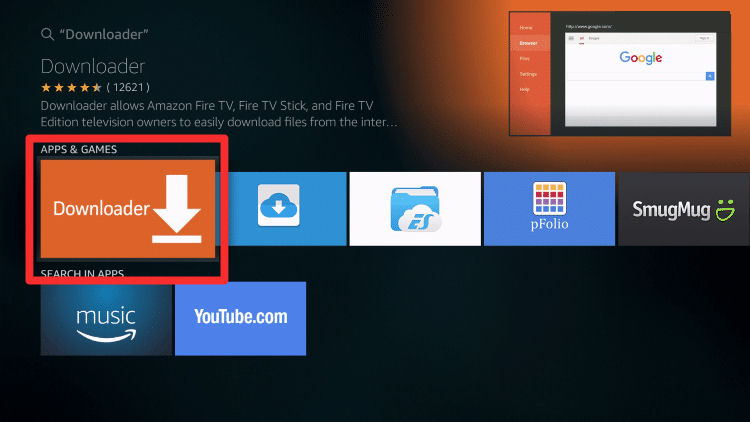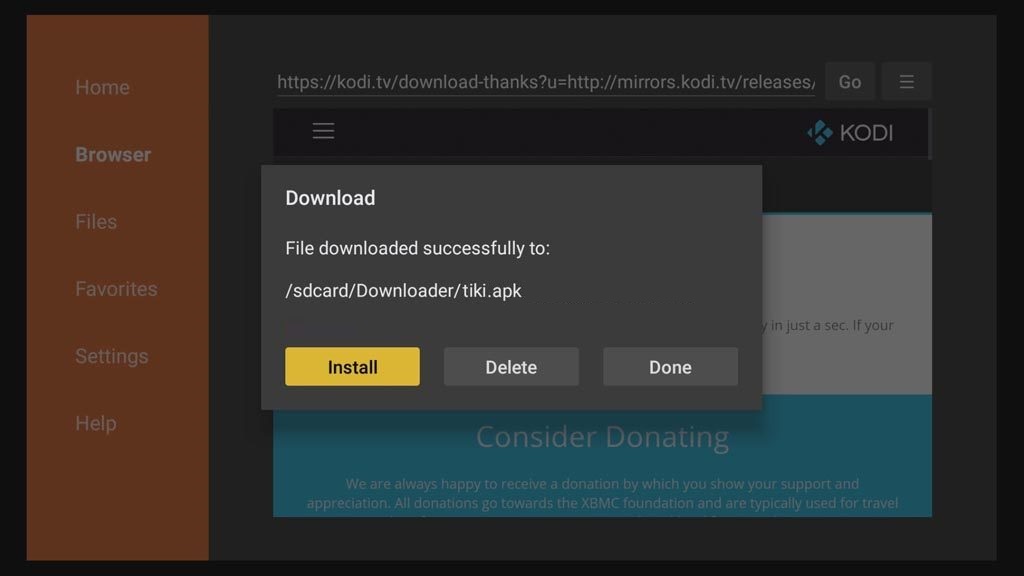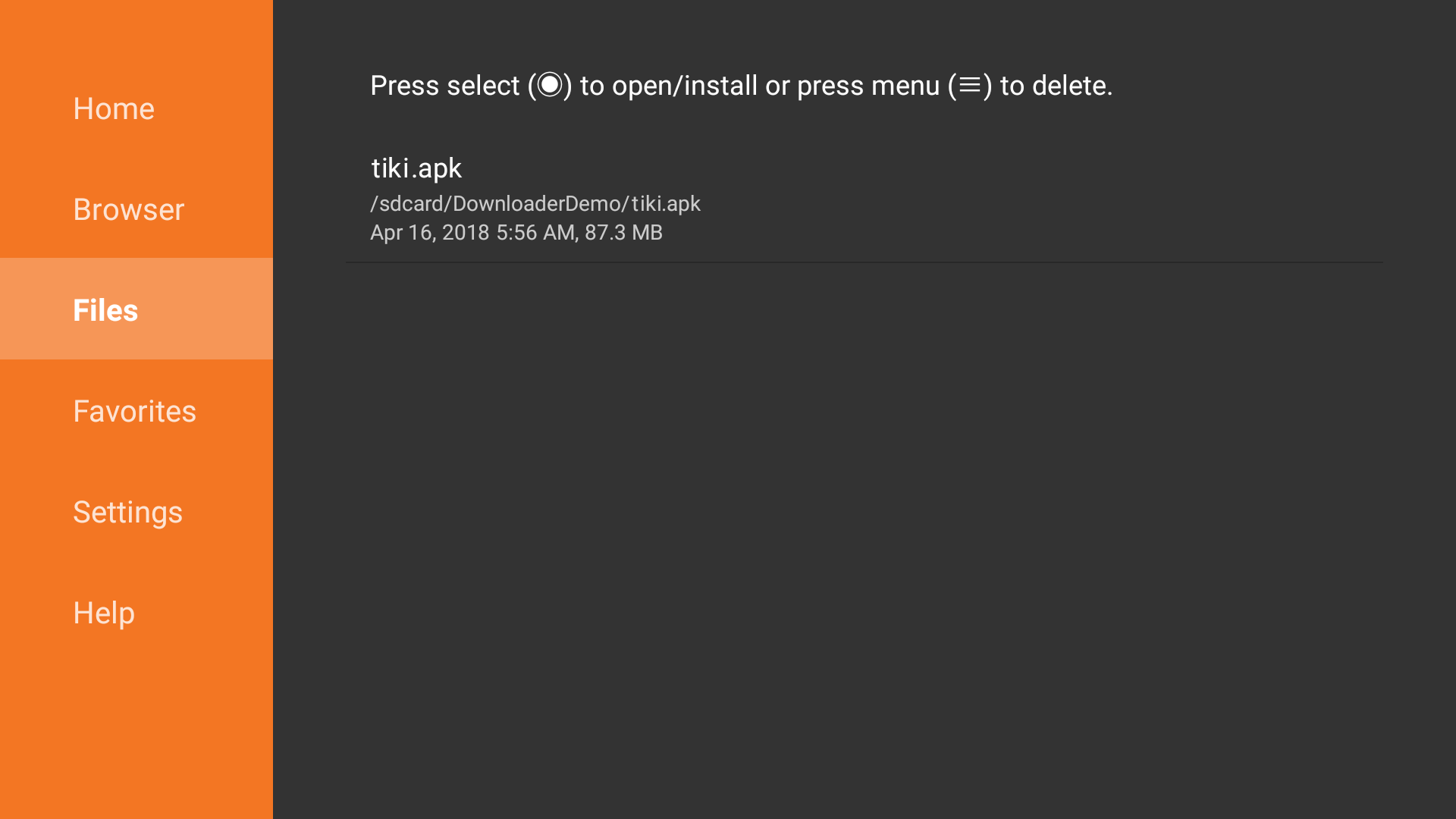In this manual page we will explain how you can install TikiLIVE on your Amazon device.
In order to get the TikiLIVE APK please contact us at: Contact us URL
The first option is to enable the Unknown Sources setting which will allow users to install the applications from the URL that we will provide.
The steps are documented below:
1. From the Fire TV or Fire TV Stick’s home screen, scroll to “Settings”.
2. Next, scroll to the right and select “My Fire TV”. (It may be listed as “Device” on older models)
3. Next, scroll down and select “Developer options”.
4. Then select “Apps from Unknown Sources” to turn the option to “ON”.
5. Lastly, select “Turn On” from the popup message that appears.
After that you will have to install the Downloader application from Amazon store:
If you want to install it from the Amazon device, then you will have to navigate to Search and enter the “Downloader” term:
Once the application appears click on Install button.
Once the Downloader application is installed open it.
On the main screen of the application you will see the field where you should enter the URL of the application that you want to download:
In order to download the TikiLIVE APK please contact us at: Contact us URL
The application will be downloaded on your Amazon device and you will be asked if you want to Install the application.
Click on Install button and follow the On screen details.
Once the installation process is finished you can open the TikiLIVE application and access your favorite TV shows from your Amazon device
You can check the files that you have downloaded by accessing the Files menu of Downloader application:
Clicking on the remote control you can open/install the application on your device or remove the file from the Amazon device.
Note: If you get any issue on installing the TikiLIVE apk on your Amazon device, we recommend to delete the old application from your device and then try again the steps from this manual page.
In order to delete the previous TikiLIVE application, you will have to perform the following steps:
1. Navigate to Settings
2. Access Applications
3. Go to Manage Installed Applications
4. Scroll down and find TikiLIVE application
5. After clicking on it select the Uninstall option