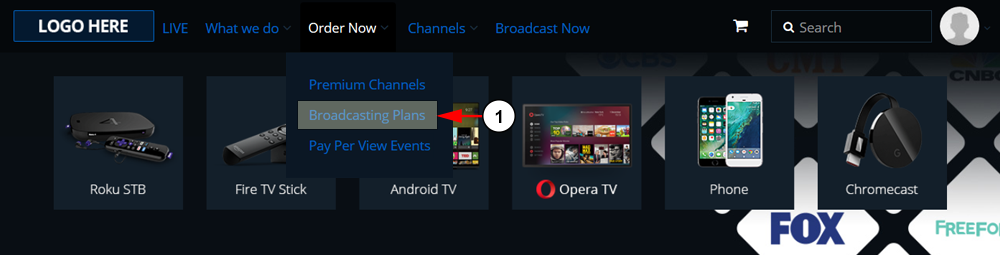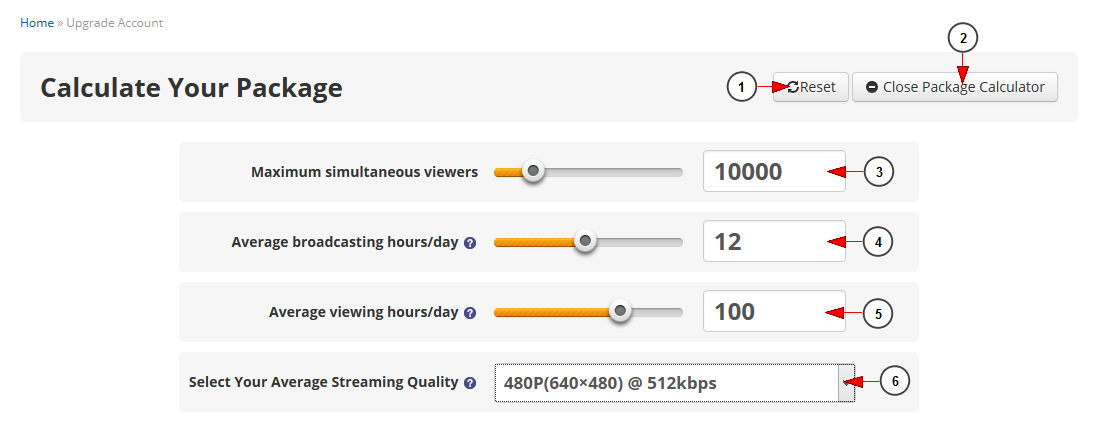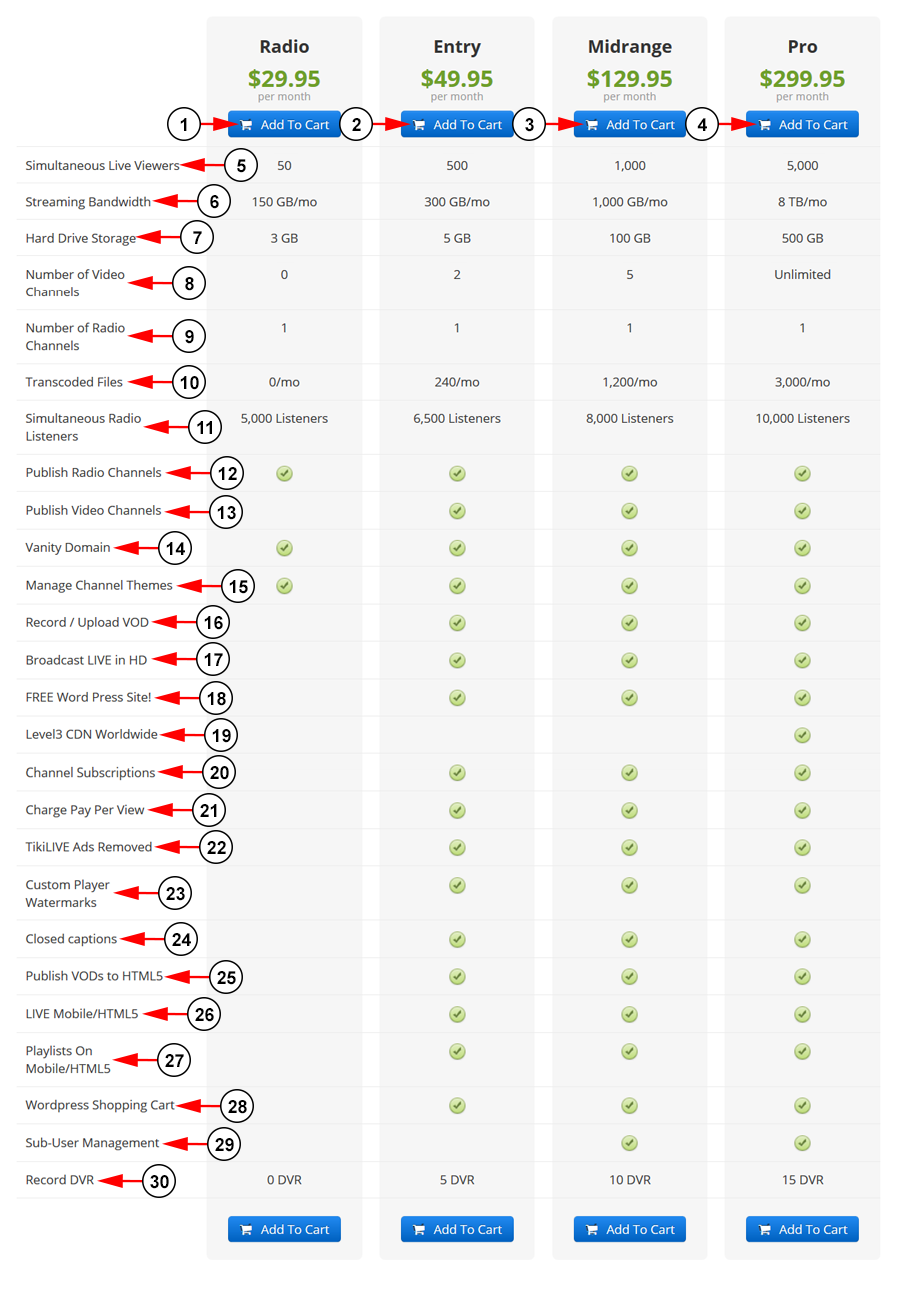To view our available broadcaster packages click on the Broadcasting Plans link from the Order Now tab in the header menu:
When the page opens, you can use the package calculator to find out which package is most suitable for your streaming needs. Your recommended package will be highlighted below:
1. Click here to reset the package calculator filters data.
2. Click here to close the package calculator table.
3. Insert here the maximum number of simultaneous viewers you expect to have watching your streams.
Note: You can also drag the radio button to make your selection.
4. Insert here the average number of broadcasting hours per day for your streams.
5. Insert here the average number of viewing hours per day you expect for your streams.
6. Select from the drop-down menu the average quality of your streams: 360p, 480p, 720p or other resolutions you want to add manually.
Note: Once the desired settings are selected, the system will recommend the suitable package for your needs.
Below the calculator you can see the available packages on Streaming Platform:
1. Click here to add the Radio broadcasting subscription to your shopping cart. You will be redirected to Checkout page.
2. Click here to add the Entry broadcasting subscription to your shopping cart. You will be redirected to Checkout page.
3. Click here to add the Midrange broadcasting subscription to your shopping cart. You will be redirected to Checkout page.
4. Click here to add the Pro broadcasting subscription to your shopping cart. You will be redirected to Checkout page.
5. Simultaneous Live Viewers is how many people can watch your LIVE channel streams at one time.
6. Streaming Bandwidth is the amount of bandwidth you have available for your current billing period.
Note: This amount will reset at the beginning of each billing period and does not carry over. User’s have the option to purchase more bandwidth if they run out before the end of their billing period.
7. Hard Drive Storage is the amount of storage you have available under your account for videos, images, documents, and music.
Note: User’s have the option to purchase more storage if they run out before the end of their billing period.
8. Number of Video Channels is the amount of LIVE video channels the user is able to make under their account.
9. Number of Radio Channels is the amount of radio channels the user is able to make under their account.
10. Transcoded Files is the amount of videos that can be encoded each month.
Note: This amount will reset at the beginning of each billing period and does not carry over. User’s have the option to purchase more encodes if they run out before the end of their billing period.
11. Simultaneous Radio Listeners is how many people can watch your radio channel streams at one time.
12. Publish Radio Channels is the ability to publish radio channels to your account.
13. Publish Video Channels is the ability to publish videos channels to your account.
14. Vanity Domain is the option to use your own domain name with your Streaming Platform WordPress site.
15. Manage Channel Themes is the option to create and apply a theme to your channels.
16. Record / Upload VOD is the option to auto-record and publish past streams or upload your own.
17. Broadcast LIVE in HD allows broadcasters to stream to videos channels with a playlist or broadcaster.
18. FREE Word Press Site! is the option to use a free Streaming Platform WordPress site with your channels.
19. Level3 CDN Worldwide is the ability to use CDN servers for your large streams for stable and secure broadcasting.
20. Channel Subscriptions is the ability to package your channels into groups to sell and monetize your content.
21. Charge Pay Per View is the ability to create PPV videos and live events to sell and monetize your content.
22. Streaming Platform Ads Removed is having the platforms pre-roll ads removed from playing before your content displays.
23. Custom Player Watermarks is the option to remove the Streaming Platform logo and add your own to the player.
24. Close Captions is the ability to add closed captioning to your videos that viewers can choose to enable or disable while they watch your content.
25. Publish VODs to HTML5 is the ability to publish your videos to all mobile devices like iOS and Android.
26. LIVE Mobile/HTML5 is the ability to stream LIVE to all mobile devices on your channels.
27. Playlists on Mobile/HTML5 is the ability to stream LIVE with playlist to all mobile devices to your channels.
28. WordPress Shopping Cart is the option to add an eCommerce shopping cart to your Streaming Platform WordPress site.
29. Sub-User Management is the ability to create and manage sub-accounts under your account, controlling what features and access these user have to your dashboard.
30. Record DVR is the option to record a certain number of videos to your account and store them for a time.
Note: The check mark indicates what features every subscription package has.