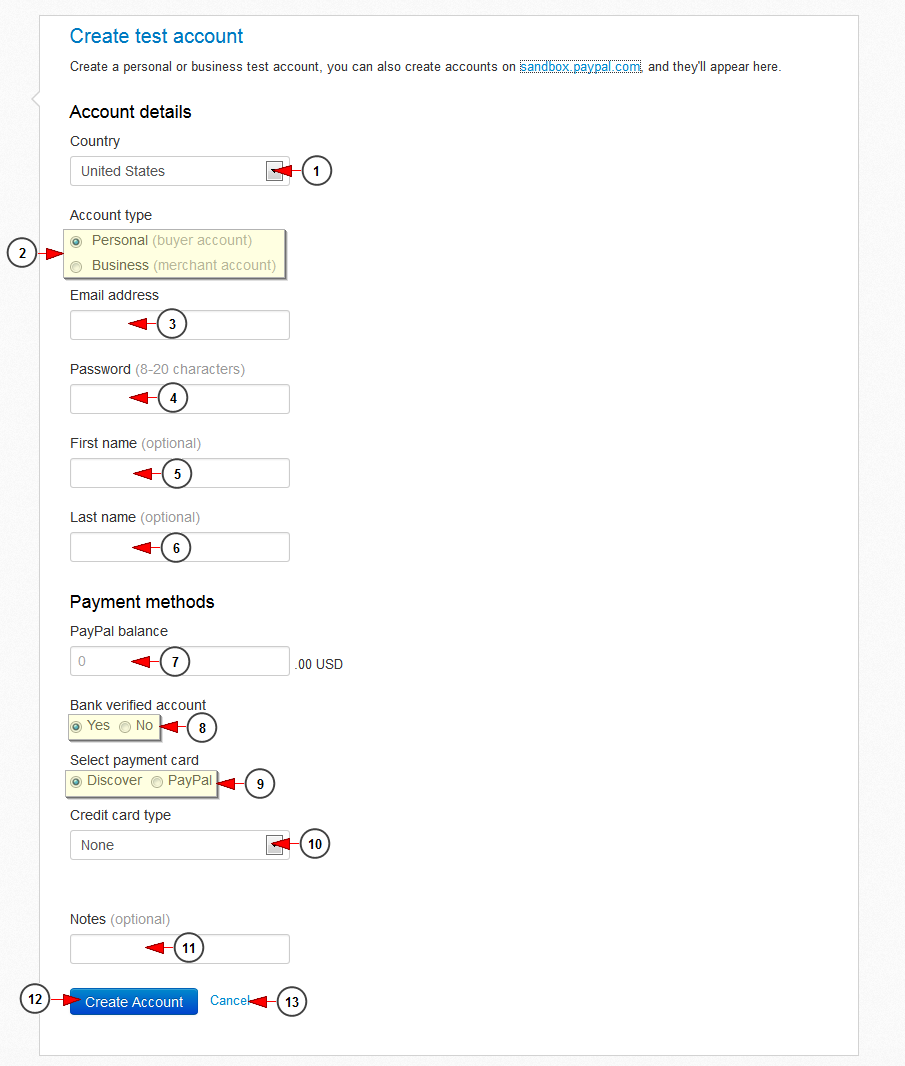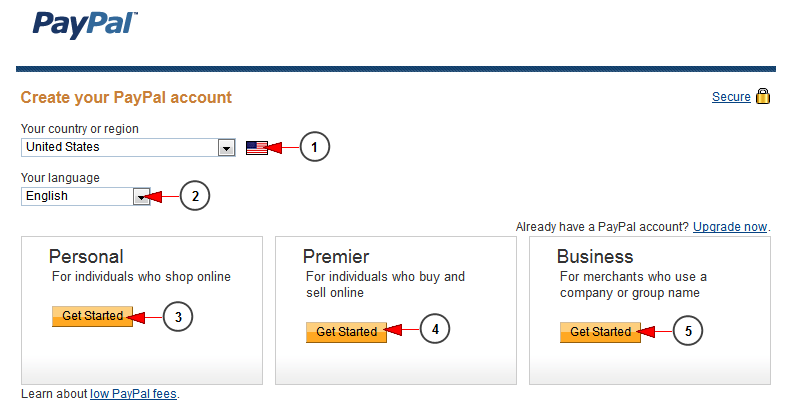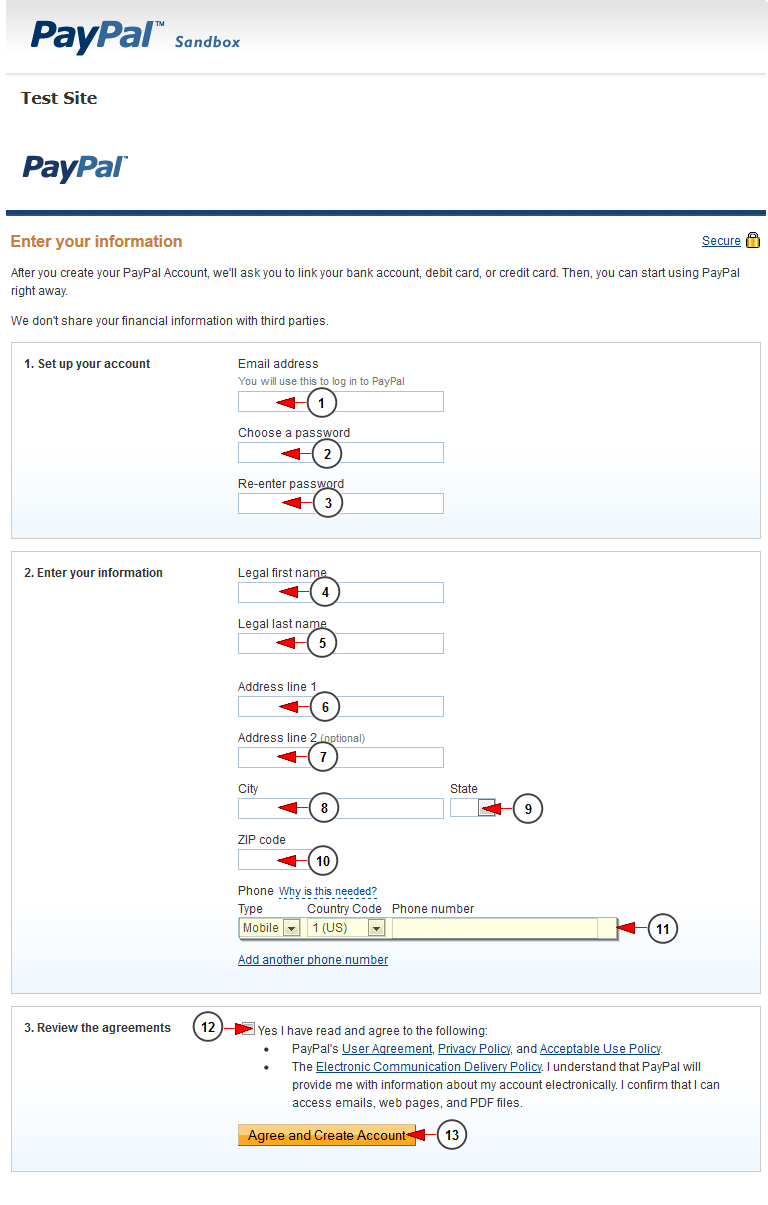In order to test transactions you need to have at least two testing accounts: a personal test account (buyer) and a business test account (seller)
You can create testing accounts from https://developer.paypal.com or from https://www.sandbox.paypal.com/
In this page we will explain both ways of creating test accounts
1. Create a test account from PayPal developer website
2. Create a test account from Sandbox website
1. Create a test account from https://developer.paypal.com
Note: when users register as a PayPal developers, the Sandbox automatically creates a Business test account and its associated test credentials
1. Select from the drop down menu your country
2. Check the radio button according to the type of account you want to create
3. Enter here the email address you want to use for your test account
Note: the email address doesn’t need to be a real email address; the Sandbox doesn’t send any email outside of the Sandbox environment
4. Type here your password for the account (minimum 8 characters long)
5. Enter here your first name (optional field)
6. Enter here your last name (optional field)
7. Insert here a value as your bank reference
8. Check the radio button for the option you prefer for your testing account: verified bank account or not verified
9. Select the payment card you prefer
10. Select the type of credit card from the drop down menu
11. Insert here any additional notes
12. Click here to create the testing account
2. Create a test account from www.sandbox.paypal.com
Once logged in, you need to create at least two test accounts, a Business Account to represent the merchant, and a Personal Account to represent the buyer. You can create up to 250 test accounts.
When you click manually create account link you will be asked to select the type of testing account you want to create:
1. Click on the drop down list to select the country or the region you are from
2. Click on the drop down list to select your language
3. Click here to create a Personal account
4. Click here to create a Premier account
5. Click here to create a Business account
This is an example of how you can manually create a Personal account:
1. Enter here the email address you use to log into PayPal
2. Type here your password for the account (minimum 8 characters long)
3. Re-type your password
4. Enter here your legal first name
5. Enter here your legal last name
6. Enter here your address
7. Enter here your second address (optional field)
8. Enter the name of your city in the bar
9. Click on the drop down list to select the city/state abbreviation
10. Enter here the zip code of the city/state
11. Use the drop down menus to insert your telephone number
12. Check the box if you agree with the terms and conditions of the website
13. Click here to create the account