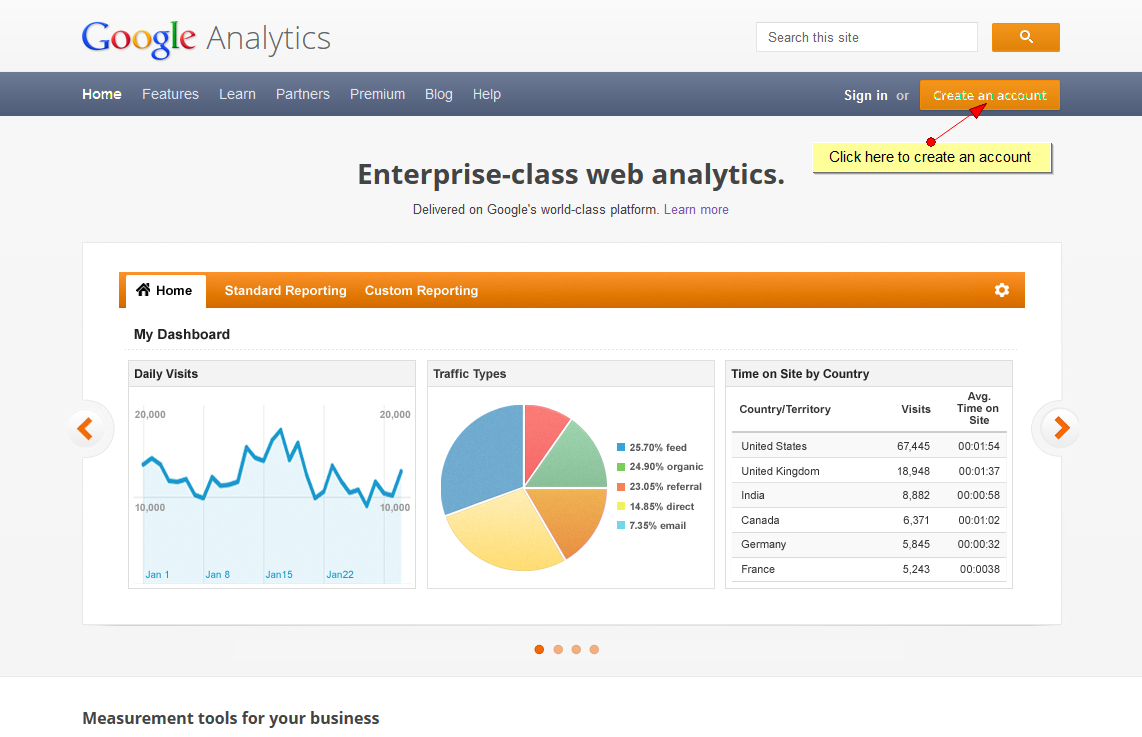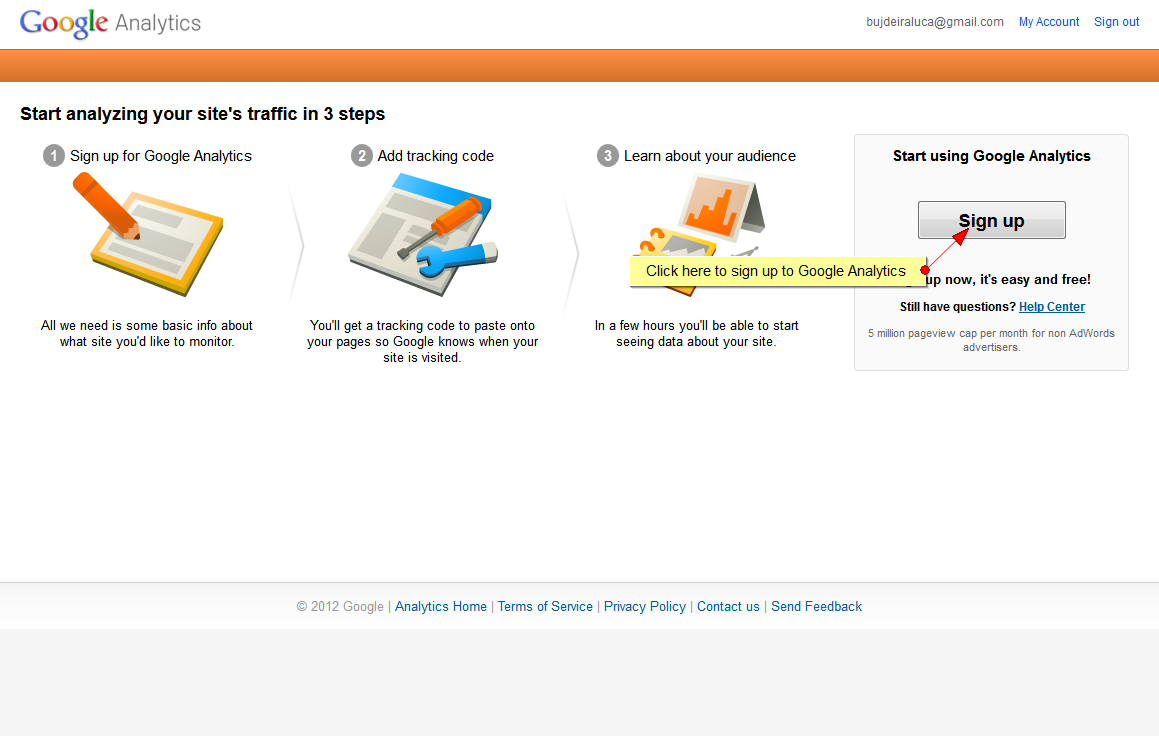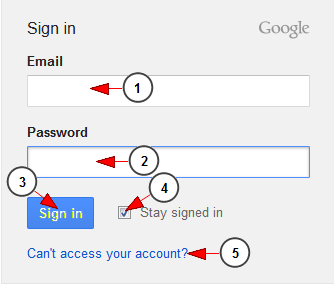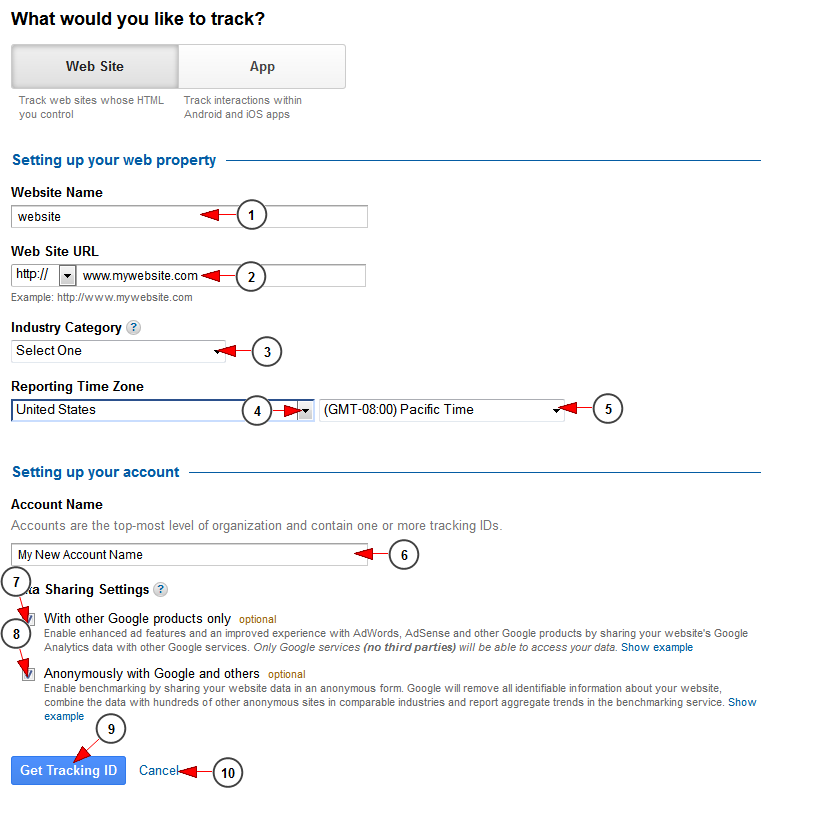In order to create a Google Analytics account, click on the Create an Account button, on the right header
Once you clicked the Create an Account tab, you will be asked to register into your Google account:
Click the Sign in tab, in order to enter your Google account
1. Enter here your email address
2. Enter here your password
3. Click here to log into your account
4. Check this box if you want to remain signed in
5. Click here if you’re having trouble logging into your account
Once you logged into your account you will land into your Analytics account, you will be asked to fill in the tracking information you desire
1. Enter here the name of your website
2. Insert here the URL of your website
3. Select from the drop down the industry category you prefer
4. Select from the drop down your country
5. Select from the drop down your time zone (for United States users). For users from other countries, it can automatically inserted once they select the country
6. Insert here the name of your account
7. Check this box if you want to share your website’s Google Analytics data with other Google services
8. Check this box if you want to share your website data in an anonymous form
9. Click here to get a tracking ID
10. Click here to cancel the settings you have made
Note: We have explained into this TikiLIVE manual page the basic items that you can use form Google Analytics. You can check the Google dedicated page related to Analytics Help for a more detailed functionality.