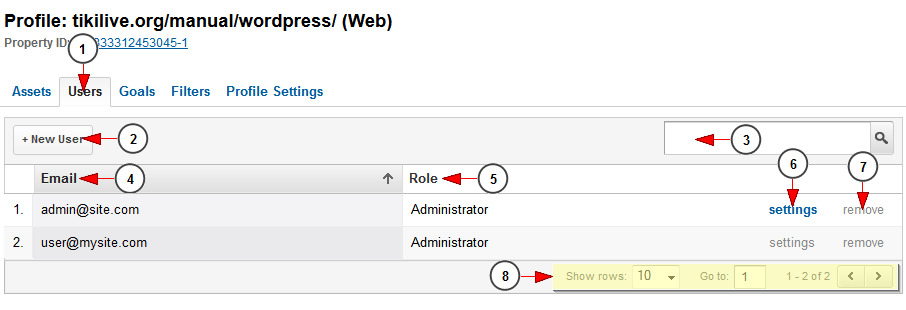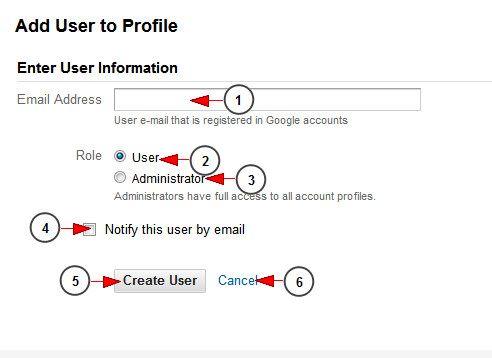Once logged into Analytics dashboard, click Admin, and navigate to the desired view. In the VIEW column, click Profiles.
Click on the profile you want to edit and than on Users tab to manage the users of you profile
1. Click here to view and manage the users of your profile
2. Click here to add a new user
3. Type here the name of a user you want to search
4. Here you can see the user’s email address
5. Here you can see the role of the user: administrator or simple user
6. Click here to edit the settings of the user’s account
7. Click here to remove the user from your profile
8. Here is the pagination index and you can select from the drop down how many rows you want to see listed on the page
Add new user
1. Insert here the user’s email Google account address
2. Check the radio button if you want to limit the user’s permissions on the website
3. Check this radio button if you want to give full access to all account profiles to the new user
4. Check this radio button if you want to send a email notification to the user
5. Click here to create user
6. Click here if you want to cancel the new user account
User Settings
1. Check the radio button if you want to give simple user access to account profile
2. Check this radio button if you want to give full access to all account profiles to the new user
3. Click here to save the details
4. Click here to cancel the user settings
Note: We have explained into this TikiLIVE manual page the basic items that you can use form Google Analytics. You can check the Google dedicated page related to Analytics Help for a more detailed functionality.