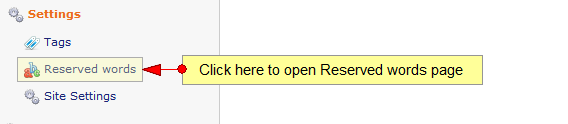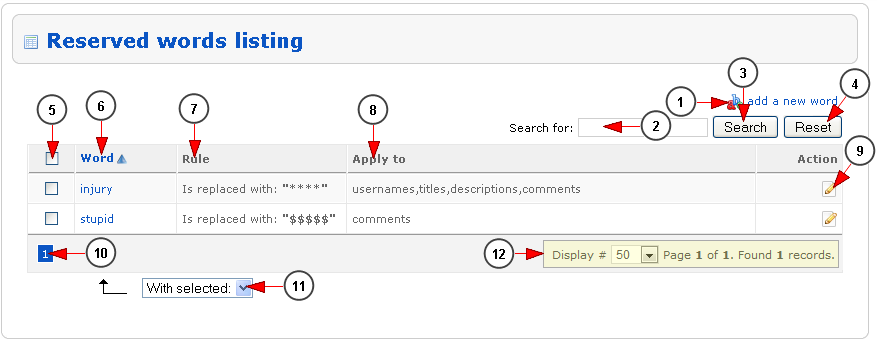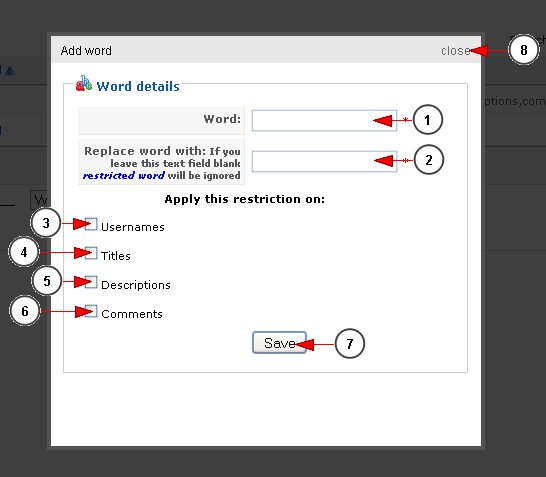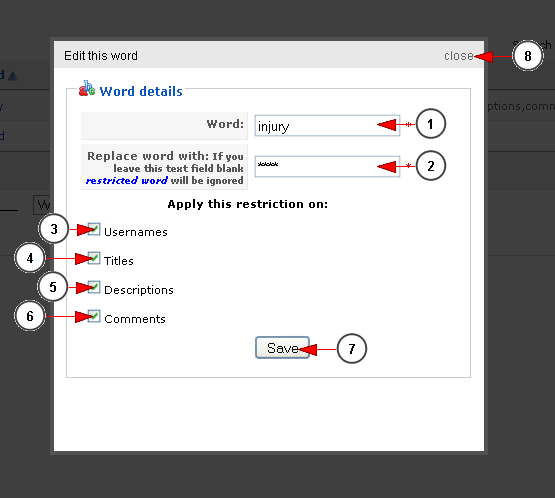Reserved word = a word within a program or programming language that is reserved for special use that cannot be used.
A “Reserved Words” section is available on Streaming platform also. Just add the word you don’t want to be displayed on the website and the word which will replace it. Each time a user types a word included in the “Reserved Words” list the system will display the replacement word set by you from the admin panel.
How it works:
RULE: any sequence of letters set in reserved words will be replaced with ‘****’
Ex: reserved word “add”
Display: ***iction (instead of addiction)
Logged in your administrator account, click on Reserved Words link, under Settings chapter:
In this page you can view and edit the reserved words:
1. Click here to add a new reserved word.
2. Enter here the text that you want to search into the reserved words list.
3. Click here to search for the desired reserved word.
4. Click here to reset the search field and filters.
5. Check this box if you plan to delete this reserved word.
6. Here you can view the word that will be replaced.
7. Here you can view the rule, which details the text that will replace the reserved word.
8. Here you can view where the reserved words rule will apply.
9. Click here to edit the reserved word.
10. Here is the pagination index.
11. From this drop-down menu you can select to delete the words.
12. Here you can see the pagination index, the number of records found and you can select how many items will be listed on page.
If you click on the add a new word link from the Reserved Words page, you will be able to add a new reserved word into the system:
1. Enter here the word that you want to replace into the system.
2. Enter here the text that will replace the reserved word.
3. Check this box if you want to apply the restriction of the reserved words on the usernames.
Note: once a user selects a username that it is a reserved word, the username will not be changed with the replacement text, but the user will be notified that the username he selected is a reserved word and therefore it cannot be used.
4. Check this box if you want to apply the restriction of the reserved words on the titles.
5. Check this box if you want to apply the restriction of the reserved words on the descriptions.
6. Check this box if you want to apply the restriction of the reserved words on the comments.
7. Click here to save the reserved word.
8. Click here to close the add reserved word window.
If you click on the edit reserved word button from the Reserved Words page, you will be able to edit the reserved word:
1. Here you can view and edit the word that you want to replace into the system.
2. Here you can view and edit the text that will replace the reserved word.
3. Check this box if you want to apply the restriction of the reserved words on the usernames.
4. Check this box if you want to apply the restriction of the reserved words on the titles.
5. Check this box if you want to apply the restriction of the reserved words on the descriptions.
6. Check this box if you want to apply the restriction of the reserved words on the comments.
7. Click here to save the reserved word.
8. Click here to close the edit reserved word window.