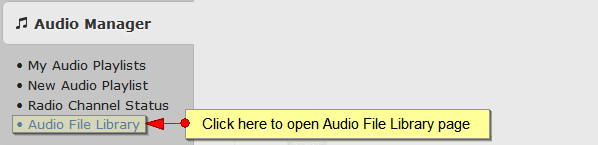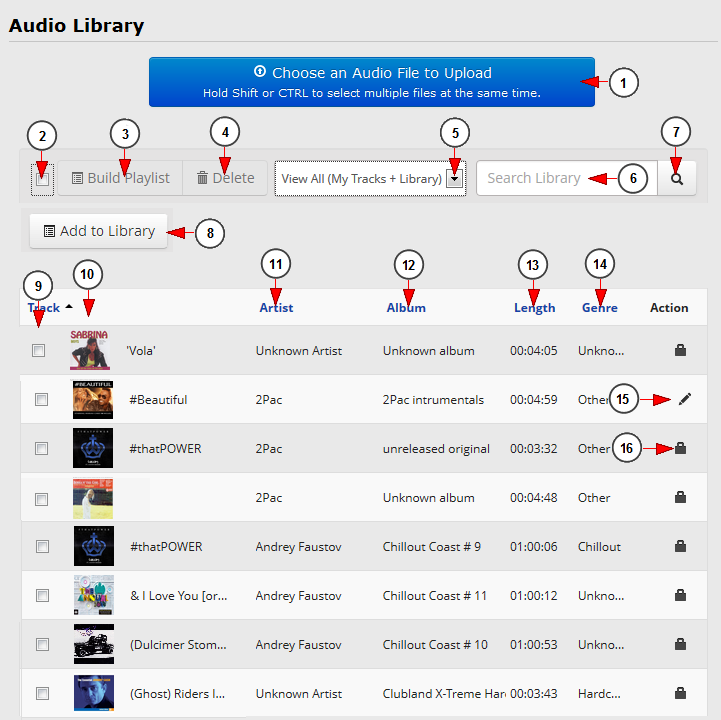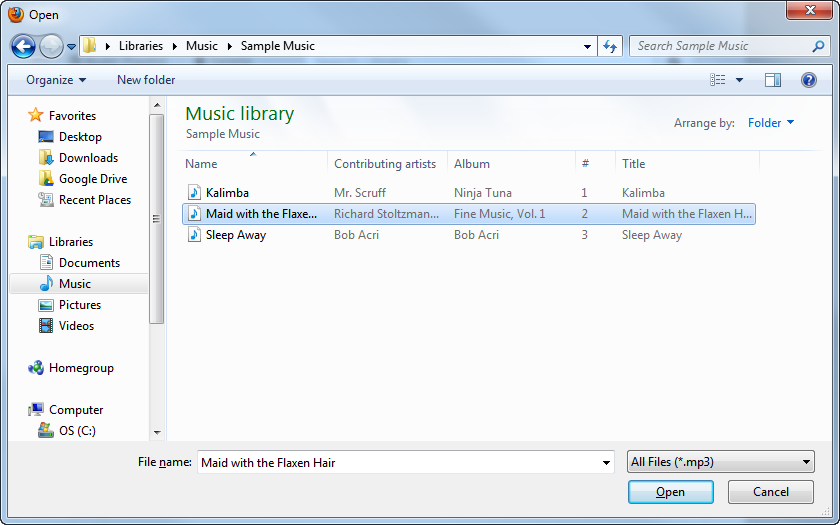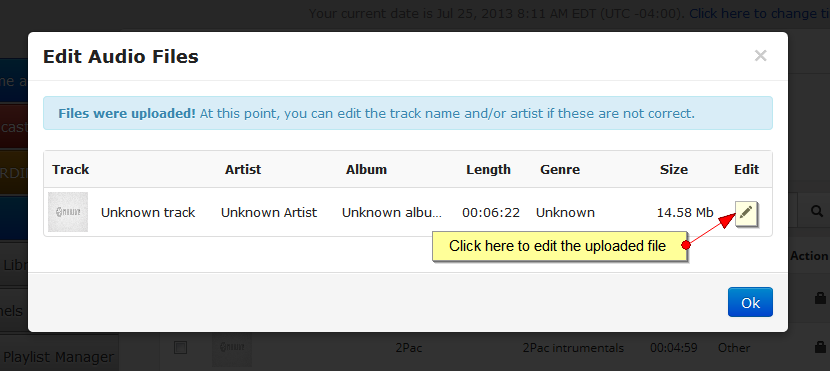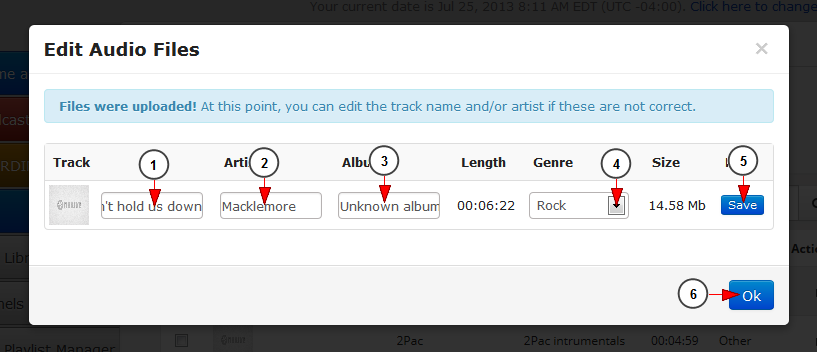In order to add a new audio track, you will have to click on Audio Manager button from the left side of the Dashboard area:
After the Audio Manager menu tab opens, you will have to click on the Audio File Library link:
When the page opens, you can add audio files to your library:
1. Click here to upload an audio file from your computer
Note: You can upload multiple files at the same time by holding Shift or CTRL buttons on the keyboard while selecting the files.
2. Here you can select the all the tracks
3. Click here to create a new playlist with the selected tracks
4. Click here to delete all selected tracks
Note: users are allowed to delete the audio files uploaded by them. If the administrator of the website has enabled the permission, users can also delete the files from Streaming platform public library.
5. Select from the drop-down menu the files you want to see displayed: all; the files uploaded by you; the files from the platform library
6. Insert here the title of the track you want to search
7. Click here to search the desired track
8. Click here to add the select tracks to the public library
Note: once the tracks are added to the public library, the amount of storage used by the files is cleared.
9. Here you can select the desired tracks in order to create a playlist, delete them or add them to the public library
10. Here you can see the title of the track and the track thumbnail
11. Here you can see the name of the artist
12. Here you can see the name of the album
13. Here you can see the length of each track
14. Here you can see the genre of each track
15. Click here to edit the track details
Note: users can edit only the audio files uploaded by them.Audio files from Streaming platform public library cannot be edited.
16. The lock icon indicates that the file cannot be edited because it is from the Streaming platform audio library
Upload and edit file
When you click the Choose an audio file to upload button, a pop-up window will open and you can select the file from computer:
Select the audio files you want and then click Open to upload the file in your Audio Library. You can select multiple files to upload at the same time.
The audio file will be uploaded and an overlay window will be displayed:
Click on the edit icon if you want to change the details about the track, artist and album.
You will be able to insert the text in editable fields:
1. Type here the name of the track
2. Type here the name of the artist
3. Type here the name of the album
4. Select the genre of the song from the drop-down menu
5. Click here to save the details
6. Click here to close the overlay window
Notes:
- Our platform is adding all the details of the track by reading the id3tag of the MP3 file you are uploading. If the id3tag is not OK, then the system cannot find any information related to it.
- The tracks uploaded by a user can be viewed only by him; other viewers do not see them.
- The thumbnail of the audio file listed on the platform is taken from the album cover while reading the id3tag details.