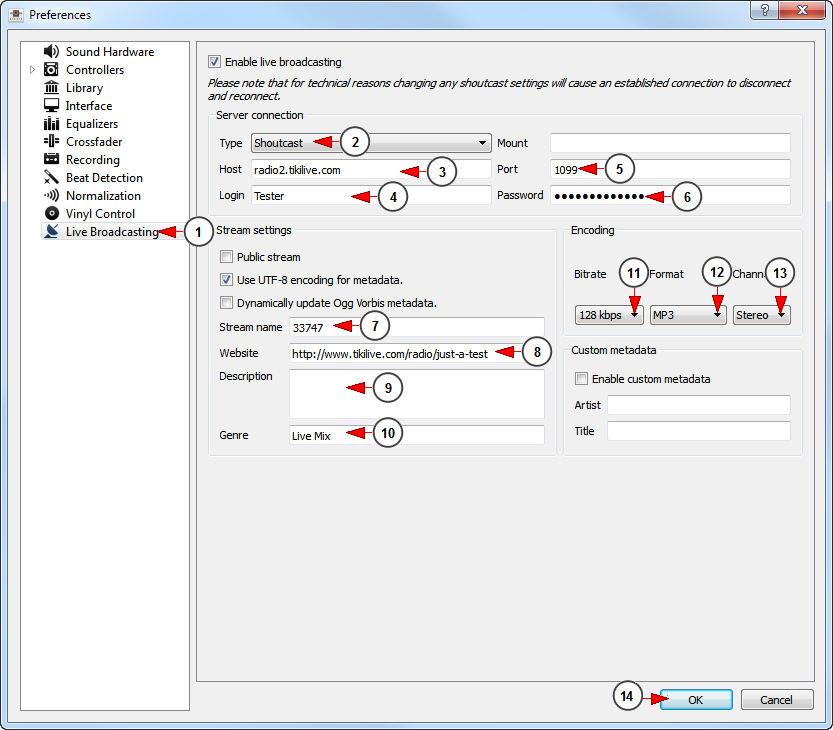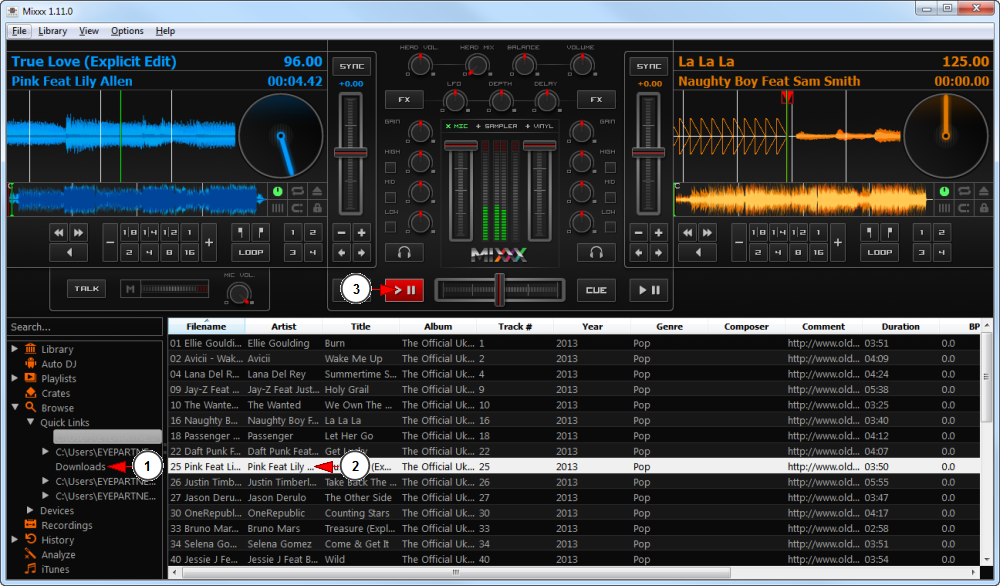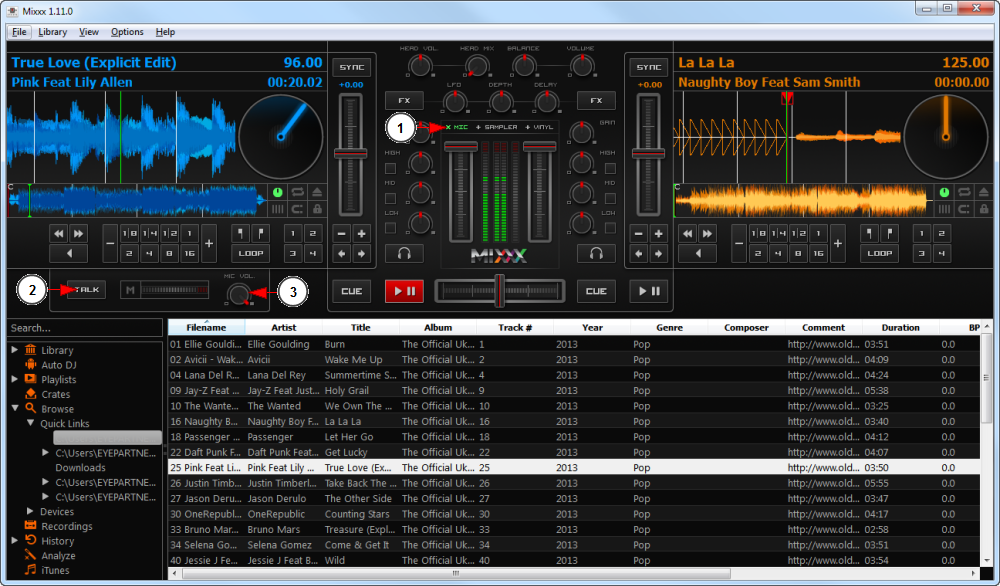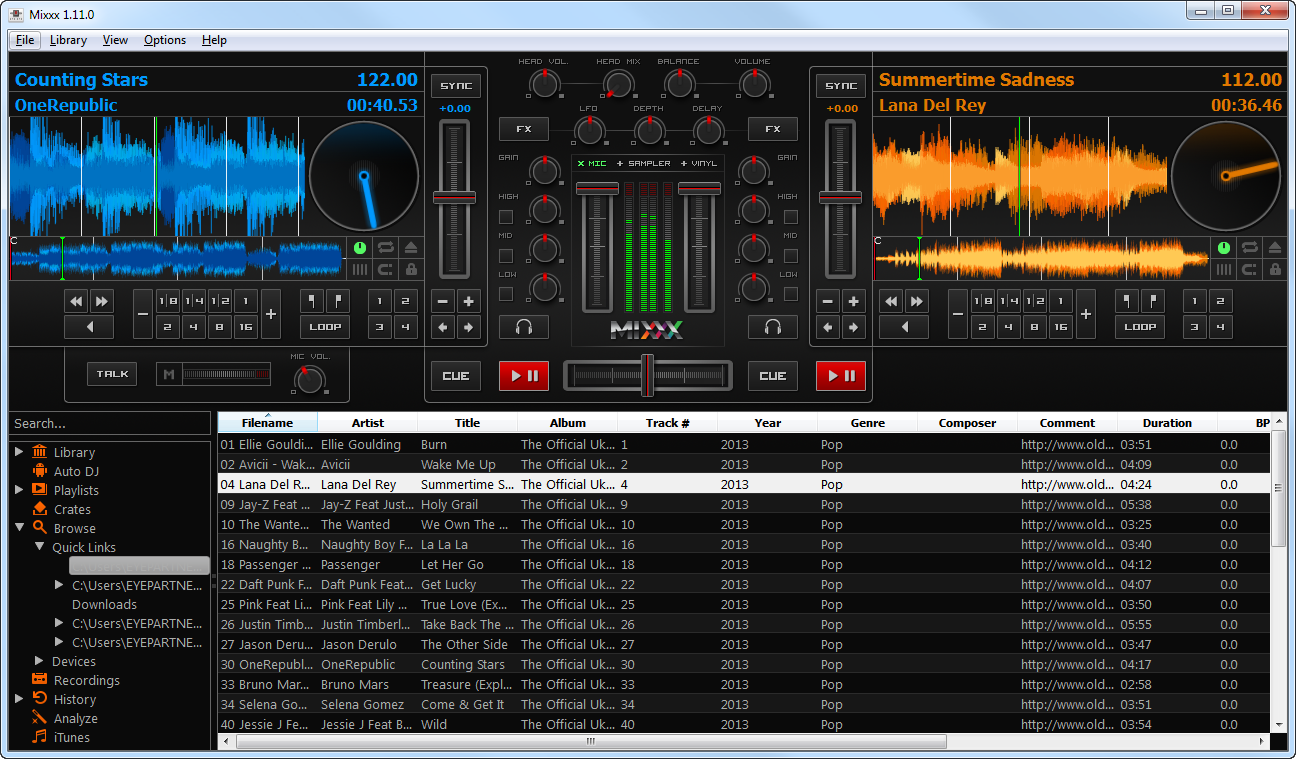Mixxx broadcaster is another free streaming tool for users who want to be professional DJs on their radio channels.
This software functions on all operation systems: Windows, Linux and Mac OSX.
All you need to do is install Mixxx application on your computer from http://www.mixxx.org/.
Note: depending on the server technology, you can stream in OGG and MP3 format. To enable MP3 streaming, you must install LAME MP3 codec.
Once the application installed, you can configure the streaming settings:
1. Click here to open the Options drop-down menu
2. Click here to open the Preferences menu
When the Preferences window opens, you can adjust the Live Broadcasting settings:
1. Click here to open the Live Broadcasting window
2. Click here and select from the drop-down menu Shoutcast server
Important: all the information you need to fill in on points 3,4,5,6,7 need to be taken from the Broadcasting Options section of Streaming platform dashboard from Winamp DJ area.
3. Insert here the server host address
4. Insert here your DJ username
5. Insert here your port number
6. Insert here the DJ username
Note: the password is composed from DJ’s credentials as follows – DJ username:DJ password.
7. Insert here the stream ID
8. Insert here the website URL
9. Insert here a description of the radio channel
10. Insert here the musical genre for your radio channel
11. Here you can adjust the bit-rate for the streaming
Note: we recommend using 128 kbps for a good sound quality.
12. Select from the drop-down menu the format of your tracks
13. Select from the drop-down menu the type of the channel: mono or stereo
14. Click here to save the settings
Once the streaming settings are configured you can start broadcasting on your radio channel:
1. Select a song playlist from your computer
2. Click on the song you want to play
3. Click the play button
The song will start playing on the broadcaster application and on your radio channel.
Note: when streaming with Mixxx broadcaster the song cover will not be displayed on the radio channel page, (the radio thumbnail is displayed) only the song title and artist will be displayed.
Important: make sure the Enable Live Broadcasting settings is checked on the options menu (you can also press Ctrl+L on your keyboard to enable it).
If you want to talk on your radio channel you need to enable your microphone:
1. Click here to show/hide the microphone section
2. Press this button to enable the microphone
3. Here you can adjust the settings of your microphone
With Mixxx broadcaster you can mix two songs at the same time, one in each deck as you can see exemplified in picture below: