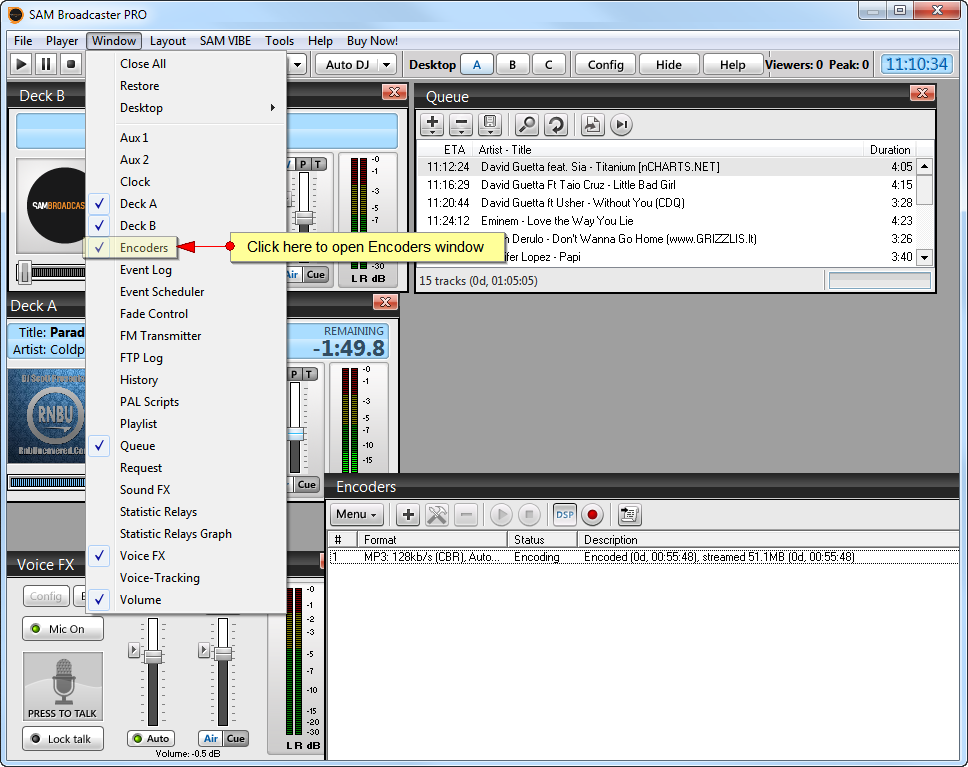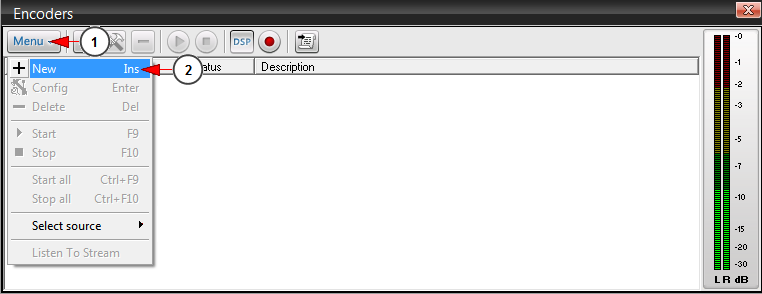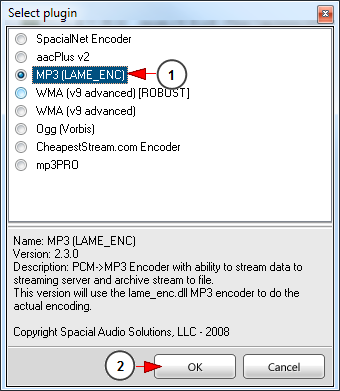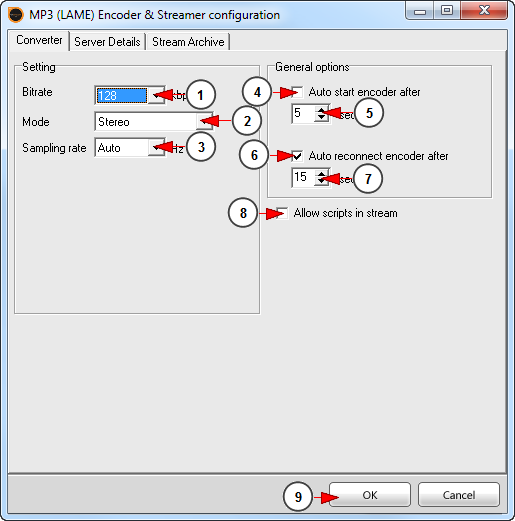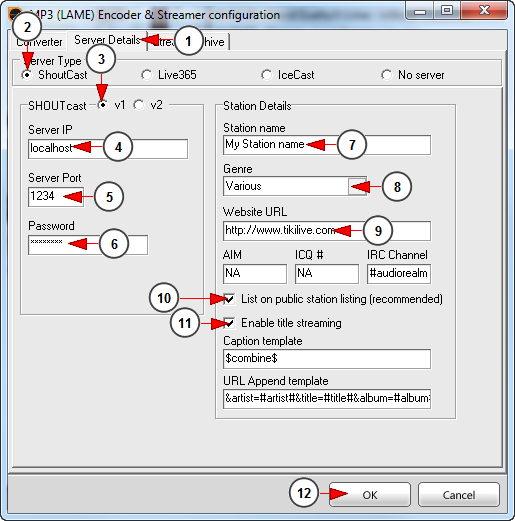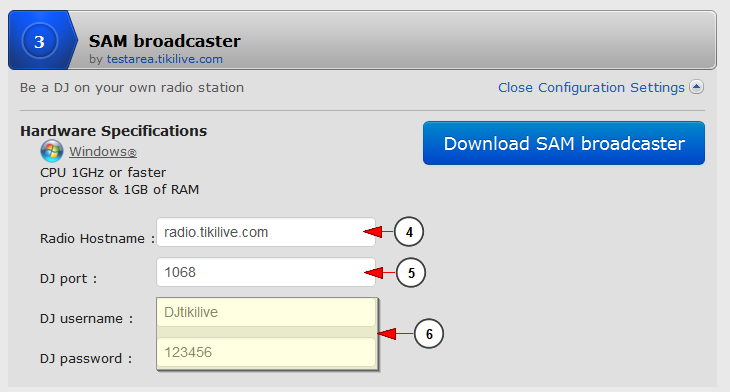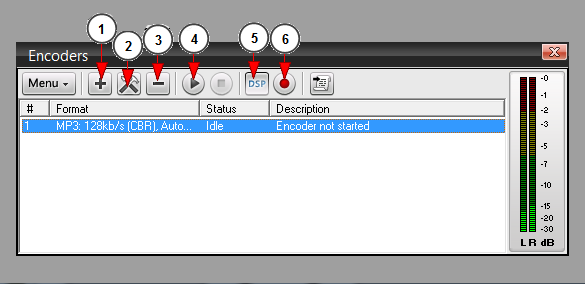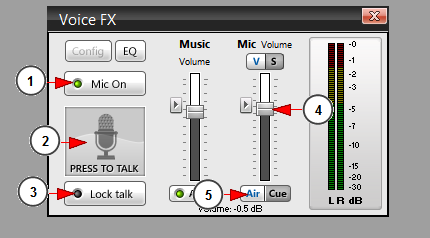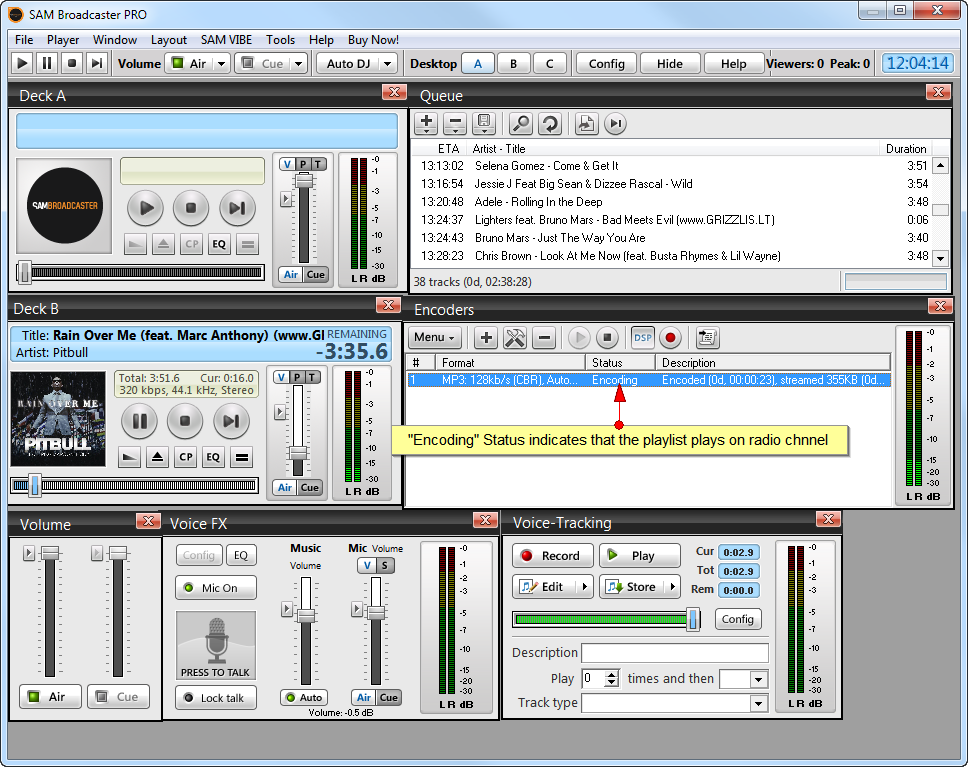Important: SAM broadcaster functions only with Windows operating systems
SAM broadcaster PRO is a professional audio broadcaster which comprises multiple features that will convert your radio channel into a professional one.
You can download SAM broadcaster, by registering with your email address.
Before starting to use the broadcaster you can check the following page to view the hardware requirements for using SAM broadcaster: http://spacial.com/help-center/sam-broadcaster/sam-broadcaster-getting-started-01-before-you-install-sam-broadcaster.
Note: when installing SAM broadcaster it is mandatory to install Firebird plugin as well.
Once you downloaded and installed the application, you can start configuring the settings.
Being a professional broadcaster, the application has multiple features and windows. You can select which windows you want to view displayed according to your needs:
The Encoders window is essential in configuring the streaming settings.
On the Encoders window select to add a new encoder:
1. Click here to open the menu
2. Click here to add a new encoder
The next step is to select the plugin:
1. Check the radio button according to the plugin you want to use.
Note: we recommend using the MP3 (LAME_ENC) as it is working as expected
2. Click here to save the setting
The Encoder & Streamer configuration window will open as you can see in the picture below:
1. Click here and select from the drop-down menu the desired streaming bit-rate
Note: we recommend using 128 kbps for a good sound quality
2. Click here to select the mode: stereo or mono
3. Click here to select the sampling rate
4. Click here if you want to auto-start the encoder
5. Select the number of seconds for the auto-encoder to restart
6. Click here if you want to the encoder to reconnect in case it disconnects
7. Select the number of seconds for the auto-encoder to reconnect
8. Check this box if you want to allow strips in the stream
9. Click here to save the settings
The next step and the most important is to configure the Server settings:
1. Click here to open the Server details window
2. Check this radio button to select ShoutCast server
3. Check this radio button to select v1 server type
Important: all the details from points 4,5,6 need to be taken from the Broadcasting Options section of Streaming platform dashboard.
4. Insert here the server IP or hostname
5. Insert here the server port
6. Insert here the password
Note: the password is composed from DJ’s credentials as follows – DJ username:DJ password
7. Insert here the radio station name
8. Select the musical genre of your radio channel
9. Insert here the website URL
10. Check this box if you want your playlist to be listed on public station listing
11. Check this box if you want to enable the song title streaming
12. Click here to save the details
4. Here you can see the radio hostname
5. Here you can see the DJ port
6. Here you can see the DJ credentials which are used as password
Once the streaming settings are configured you can start broadcasting:
1. Click here to add a new encoder
2. Click here to open the encoder&streaming configuration window
3. Click here to remove the selected encoder
4. Click here to connect to the radio channel
5. Click here to select the Audio DSP pipeline as input source – mandatory
6. Click here to record the sound from the soundcard
Note: when streaming with SAM broadcaster the song cover will not be displayed on the radio channel page, (the radio thumbnail is displayed) only the song title and artist will be displayed.
The next step is to adjust the microphone if you want to talk to your radio channel listeners:
1. Click here to turn on the microphone
2. Press here to talk
3. Click here to lock the microphone
Note: the lock button will turn on your microphone. When you finish talking press the button again and your microphone will be turned off. Your radio channel will continue playing the tracks on your playlist.
4. Drag the button to adjust the volume of your microphone
5. Click here to activate the microphone output
Once all settings are completed you can start encoding your SAM broadcaster playlist on your radio channel:
SAM broadcaster PRO is a miscellaneous application which has multiple audio features and you can use them according to your desire depending on the audio input you want to give your listeners.