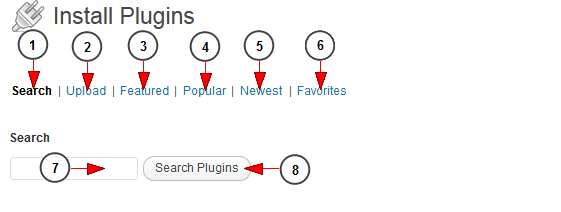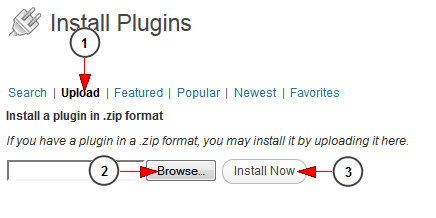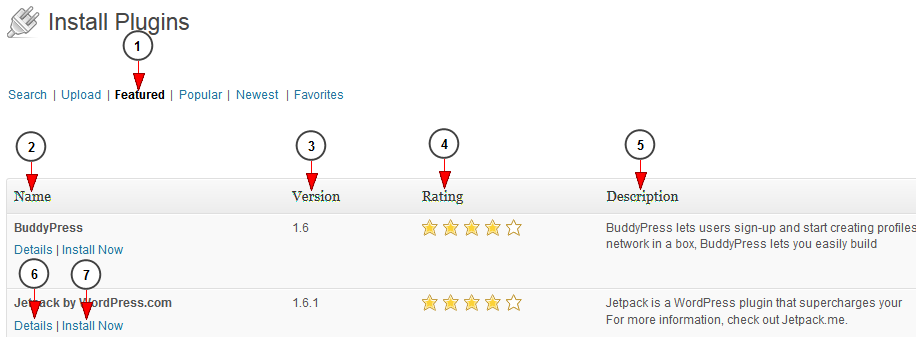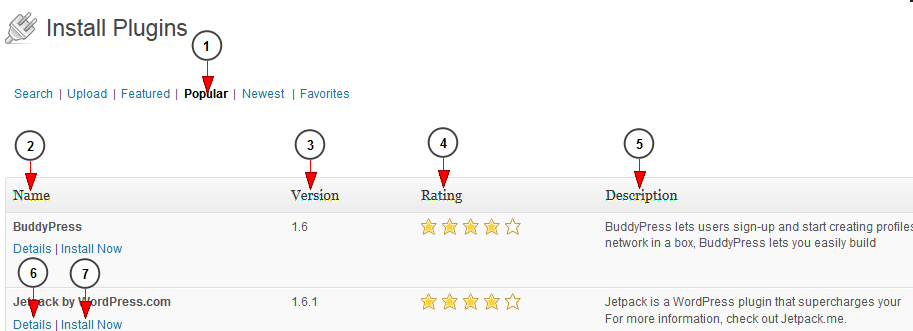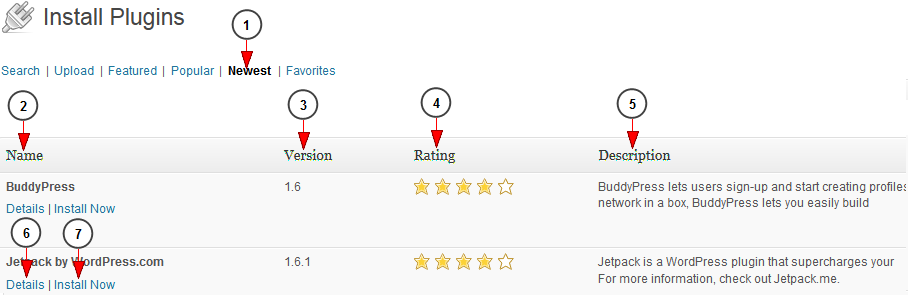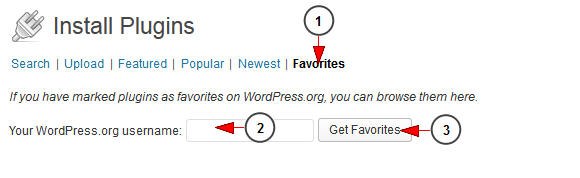Important: editing a supported plugin, or adding a new plugin is Exploratory, and all time to assess any issues is considered billable.
Recommendation: before installing a plugin on the live site, please install the plugin on testing platform (“testarea”) and then, when you are sure it works as expected and does not create any other compatibility issues, install the plugin on live site.
The Add New page allows you to automatically install plugins from the WordPress Plugin Directory or upload a plugin in .zip format.
To view the page, click on the Add New link in Plugins chapter:
The Install Plugins page will open with the Search plugins page, as you can see in the following picture:
1. Click here to view the Search page (as in picture above)
2. Click here to view the Upload page
3. Click here to view the Featured plugins page
4. Click here to view the Popular plugins page
5. Click here to view the Newest plugins page
6. Click here to view the Favorites plugins page
7. Type here the name of a plugin you want to search
8. Click here to search the plugin
Upload page
If you have a plugin in a .zip format on your local computer, you may install it by uploading the file from your local computer here:
1. Click here to open the Upload page
2. Click here to browse the zip file in your computer
3. Click here to install the plugin
Featured page
In this page you can see and edit the featured plugins:
1. Click here to view the featured plugins page
2. Here you can see the name of the plugin
3. Here you can see the version of the plugin
4. Here you can see the rating of the plugin detailed in stars
5. Here you can see the description of the plugin
6. Click here to view more details about the plugin. A pop up window will appear with more details about the plugin including the installation process
7. Click here to install the plugin
Popular Plugins
In this page you can see and edit the most popular plugins:
1. Click here to view the popular plugins page
2. Here you can see the name of the plugin
3. Here you can see the version of the plugin
4. Here you can see the rating of the plugin detailed in stars
5. Here you can see the description of the plugin
6. Click here to view more details about the plugin. A pop up window will appear with more details about the plugin including the installation process
7. Click here to install the plugin
The Newest Plugins
In this page you can see and edit the newest plugins:
1. Click here to view the newest plugins page
2. Here you can see the name of the plugin
3. Here you can see the version of the plugin
4. Here you can see the rating of the plugin detailed in stars
5. Here you can see the description of the plugin
6. Click here to view more details about the plugin. A pop up window will appear with more details about the plugin including the installation process
7. Click here to install the plugin
Favorites
1. Click here to open Favorites page
2. Type here your WordPress username
3. Click here to search your favorite plugins