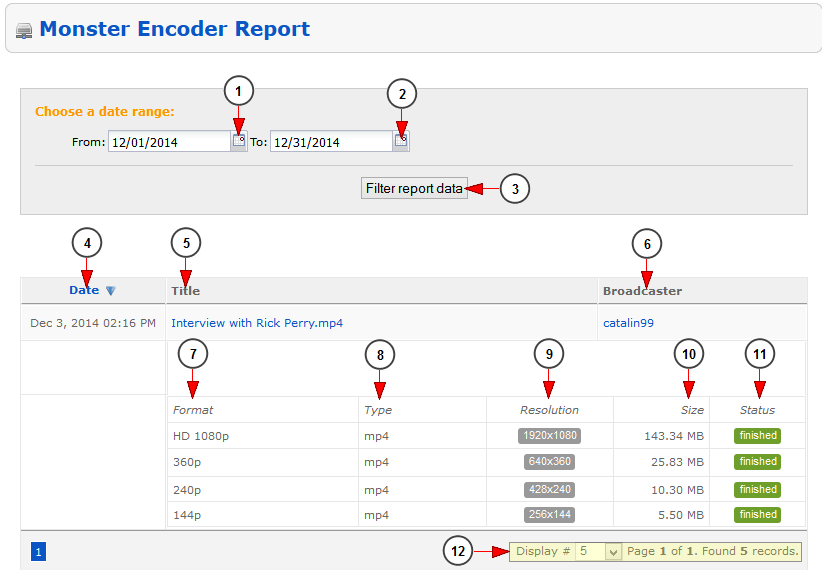The administrator of the platform can view the video encodings report, by clicking on the Monster Encoder report link, under Reports chapter:
Once the page opens, you can see the report of all encoded videos in all associated formats:
1. Click here to select a start date to search for encoded videos.
2. Click here to select an end date to search for encoded videos.
3. Click here to filter the report based on the selected period.
4. Here you can see the date when the video was encoded.
5. Here you can see the title of the video. Click on the title of the video and you will be redirected to Edit video page.
6. Here you can see the username of the broadcaster who encoded the video and the status of the encoding process. Click on the username and you will be redirected to Edit user details page.
7. In this column you can see the video format.
8. In this column you can see the video type: mp4.
9. Here you can see resolution of the encoded video file.
10. In this column you can see the size of the video file.
11. Here you can see the status of the encoding process.
12. Here you can see the pagination index, the number of records found and you can select how many items you want to see displayed on the page.