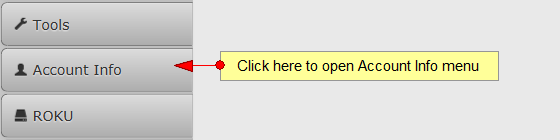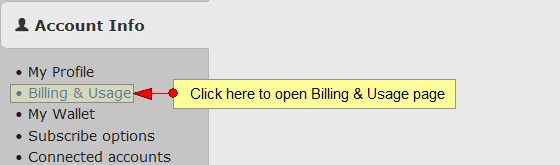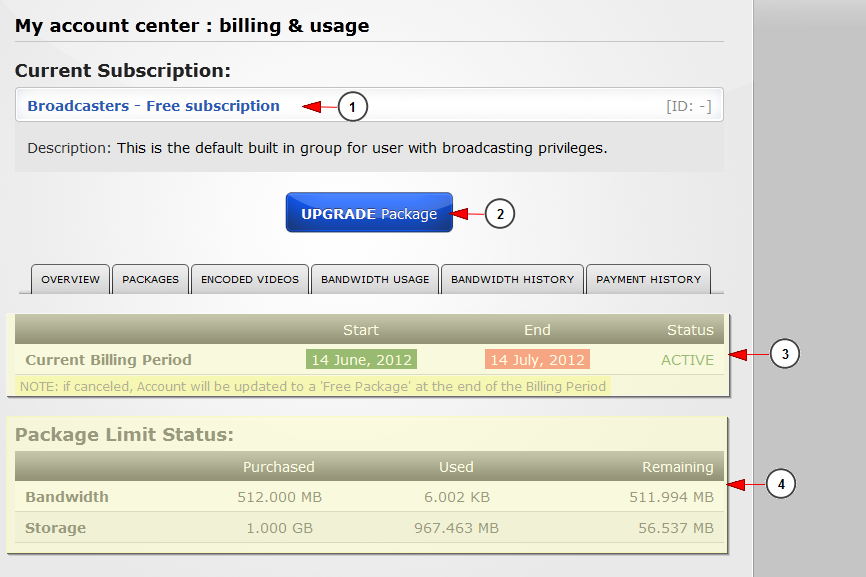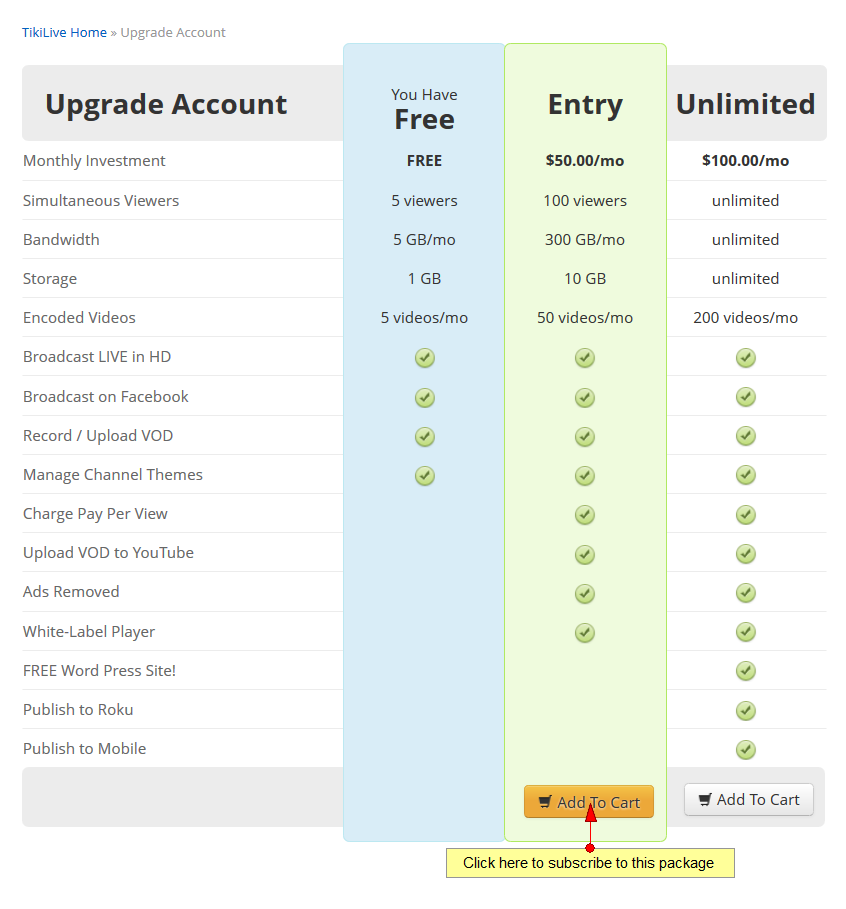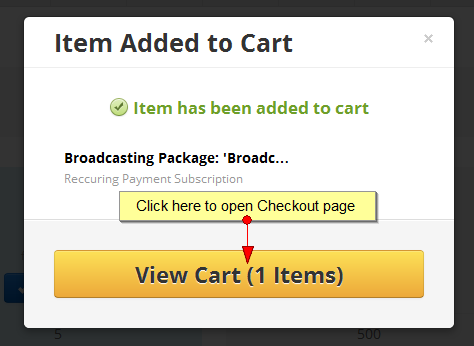Note: Paypal allows any client to signup for a new subscription during the upgrade process. By default the subscription upgrade is set to activate once the payment is completed. Recurring payments may take some time until they are processed (from our tests processing status was from 5 minutes till ~ 1hour). This is related with Paypal transaction processing status and can not be controlled by our software application.
In order to view your subscription, you will need to go to the DashBoard area.
If you want to view the details of your current package you will need to click on Account Info button from the left side of the DashBoard area:
After the Account Info menu tab opens, the user will have to click on the Billing & Usage link:
This is how the Billing & Usage page looks like:
1. Here you can see your current subscription
2. Click here to upgrade your package
3. Here you can see the details of your current billing period
4. Here you can see the limit details of your package
After you click on upgrade package, the following page will open:
Once the item is added into your shopping cart, you can proceed to checkout immediately or continue shopping on the website:
Note: when a user cancels his current subscription (recurring or not) he will still have the features from that package (purchased with that subscription) for the remaining time of current month subscription.