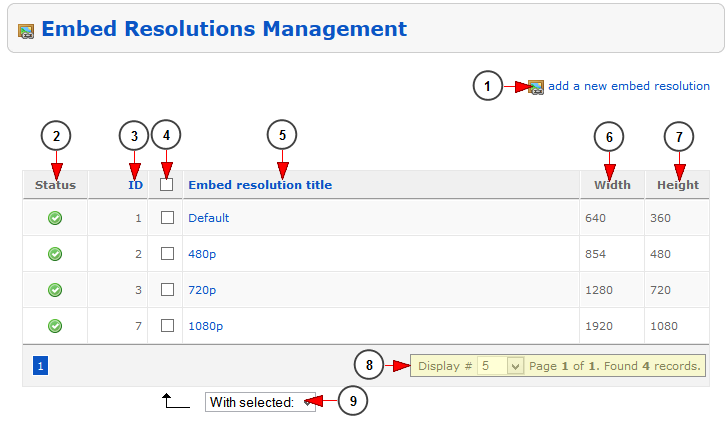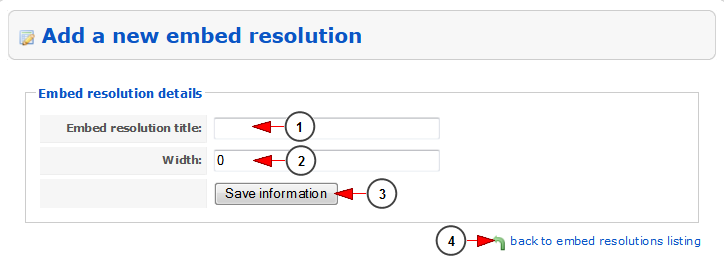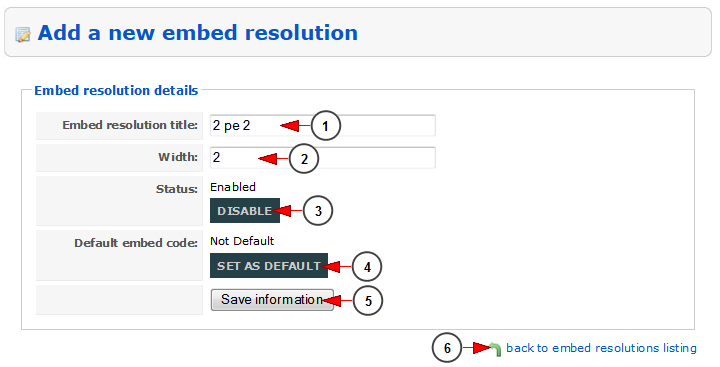In Embed Resolutions Management page, the admin can edit the video resolutions from the website. Go to CMS chapter and click on the Embed Resolutions Management link:
Once the page opens you can view and edit the embed resolutions for your website:
1. Click here to add a new embed resolution.
2. Here you can see the status of the existing embed resolutions: enabled or disabled.
3. Here you can see the ID of the embed resolution.
4. Here you can select the embed resolutions in order to enable, disable or delete them.
5. Here you can see the name of the embed resolution. Click on it to edit the resolution details.
6. Here you can see the width of the embed resolution.
7. Here you can see the height of the embed resolution.
8. Here you can see the pagination index and you can select from the drop down how many items you want to see displayed on the page.
9. Click on the drop down to enable, disable or delete the selected embed resolutions.
Add new embed resolution
1. Insert here the name of the embed resolution.
2. Insert here the width of the embed resolution.
3. Click here to save the details.
4. Click here to go back to embed resolutions listing.
Note: the embed resolution height is calculated according to the width your inserted and the aspect ratio set for the player of the website (16:9 or 4:3).
Edit embed resolution details
1. Here you can edit the name of the embed resolution.
2. Here you can edit the width of the embed resolution.
3. Click here to disable/enable the embed resolution.
4. Click here to make/remove the embed resolution default.
5. Click here to save the details.
6. Click here to go back to embed resolutions listing.