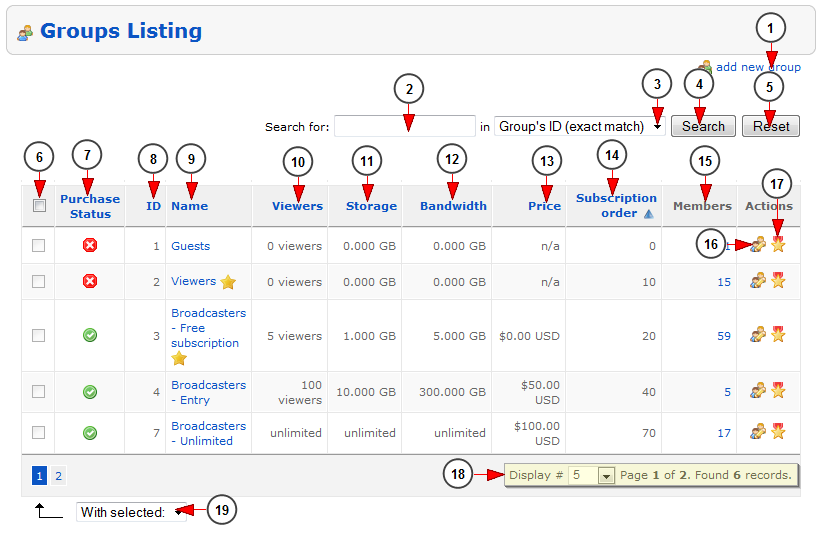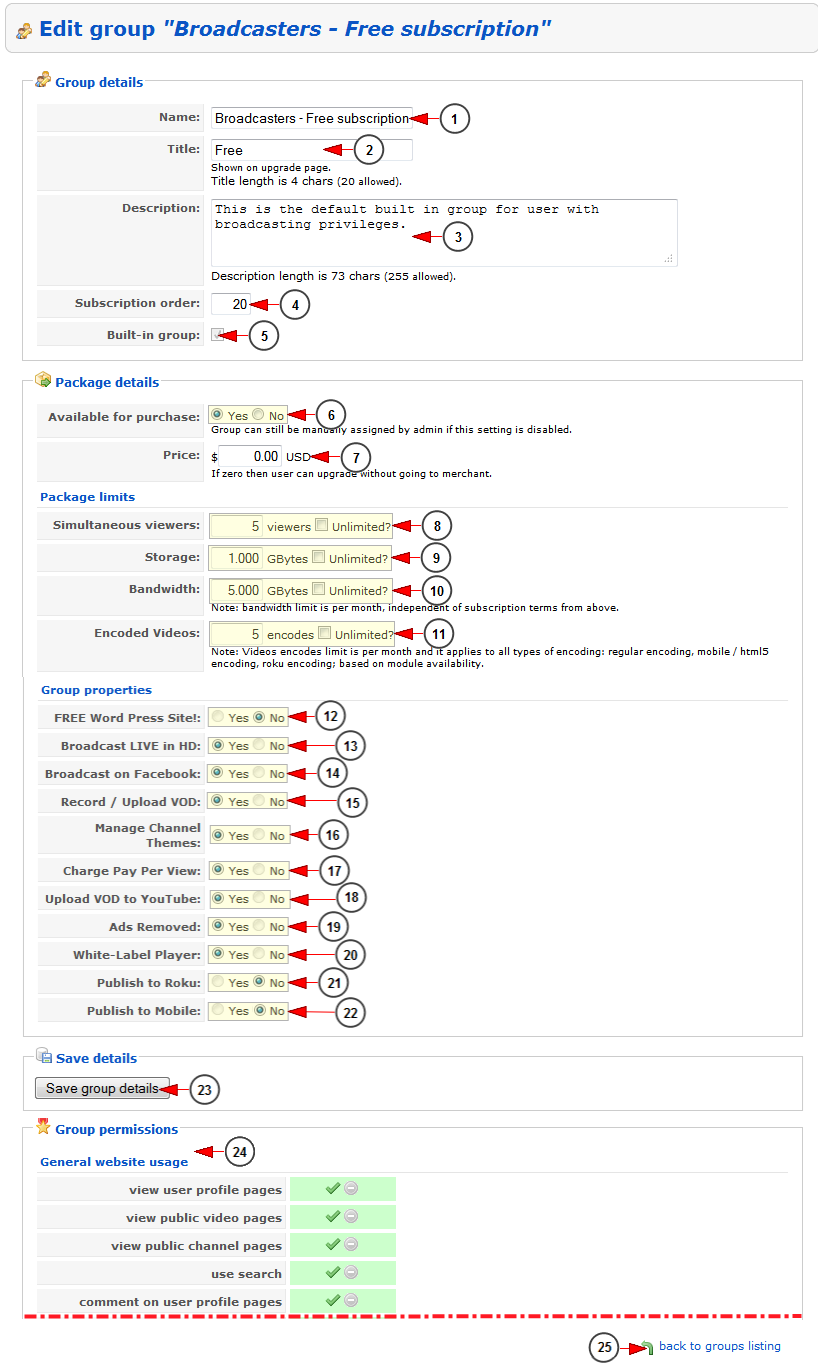Logged in as website administrator, click on Groups link under, Users & Groups section:
In this page are listed the groups used into the system:
1. Click here to add a new group
2. Insert here the search items
3. Select where you want to search: group’s ID, group’s name
4. Click to search for the desired group
5. Click here to reset the search field and filters
6. Check this box if you want to delete the selected groups
7. Here you can see the group’s purchase status – available for purchase or not
8. Here you can view the ID of the group
9. Here you can view the name of the group; by clicking on the name you will be able to edit the group
Note: the default groups at the registration process are marked with a star after the name
10. Here you can view the number of viewers that the users will get when they will have the group
11. Here you can view the storage that the users will get when they will have the group
12. Here you can view the bandwidth that the users will get when they will have the group
13. Here you can view the price that the users will pay in order to buy the group
14. This is the subscription order of the group – this is used to list the groups in front-end area
15. Here you can view how many members have this group; by clicking on the number you will land on Users List page and see the list of the users that have this group
16. Click here to edit this group
17. Click here to manage the permissions of this group
18. Here you can see the pagination index and you can select how many items you want to see displayed on the page
19. From this drop-down menu you can select to delete the selected groups
Edit group
1. Enter here the name of the group
2. Enter here the title of the group which will be displayed on Upgrade account page
3. Enter here the description of the group
4. Enter here the subscription order for this group – this is used to list the groups in front-end area
5. Here you can see if the group received a build-in status status when it was created. You cannot grant build-in status afterwards
Note: build-in groups cannot be deleted once created
6. Check the YES radio button if you want to make this group available for purchase or the NO radio button if you don’t want to make this group available for purchase – it will be free
7. Here you can see and edit the price of this group package
8. Here you can see and edit the number of simultaneous viewers that users will get when they are assigned to the group or check the box if you want to give unlimited simultaneous viewers to this group
9. Here you can see and edit the storage limit that users will get when they are assigned to the group or check this box if you want to give unlimited storage to this group
10. Here you can see and edit the bandwidth limit that users will get when they are assigned to the group or check this box if you want to give unlimited bandwidth to this group
11. Here you can see and edit the number of video encodes that users will get when they are assigned to the group or check this box if you want to give unlimited video encodes to this group
12. Here you can select if the group has free access to WordPress
Note: this permission is related to WordPress optional module
13. Here you can select if the group is allowed to broadcast live
14. Here you can select if the group is allowed to broadcast on Facebook
15. Here you can select if the group is allowed to record or upload VOD
16. Here you can select if the group is allowed to manage channel themes
17. Here you can select if the group is allowed to charge viewers for pay per view events or videos
Note: this permission is related to Pay per view optional module
18. Here you can select if the group is allowed to upload videos to Youtube
19. Here you can select if the group can manage the ads
Note: this permission is related to Ads optional module
20. Here you can select if the group has access to While label player
21. From here you can select if the group is allowed to publish videos to Roku
Note: this permission is related to Roku optional module
22. From here you can select if the group is allowed to publish videos to applications
23. Click here to save the new group details
Important: the admin can manage all the group properties from Groups properties page
24. Here you can view and edit the Group Permissions
25. Click here to go back to groups listing