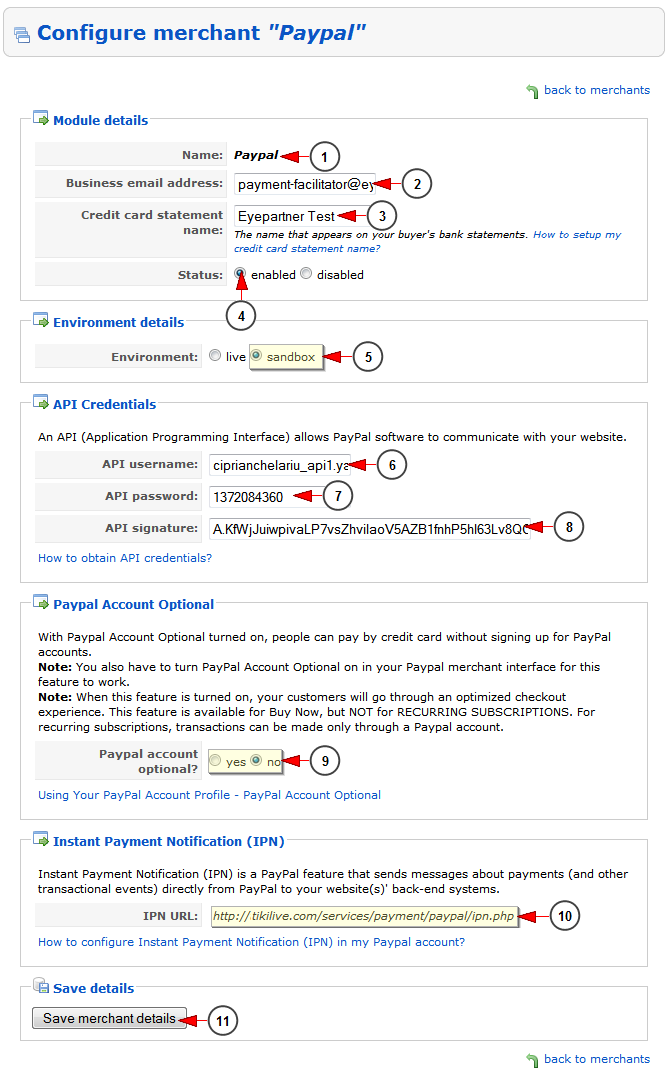After you logged into your admin account, click on Merchant Setup link from the menu:
Click on the Paypal merchant from the list in order to edit the details:
1. Here you can view the name of the merchant that you are editing
2. Here you can view and edit the business email address
3. Here you can see the credit card name that appears on the buyer’s bank statements
4. Check this radio button to enable the merchant module
5. Check the Sandbox environment radio button to be able to test the merchant on your website
6. Enter here the username of PayPal API (Application Programming Interface)
7. Enter here the password of PayPal API (Application Programming Interface)
8. Enter here the signature of PayPal API (Application Programming Interface)
Note: these API credentials are provided by Sandbox account details when creating a test account
9. Check the radio button to turn On or Off the PayPal account optional
10. Here you can view the IPN (Instant Payment Notification) URL. IPN notifies you when an event occurs that affects a transaction and it is mandatory for recurring payment to work properly
Note: the IPN URL needs to be inserted in a Sandbox business account, in Instant Payment Notification page
11. Click here to save the merchant details