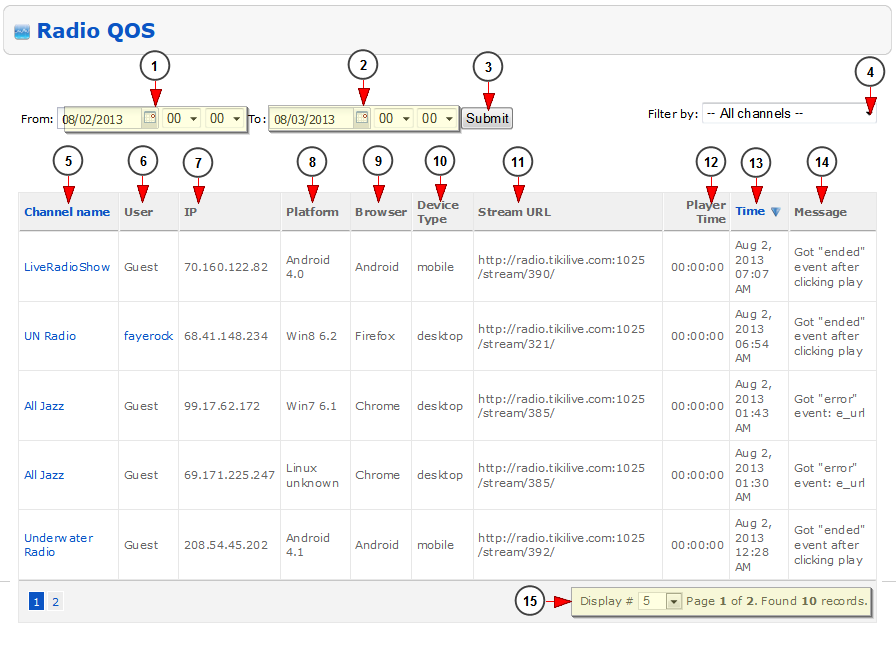The administrator of the website can always check the QOS reports for all radio stations. This will help him see if there are any problems on a radio station and investigate their cause.
Click on Radio QOS link, under Reports chapter:
Once the page opens, the administrator will see the error messages reported by the server and details about the radio station:
1. Click on the calendar and select a start date for your search. You can also select an exact time from the drop-down menus
2. Click on the calendar and select an end date for your search. You can also select an exact time from the drop-down menus
3. Click here to start the search for the selected time period
4. Select from the drop-down menu a specific channel for which you want to see the QOS report
5. Here you can see the name of the channel. Click on it and you will be redirected to Edit channel page
6. Here you can see the name of the radio channel owner. Click on it and you will be redirected to Edit user details page
7. Here you can see the IP of the user
8. Here you can see the platform used for the radio channel broadcast
9. Here you can see the browser used for the radio channel streaming
10. Here you can see the type of device user for radio channel streaming
11. Here you can see the radio channel stream URL
12. Here you can see the player time when the issue occurred
13. Here you can see the time of the day when the issue occurred
14. Here you can see the error message sent by the server