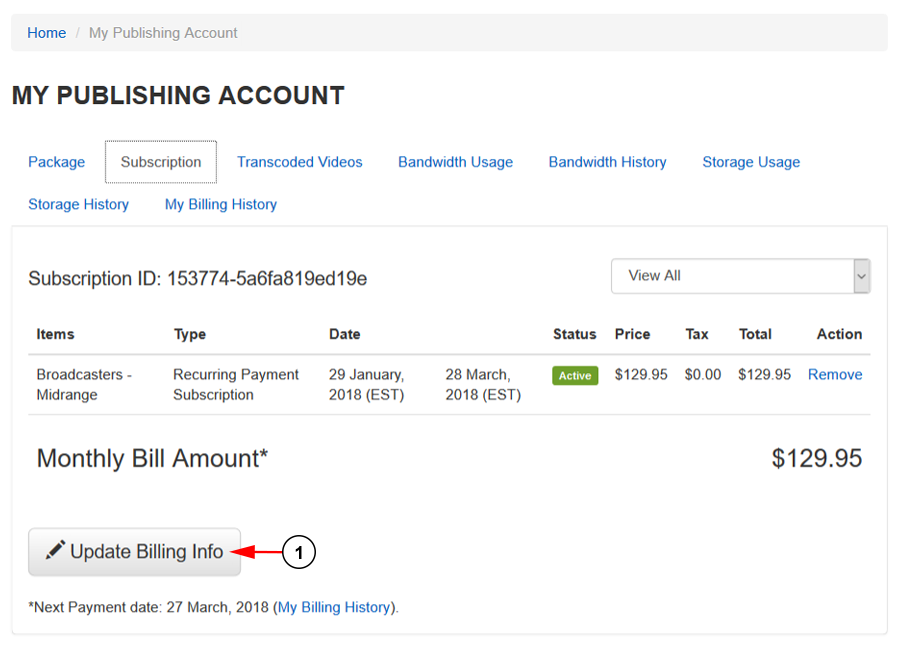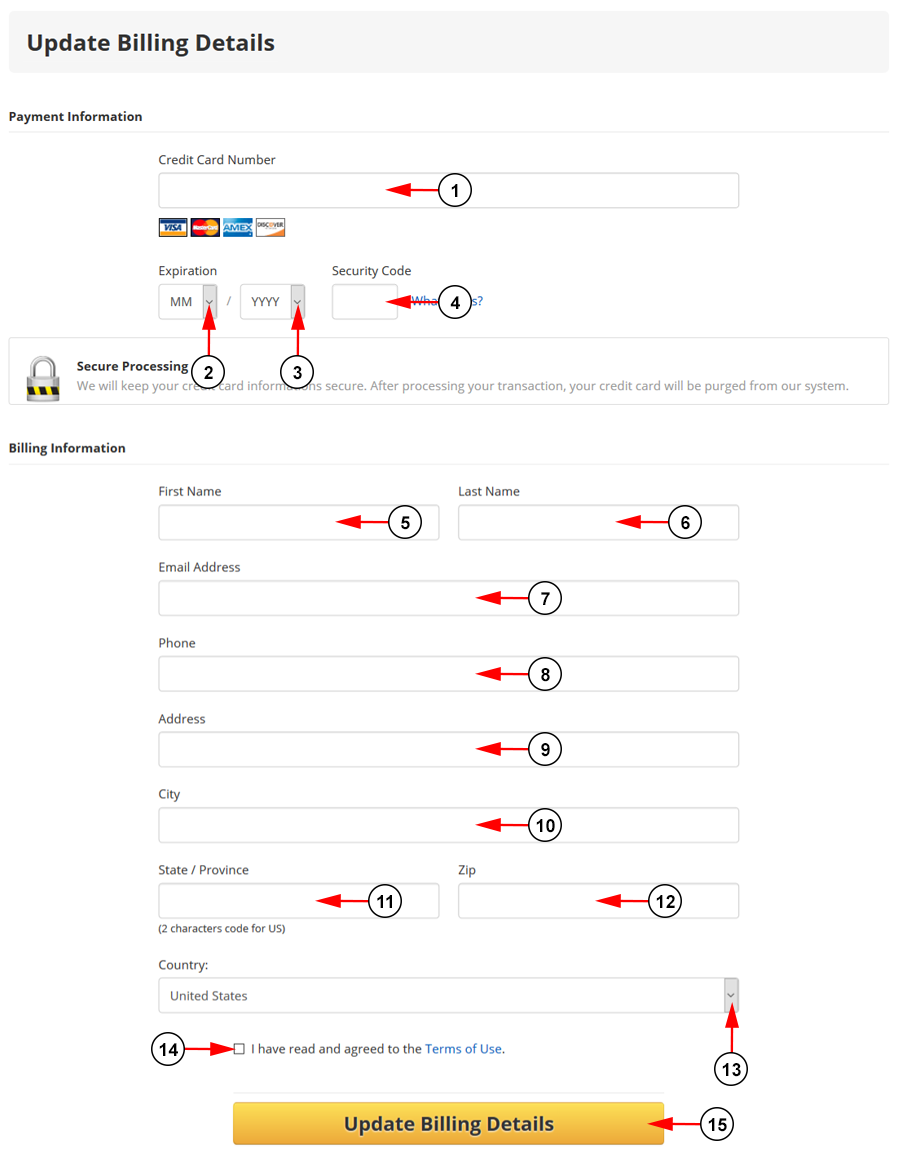The users who have purchased a recurring transaction on Streaming Platform will have the option to change their billing information on their dashboard through the My Publishing Account page.
In case the credit card has expired or users do not want to use the same credit card, they can always change their credit card details.
In order to edit and update their billing info, go to My Publishing Account, then the Subscriptions page:
1. Click the button here to update your billing info/
Depending on the payment method they used, the users will be able to:
- Update credit card details
- Update PayPal details
The Update Billing Details page will open and users can insert details for a new credit card:
1. Insert here the credit card number.
2. Select from the drop down menu the expiration month.
3. Select from the drop down menu the expiration year.
4. Insert here the security code for the card.
5. Insert here the first name for the billing information.
6. Insert here the last name for the billing information.
7. Insert here your email address.
8. Insert here your phone number.
9. Insert here your address for the billing information.
10. Insert here the city for the billing information.
11. Insert here the state/province for the billing information.
12. Insert here the zip code for the billing information.
13. Select from the drop down the country for the billing information.
14. Check this box to agree with the Terms of Use.
15. Click the button here update your billing details.
Once the billing details updated, all future payments will be made using this credit card.