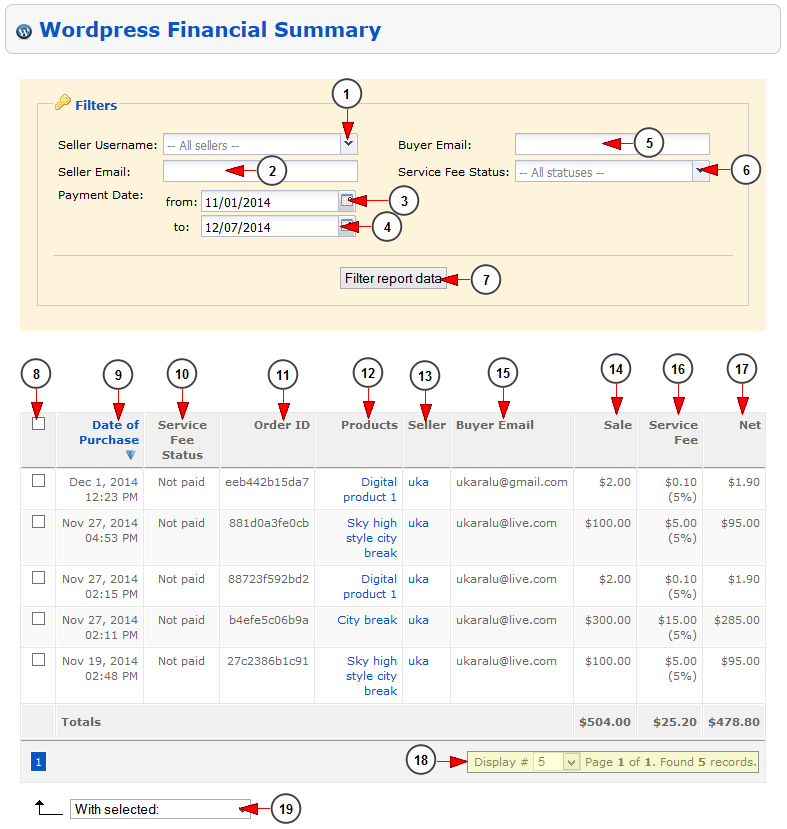Logged in your admin account, click on WordPress Financial Summary link, under Reports menu:
On WordPress Financial Summary page, you can see the report of all products sold on WordPress blogs:
1. Select from the drop-down menu to filter the report for a specific seller.
2. Type here the email address of the seller, to filter the report.
3. Click on the calendar to select the start date to filter the report.
4. Click on the calendar to select the end date to filter the report.
5. Insert in this field the buyer email address.
6. Select from the drop-down menu the service fee status: paid or not paid.
7. Click here to filter the report data.
8. Check the box to select all transactions displayed on the page in order to mark the service fee as paid. You can also check the boxes for the exact transactions
9. In this column you can see the date of purchase.
10. In this column you can see the service fee status.
11. In this column you can see the order ID.
12. In this column you can see the name of the product. Click on it and you will be redirected to the WordPress product page.
13. In this column you can see the username of the seller. Click on it and you will be redirected to Edit user details page.
14. In this column you can see the email address of the buyer.
15. In this column you can see the sale price of the product.
16. In this column you can see the service fee.
17. In this column you can see the net income of the administrator.