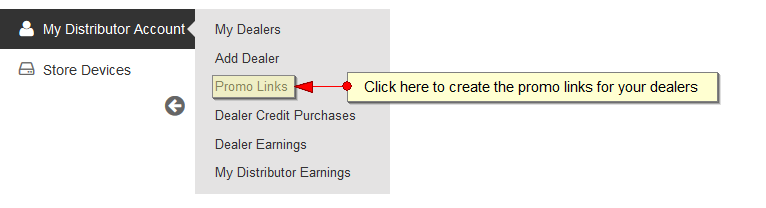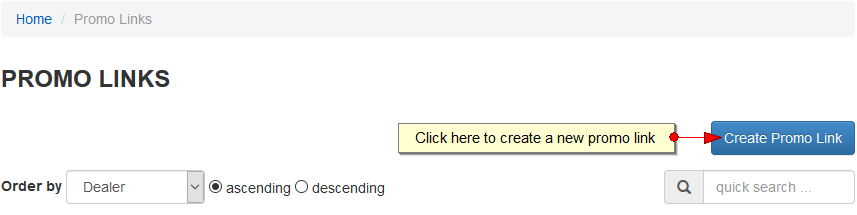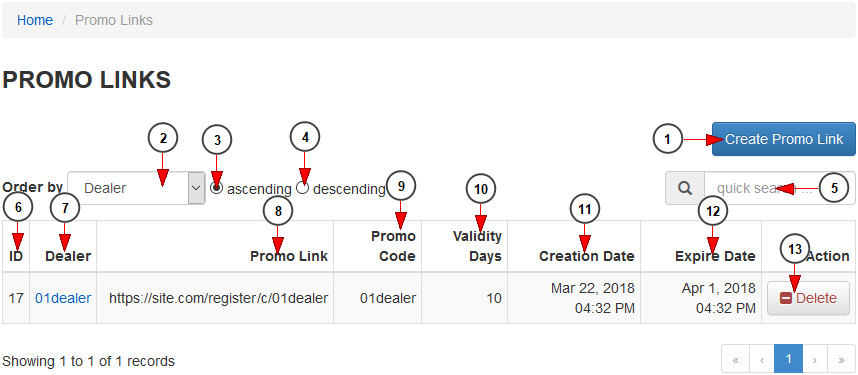The distributors can view the earnings that the dealer made on the platform. Once a distributor is logged into his account, when navigating to the dashboard of TikiLIVE website he will click on My Distributor Account – Promo Links link:
When you first land on the Promo Links page you will need to click on the Create Promo Link button in order to add a link:
On the New Link page complete the details about dealer to which you want to assign the link:
1. Select from the drop-down the dealer to which you want to create the link
2. Enter here the promo code if you want to set a custom value
Note: The codes needs to be unique.
3. Click here to generate a unique code for the link
4. Enter here the validity days of the link; after that the users that will use the link will no longer be assigned to the dealer
5. Here you will preview the promo link
6. Click here to save the promo link
This is how the list of Promo links managed by the distributor is displayed:
1. Click here if you want to add a new promo link
2. Select from the drop-down the dealer for which you want to filter the promo links list
3. Check this radio button to display the promo links in ascending order
4. Check this radio button to display the promo links in descending order
5. Enter here the item that you want to search on the promo links list
6. Here you can see the ID of the promo link
7. Here you can view the dealer to which the promo link is attached
8. Here you can see the promo link that the dealer should use
9. Here you can see the promo code that was set for the promo link
10. Here you can see the validity days of the promo link
11. Here you can see the date when the promo link was created
12. Here you can see the date when the promo link will expire
13. Click here to delete the promo link