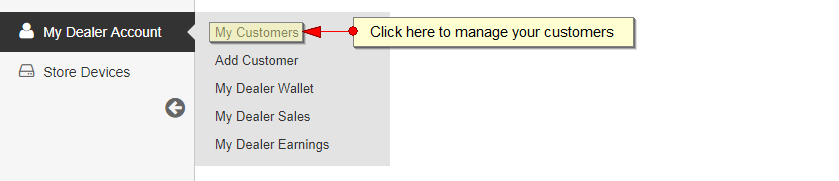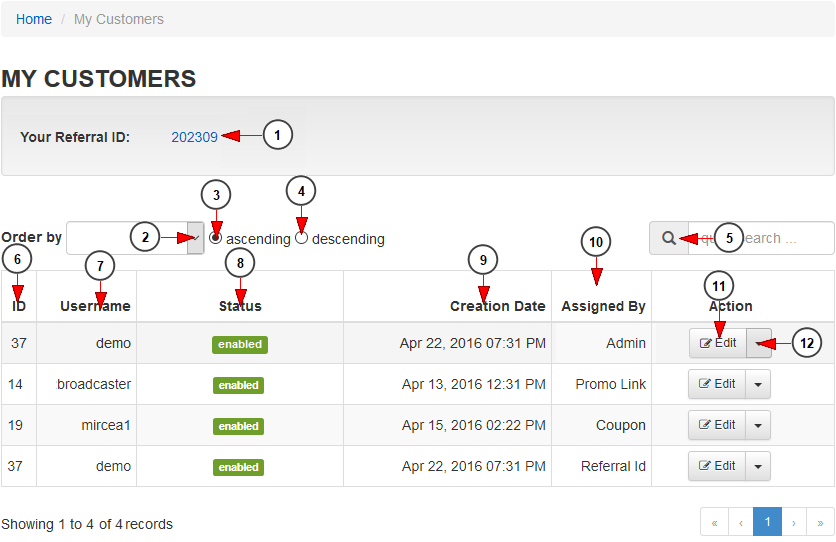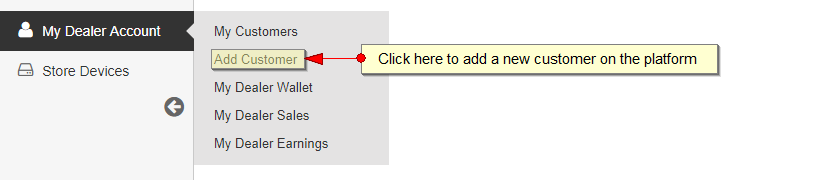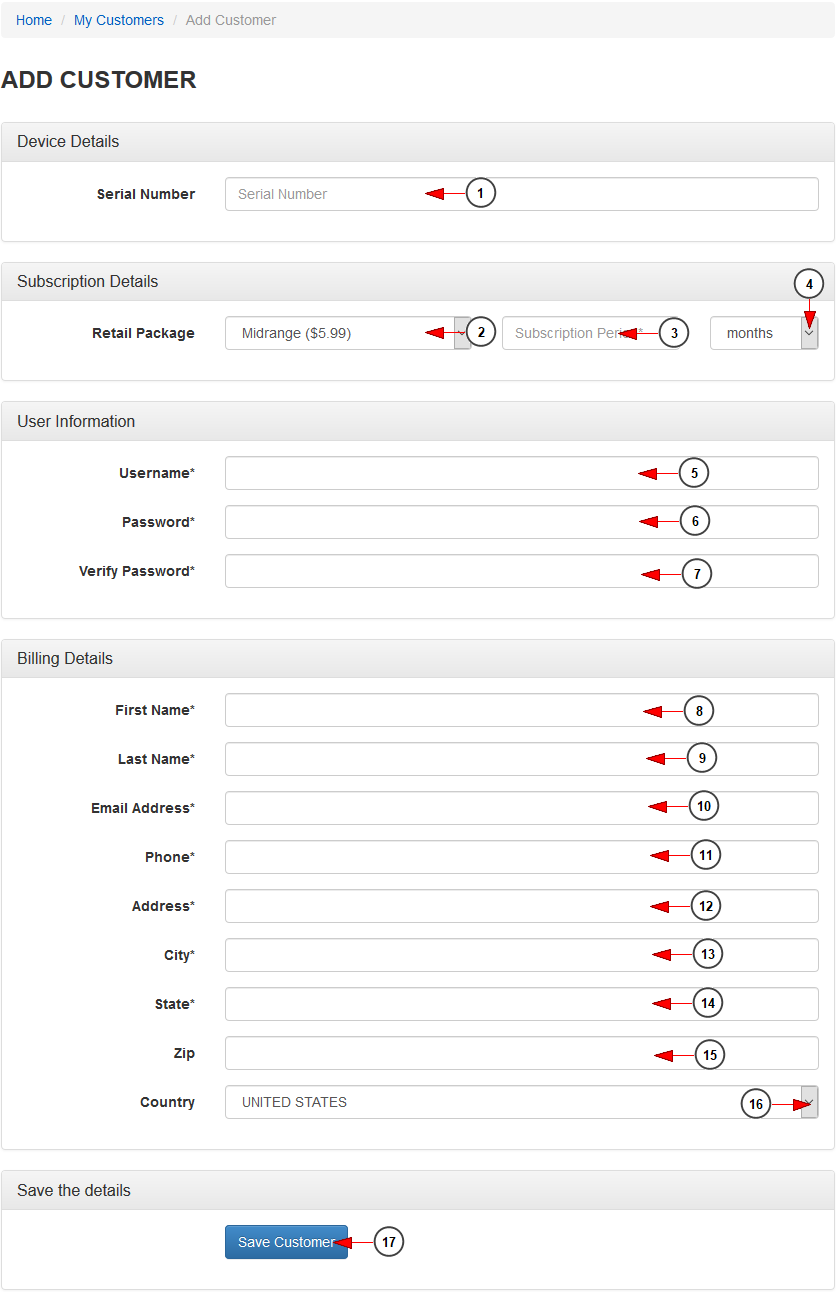The dealers are allowed to manage customers accounts. Once a dealer is logged into his account, when navigating to the dashboard of TikiLIVE website he will see all the options that he has as a distributor. One of these is to manage the dealers.
From dashboard area click on My Dealer Account link and select the My Customers menu item:
The list of the customers that are assigned to this particular dealer will be displayed:
1. Here you can view tour referral ID – you have to share this with your future customers so they will use when registering on TikiLIVE
2. Select from this drop-down to display the customers list by: username or creation date
3. Click here to list the customers in ascending order
4. Click here to list the customers in descending order
5. Enter here the term that you want to search: username, email, first or last name
6. Here you can view the ID of the customer account
7. Here you can view the username of the customer
8. Here you can view the status of the customer account
9. Here you can view the date when the customer account was created on the TikiLIVE platform
10. Here you can view how the customer was added on TikiLIVE platform: by admin, Referral ID, Coupon or Promo Link
11. Click here to edit the customer account
12. Click here to open the other actions:
– New Retail Package
– Delete customer
Below you can see how the dealer can Add a new Customer.
The Add Customer page will open and the dealer has to fill in all the details of the new customer:
1. Enter here the serial number of the box that you want to add on customer account
2. Select from the drop-down menu the package that you want to assign to the customer
Note: Please check the package that you are adding to customer as the amount of credits will be deducted from your account once the package is assigned and you have to make sure that you will receive the same amount form the customer in store.
3. Enter here the period for the subscription that you will attach to user account
4. Select from the drop-down menu the type of the period: months or days
5. Enter here the username of the customer account
6. Enter here the password of the customer account
7. Re-enter here the password of the customer account
8. Enter here the first name for the customer account
9. Enter here the last name for the customer account
10. Enter here the email address of the customer account
11. Enter the customer phone number
12. Enter the billing address for the customer
13. Enter the city of the customer’s billing address
14. Enter the state of the customer’s billing address
15. Enter the postal code of the customer’s billing address
16. Select the country of the customer’s billing address
17. Click here to create the customer
After the dealer created the new customer, the user can login on his account and benefit of the assigned package.