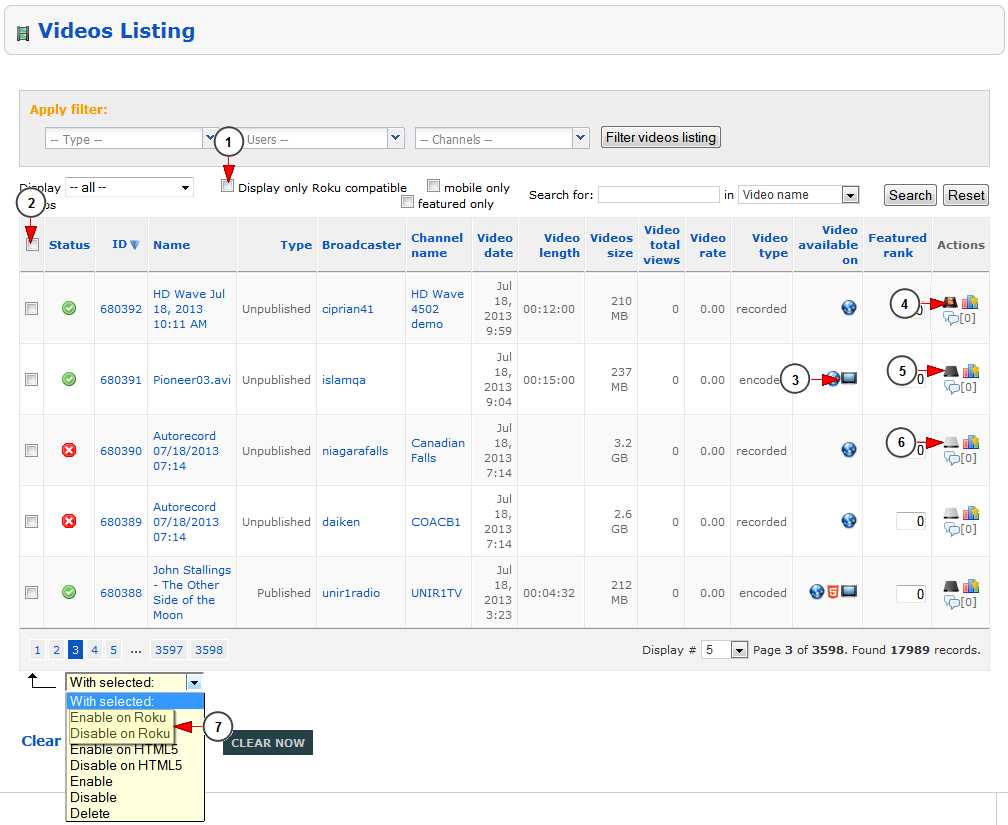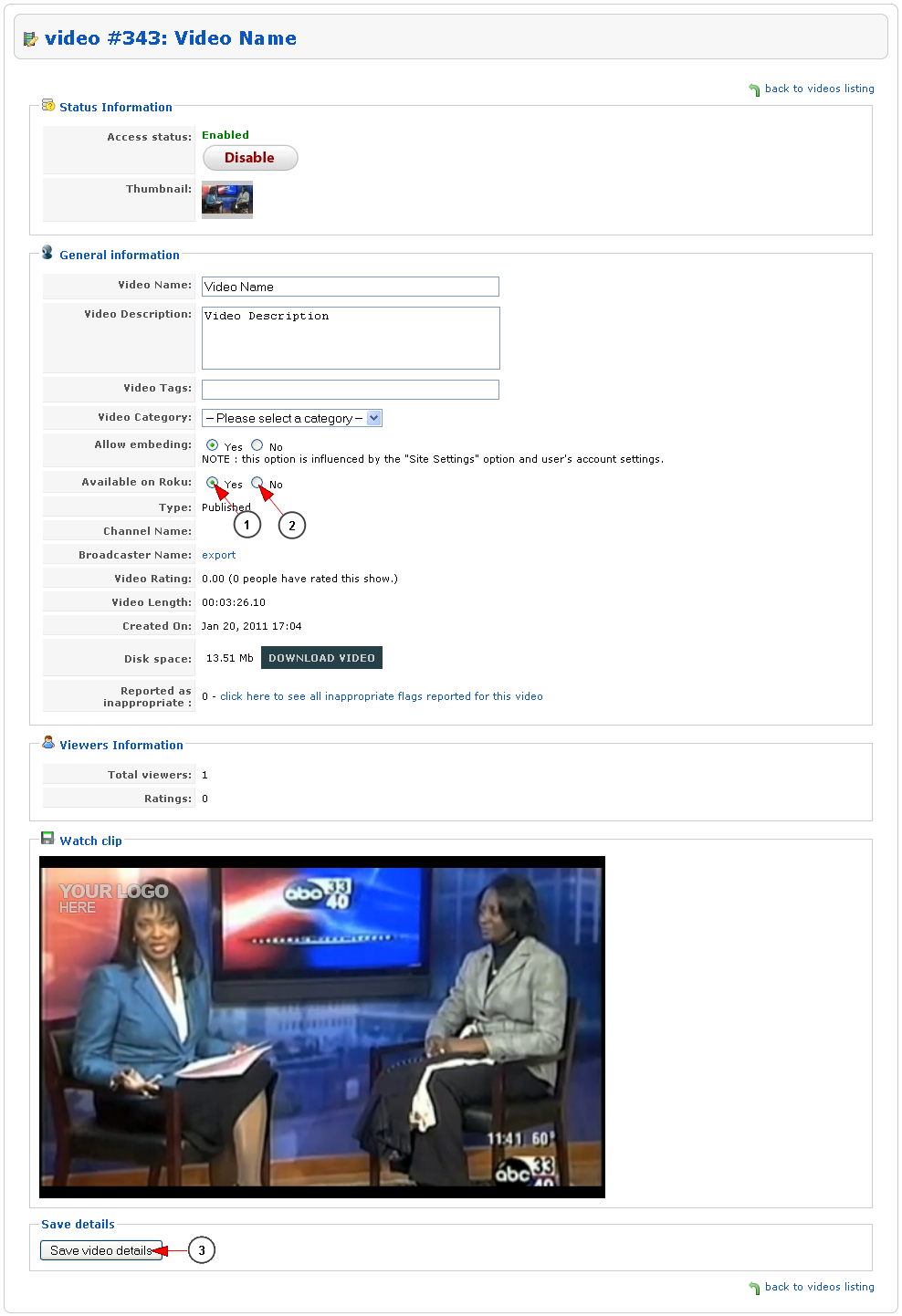Logged in as admin you will have to go to Videos Listing page, under Videos Management chapter:
Once the page opens page, you can enable or disable videos on Roku:
1. Check this box if you want to display only the videos that are compatible with Roku
2. Check this box to select the videos you want to enable or disable on Roku – the disabled videos will not be listed on Roku
3. This icon informs you that the video is available on Roku
4. This icon informs you that the video is enabled on Roku
5. This icon informs you that the video is disabled on Roku
6. This icon informs you that the video format is not compatible with Roku
7. From this drop-down menu you will select to enable or disable the selected videos on Roku
Note: videos that are encoded for HTML5, will have multiple playback qualities for Roku devices. The video will start playing at the lowest bit-rate first, and then start streaming to higher profiles. The playback quality can alternate between all HTML5 encoded files and play the proper video quality, depending on the internet connection and available bandwidth.
Enable desired videos to be available on Roku by editing the video
From the Videos Listing page you can click on the name of the video that you want to edit and the Edit Video page will open:
1. Check this radio button if you want to make the video available on Roku
2. Check this radio button if you don’t want to make the video available on Roku
3. Click here to save the video details
Note: if the following message is displayed “The compatibility of this video with Roku is unknown” when trying to enable a video on Roku, it means that the video was not encoded using Monster Encoder (or it was not encoded to Roku) and there is no certainty that the video will play in Roku. You can check the following manual page to see the video formats compatible on Roku.