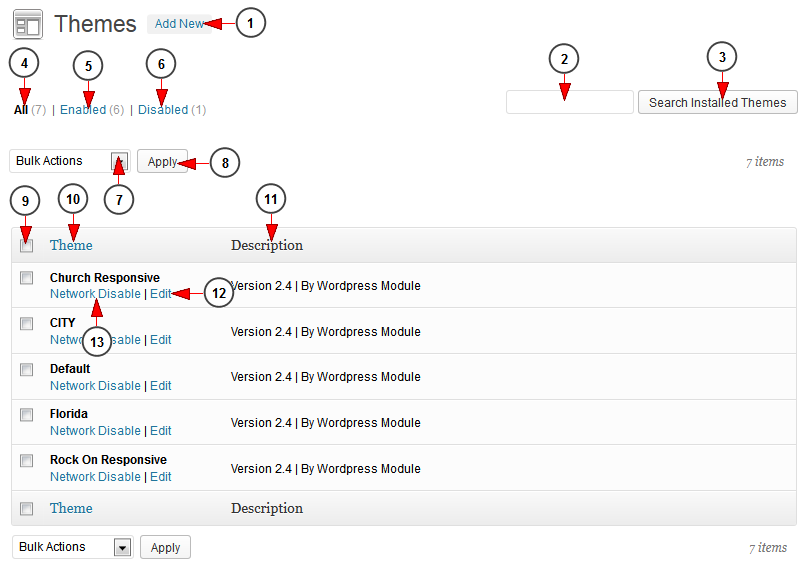To view and edit the installed themes on the sites, click on the Installed Themes link under the Themes chapter:
This is how the Installed Themes page looks like and we will explain each feature:
1. Click here to add a new theme
2. Type here the name of the theme you want to search
3. Click here to search for the theme
4. Click here to view all the installed themes
5. Click here to view the enabled themes
6. Click here to view the disabled themes
7. Select from the drop-down menu an action for the selected themes: enable or disable on the network, delete or update
8. Click here to apply the selected action
9. Click here to select the themes in order to perform one of the actions mentioned above (no.7)
10. Here you can view the name of the theme
11. Here you can view the description of the theme
12. Click here to edit the theme details
13. Click here to disable the theme on the network
Notes:
- the default WordPress themes are tested and work perfectly: City, Church Responsive, Rock On Responsive, Florida Theme and Simple One Theme
- you can install other 3rd party themes and our team can help you customize them or resolve any issues for modified supported themes, on billable terms
- We strongly recommend to not perform any updates on our CORE themes: City, Church Responsive, Rock On Responsive, Florida Theme and Simple One Theme