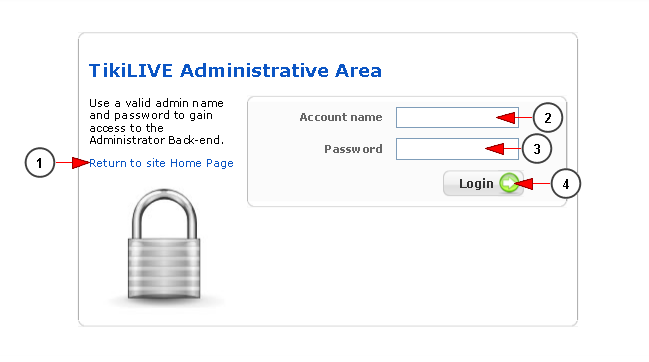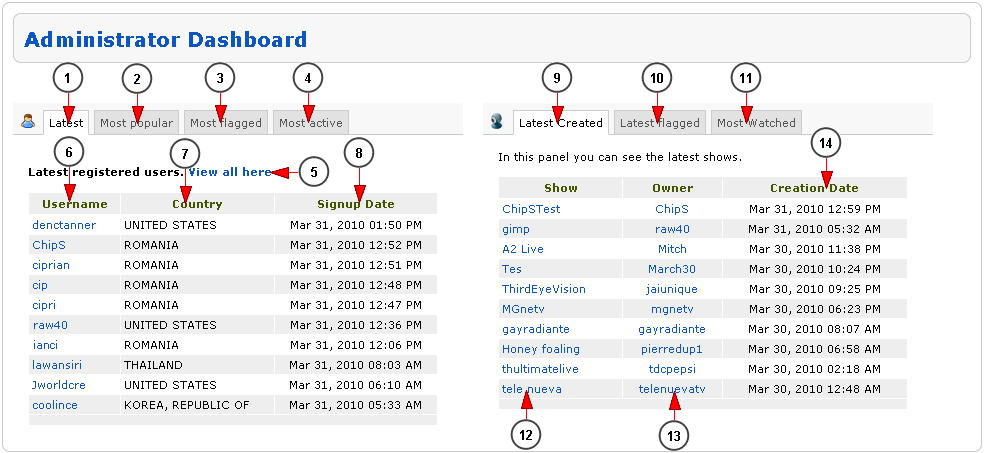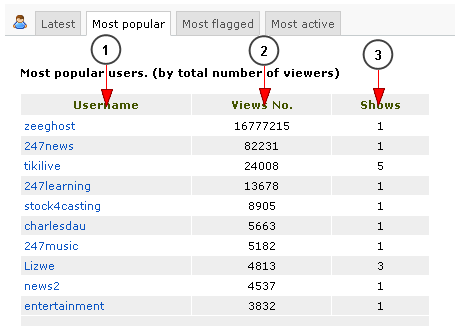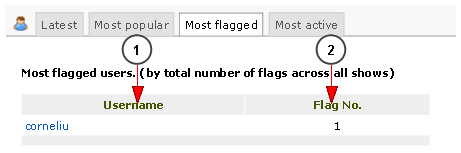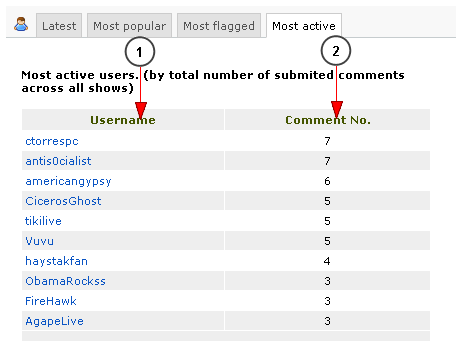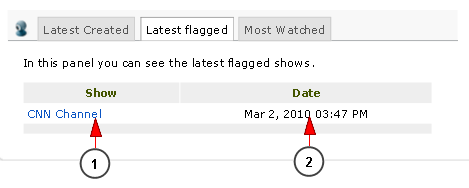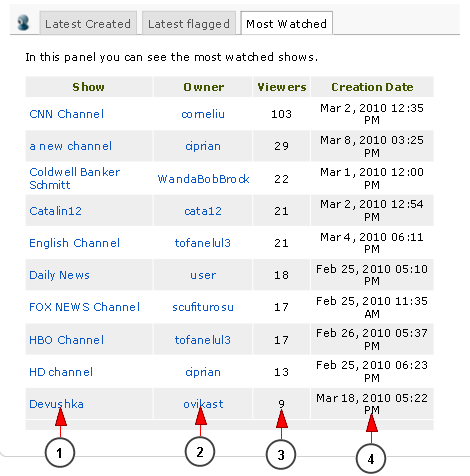In the image below you can see the log in fields where you will have to enter your administrator username and password:
1. Click here to go to website Home Page
2. Enter here your administrator account for the system
3. Enter here your password account
4. Click here to log into your account
After the administrator has logged into his account, he will land into the Administrator DashBoard page.
This is how the Administrator Dashboard page looks like and below we will explain each field:
1. Click here to open the latest registered users tab
2. Click hereto open the most popular users tab
3. Click here to open the most flagged users tab
4. Click here to open the most active users tab
5. Click here to view all registered users into the system. You will land into the Users Listing page
6. In this column will be listed the usernames
7. In this column will be listed the country for each user
8. In this column will be listed the date when the user registered into the system
9. Click here to view the latest created channels
10. Click hereto view the latest flagged channels
11.Click here to view the most watched channels
12. Here is listed the name of the channel
13. Here is listed the name of the user that is hosting channel
14. Here you can view the date when the channel was created
Most Popular
This is how the Most Popular tab will look like when the user will click on Most Popular tab button:
1. Here will be listed the usernames of most popular users
2. Here you can see the number of viewers that the user has
3. Here you can view how many channels this user has
Most Flagged
This is how the Most Flagged tab will look like when the user will click on Most Flagged tab button:
1. Here will be listed the usernames of most flagged users
2. Here you can see the number of flags that the user has received
Most Active
This is how the Most Active tab will look like when the user will click on Most Active tab button:
1. Here will be listed the usernames of most flagged users
2. Here you can see the number of channel comments that the user has posted
This is how the Latest Flagged tab will look like when the user will click on Latest Flagged tab button:
1. Here will be listed the name of the latest flagged channels
2. Here you can see the date when the channel was flagged
Most Watched
This is how the Most Watched tab will look like when the user will click on Most Watched tab button:
1. Here will be listed the name of the most watched channels
2. Here will be listed the name of the user that owns this channel
3. Here will be listed the number of the viewers for this channel
4. Here will be listed the date when the channel was created