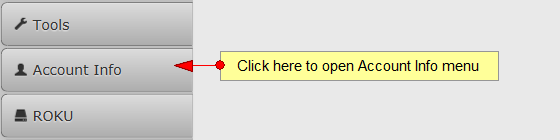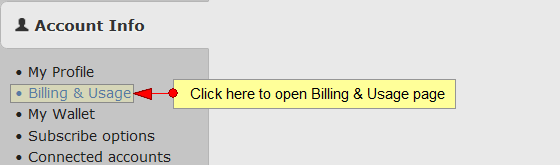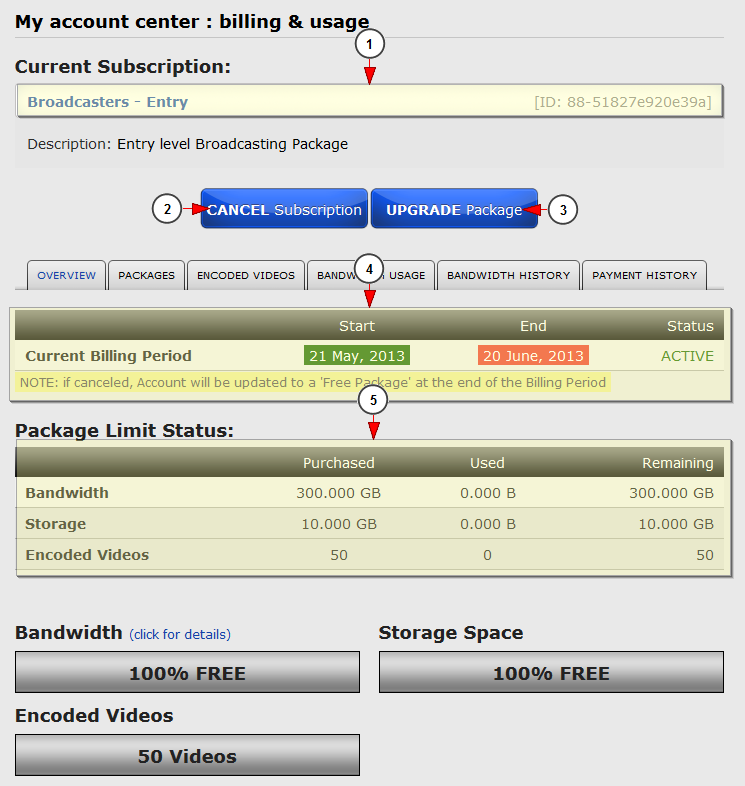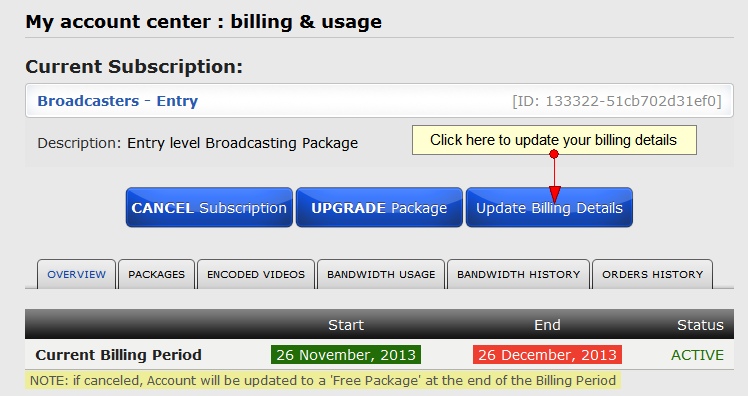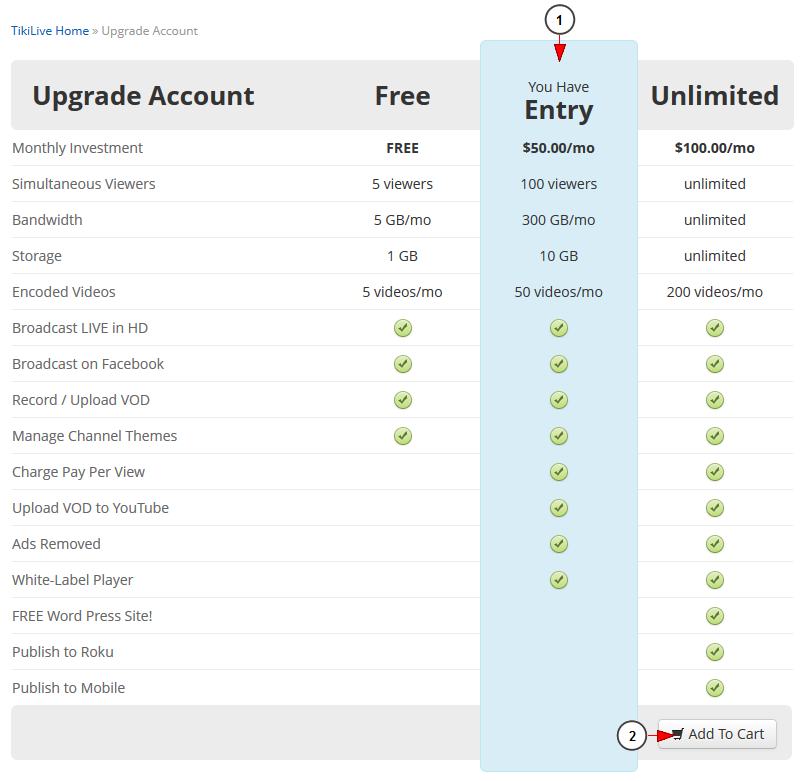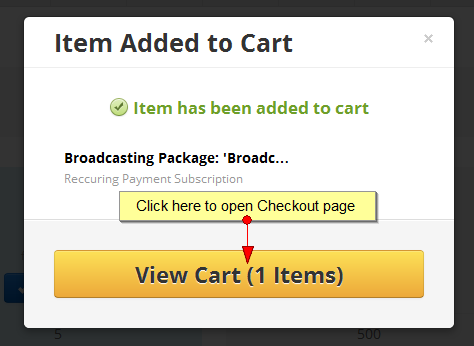Note: By default the subscription upgrade is set to activate once the payment is completed. Once you already have a paid subscription, when you upgrade to a higher package you will only pay the difference between the two packages calculated for remaining number of days from the current subscription month.
Logged in as a user, in Billing & Usage – Usage History you will be able to upgrade your subscriptions. In order to do that you will need to click on Account Info button from the left side of the DashBoard area:
After the Account Info menu tab opens, the user will have to click on the Billing & Usage link:
This is how the Billing & Usage page looks like:
1. Here you can see details about your current subscription (name and ID)
2. Click here to cancel your subscription
3. Click here to upgrade your package
4. Here you can see the details of your current billing period
5. Here you can see the package limit status of the bandwidth, storage space and encoded videos
In case your subscription was paid with credit card, you have the possibility the updated your billing details:
You will be redirected to Checkout page, where you can change your credit card details.
After you click on upgrade package, the following page will open:
1. Here you can see the details of your current package
2. Click here to upgrade to a higher package
Once the item is added into your shopping cart, you can proceed to checkout immediately or continue shopping on the website: