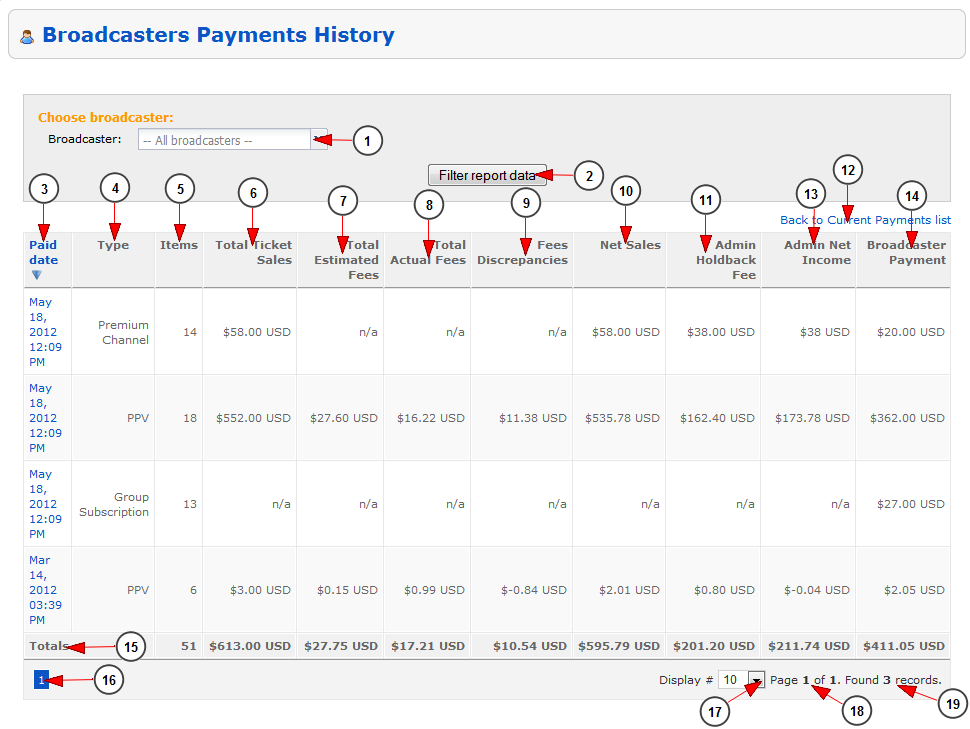Note: this section is related to Pay Per View optional module
Here you can view the payments that need to be done to the broadcasters registered into your account:
1. From this drop-down menu you can select the broadcaster for which you want to view the payment report
2. Click here to view the reports for the selected broadcaster
3. Here you can view the date when the transaction was marked as paid
4. Here you can view the channel type for which the payment was made
5. Here you can view the number of sold items/tickets
6. Here you can view the total sales from the tickets sold by the broadcaster
7. Here you can view the estimated fees for the tickets sold by the broadcaster
8. Here you can view the PayPal processing fees – the one retained for these transactions
9. Here you can view the fees discrepancy – this is the difference from estimated transaction fee and actual fee
10. Here you can view the net sales for the transactions – the amount of money that the site owner received for the transactions
11. Here you can view the amount of money that the site owner retained as site fee for the transactions
Note: Fee represents the sum of the amount earned by Admin based on percentage set in Site Settings and Merchant (PayPal) fees.
12. Click here to go back to the current payments list
13. Here you can view the amount of money that the site owner earned from these transactions
14. Here you can view the amount of money that the site owner will have to pay to the broadcaster
15. Here you can see the total sum paid for all tickets
16. Here you can view the pagination index
17. From this drop-down you can select how many transactions will be listed on page
18. Here you can see the page that you are currently viewing from the total number of existing pages
19. Here you can see how many payments were found with the selected search criteria